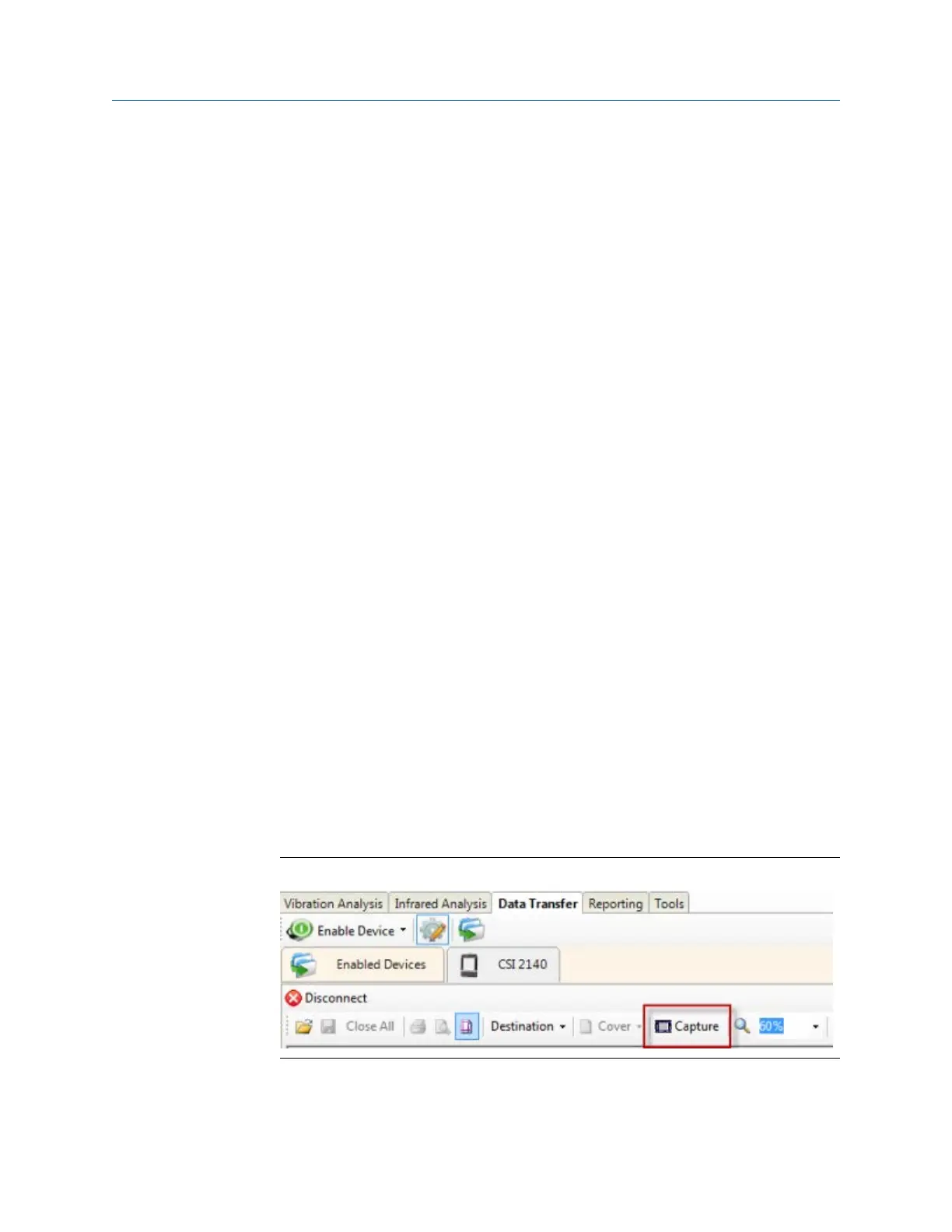Wait until all programs in the analyzer are up to date. The download typically takes a
few minutes.
8.
Press Enter or Reset.
Postrequisites
View the version number for the firmware and programs to ensure the updates were
successful.
3.6 Screen captures
3.6.1 Take a screen capture
Prerequisites
• On the analyzer, press Home > ALT > F2 General Setup > F6 Set Print Mode and ensure the
default print mode is set to Send to PC.
• Ensure the same connection type is set on the analyzer and in Data Transfer. The
Ethernet and Wireless options may require additional setup to connect to the
desired computer. See the Ethernet and Wireless sections and your IT group for
more information.
Procedure
1. Use the appropriate cable to connect your analyzer to a computer where AMS
Machinery Manager is installed, if you are using a wired connection.
2. On the computer, open Data Transfer.
3. On the analyzer, press Home > ALT > F7 Connect For Printing.
AMS Machinery Manager connects to the analyzer.
4. Go to the desired screen on the analyzer.
5. In AMS Machinery Manager, click Capture from the toolbar.
Capture buttonFigure 3-1:
6. Save the screen capture when it appears on your screen.
Transfer files with CSI 2140
MHM-97432 Rev 7 67