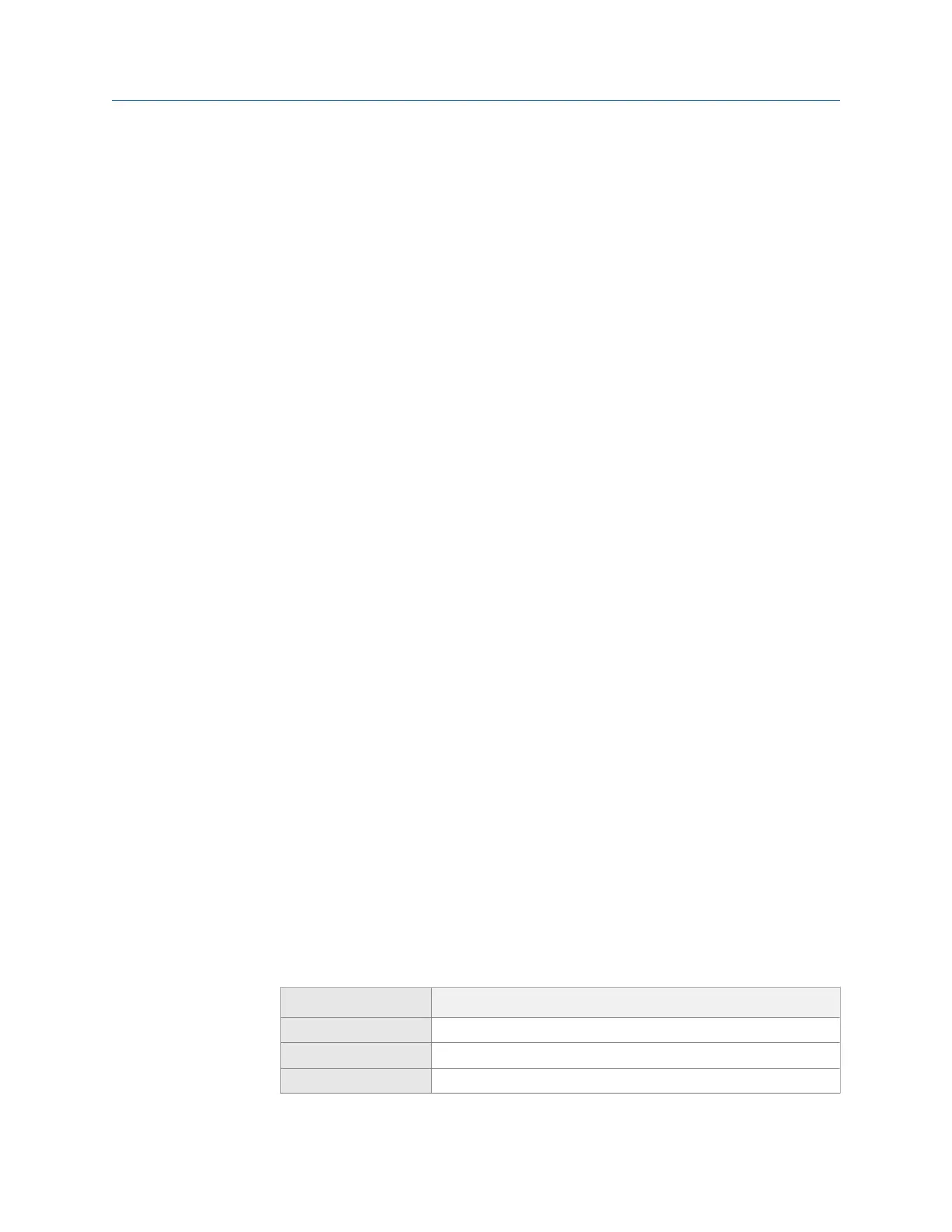The Tachometer Setup screen appears. You can also open the Tach Setup option by
pressing F8 Job Manager > F4 Edit This Job > F8 Analysis Setup > F7 Tach Setup.
2.
From the Tachometer Setup screen, press F6 Save / Recall Setup.
3. Use the up and down arrow keys to select a saved setup.
4. Press F4 Edit Setup Desc.
5. Enter up to 27 characters for the name.
6. Press Enter.
9.4.5 Delete a saved tachometer setup in ODS/Modal
1. From the ODS/Modal main menu, press ALT > F4 Tach Setup.
The Tachometer Setup screen appears. You can also open the Tach Setup option by
pressing F8 Job Manager > F4 Edit This Job > F8 Analysis Setup > F7 Tach Setup.
2. From the Tachometer Setup screen, press F6 Save / Recall Setup.
3. Use the up and down arrow keys to select a saved setup.
4. Press F5 Delete Setup.
5. Press Enter.
9.5 Set up the plots
9.5.1 Set the plot types for stored and live ODS/Modal data
The Plot Setup option lets you define the plots to display stored and live data.
Procedure
1. Activate a job.
2. From the ODS/Modal main menu, press ALT > F5 Plot Setup.
3. Select a plot.
The Data Plot Setup shows collected data, and the Live Plot Setup shows data during
collection.
4. Use the up and down arrow keys to select an option. The options vary based on the
number of inputs you set up.
Option Description
Plot Off Do not display a plot.
Waveform - All Display multiple waveforms.
Spectrum - All Display multiple spectrums.
ODS/Modal
286 MHM-97432 Rev 7
