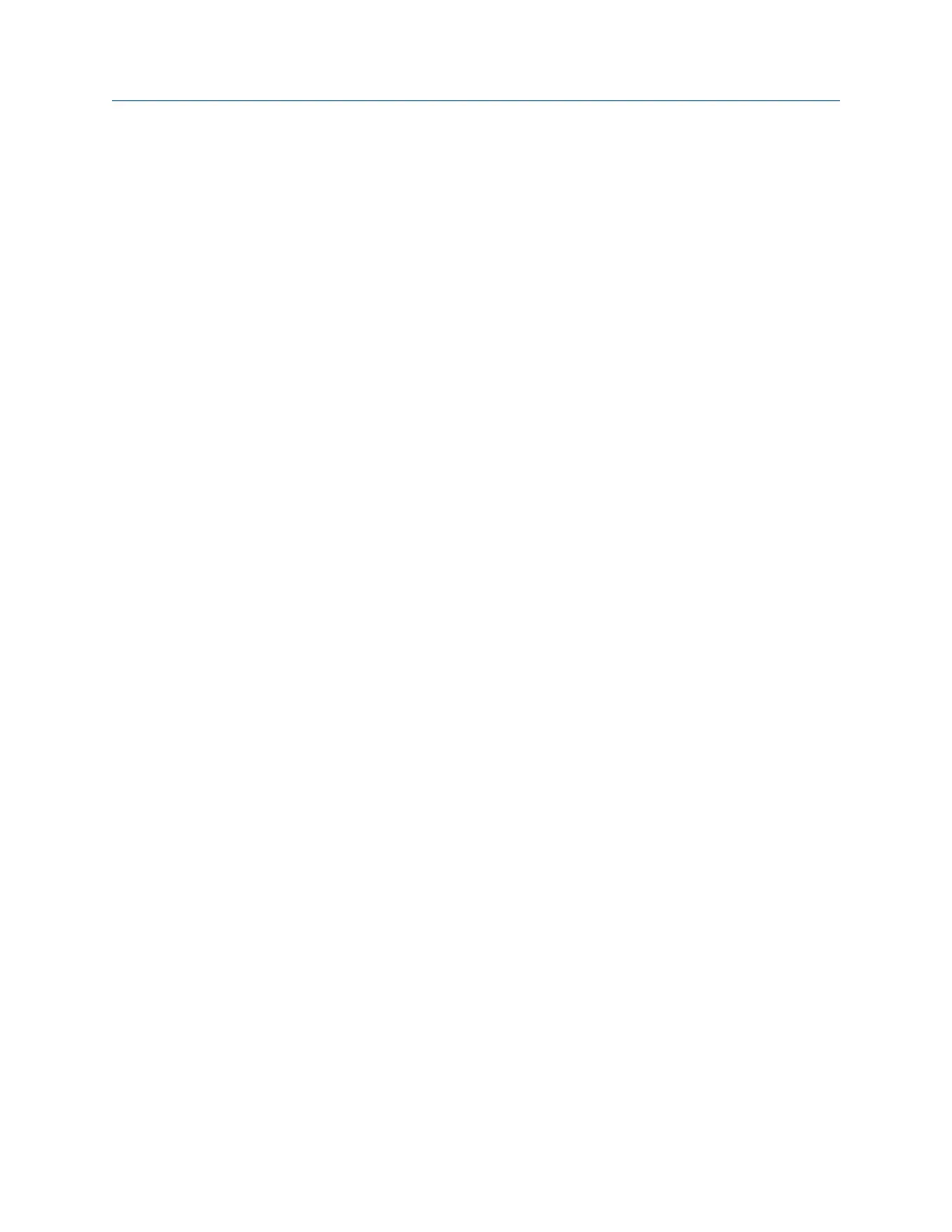Procedure
1.
From the Route Data Collection screen, press ALT > F5 Tach Setup.
2. From the Tachometer Setup screen, press F6 Save / Recall Setup.
3. Use the up and down arrow keys to select a setup.
4. Press F3 Recall Setup.
The setup appears on the Tachometer Setup screen.
5. Press Enter.
4.4.4 Rename a saved tachometer setup in Route
1. From the Route Data Collection screen, press ALT > F5 Tach Setup.
2. From the Tachometer Setup screen, press F6 Save / Recall Setup.
3. Use the up and down arrow keys to select a saved setup.
4. Press F4 Edit Setup Desc.
5. Enter up to 27 characters for the name.
6. Press Enter.
4.4.5 Delete a tachometer setup in Route
1. From the Route Data Collection screen, press ALT > F5 Tach Setup.
2. From the Tachometer Setup screen, press F6 Save / Recall Setup.
3. Use the up and down arrow keys to select a saved setup.
4. Press F5 Delete Setup.
5. Press Enter.
4.5 Multiple inputs and measurements
Use the multi-channel functionality and the triaxial accelerometer to quickly collect data.
The triax lets you simultaneously collect horizontal, vertical, and axial measurements
without having to move the sensor. This makes your data collection faster and more
efficient.
Set up multiple input measurements
The analyzer supports one, two, three, and four input measurements. Set up and acquire
four-channel measurements the same way as two-channel measurements to get
simultaneous four spectrums or waveforms, or dual orbits for detailed analysis. You cannot
set up these measurements in the analyzer. In AMS Machinery Manager Database Setup,
set up multi-input measurements as individual measurement points that are grouped with
the Signal Group Number field but with a different channel. The measurement points must be
Route
86 MHM-97432 Rev 7
