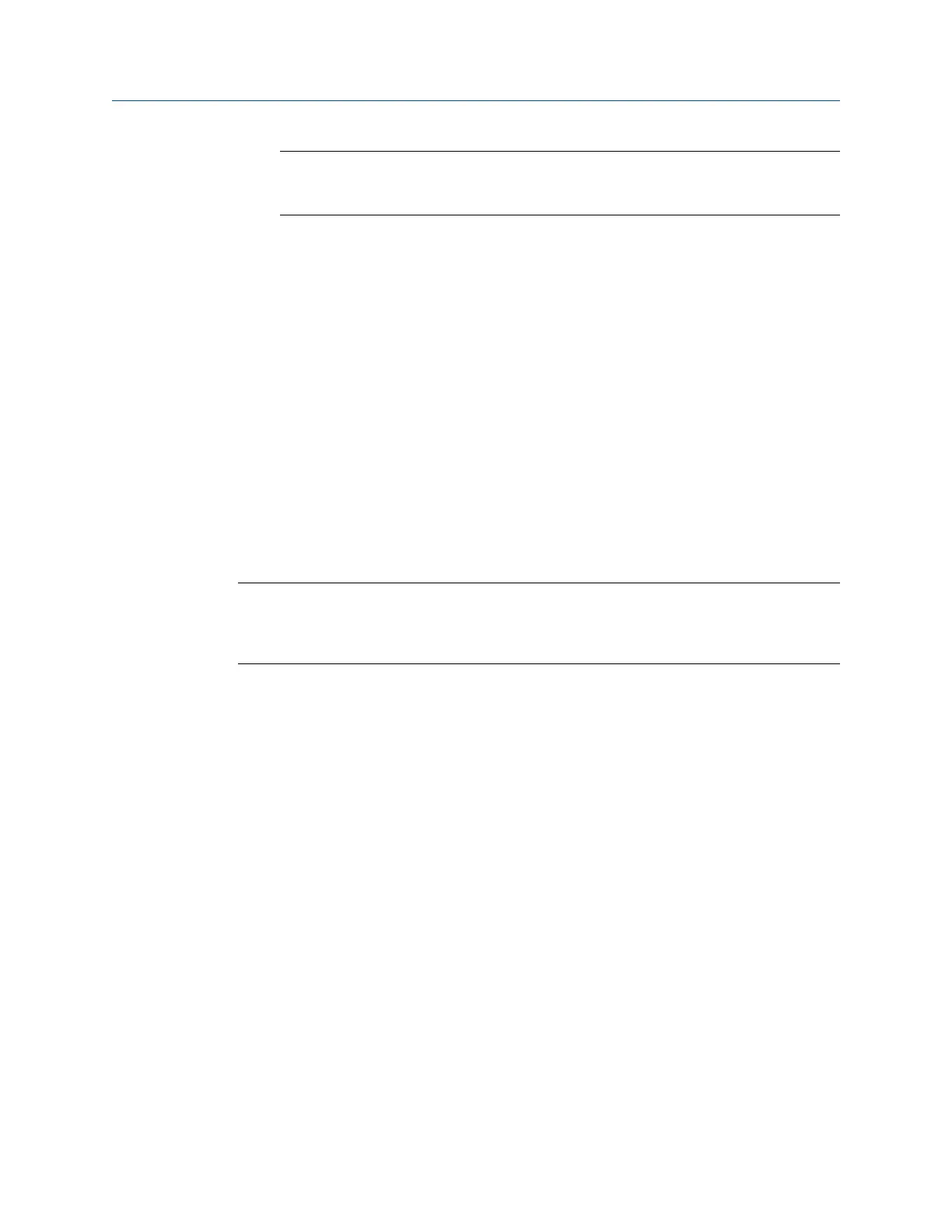Note
If you use a Harmonic Family cursor, the F8 key is labeled Next Family and the cursor moves to
the next family of frequencies.
5.9 Set RPM
Set RPM only works if additional Analyze data is collected for a route point. The RPM
marked becomes the new speed for the next route point.
The Order selection is only available if Analyze data is collected for a route point setup.
After the RPM is set, press the F5 X-Axis Units to toggle from Hz, CPM, and Orders.
Procedure
1.
Plot the data.
2. Press ALT > F1 Set RPM.
5.10 View fault frequencies on a plot
Note
If the input is configured as a gearbox with multiple shafts, all the information may not display on the
plot due to limited space. Press F1 Fault Freq List to view more data. The exact fault frequency is
highlighted in the entry list and a checkmark is next to the fault ID.
Fault frequencies can help you pinpoint which part of the equipment has a problem.
Procedure
1.
Plot the data.
2. With a plot displayed, press F1 Fault Freq List.
3. Use the F8 or F9 keys to select a fault frequency entry.
4. Press F5 Select/Unselect.
A checkmark appears next to the ID. The ID and description are the fault associated
with the fault frequency entry.
5. Press F10 Change Units to change the base frequency units.
6. Press Enter.
The active plot is updated.
7. Press F8 Next Fault Freq or F2 Prev Fault ID to view IDs in the fault entry list.
F8 Next Fault Freq selects IDs from the beginning of the list, and F2 Prev Fault Freq starts
at the bottom of the list. If a single fault ID was added, the previous fault ID is cleared
and replaced with the next ID. If multiple fault IDs were added, the plot is cleared
and replaced with the first fault ID from the list.
Plots
MHM-97432 Rev 7 103
