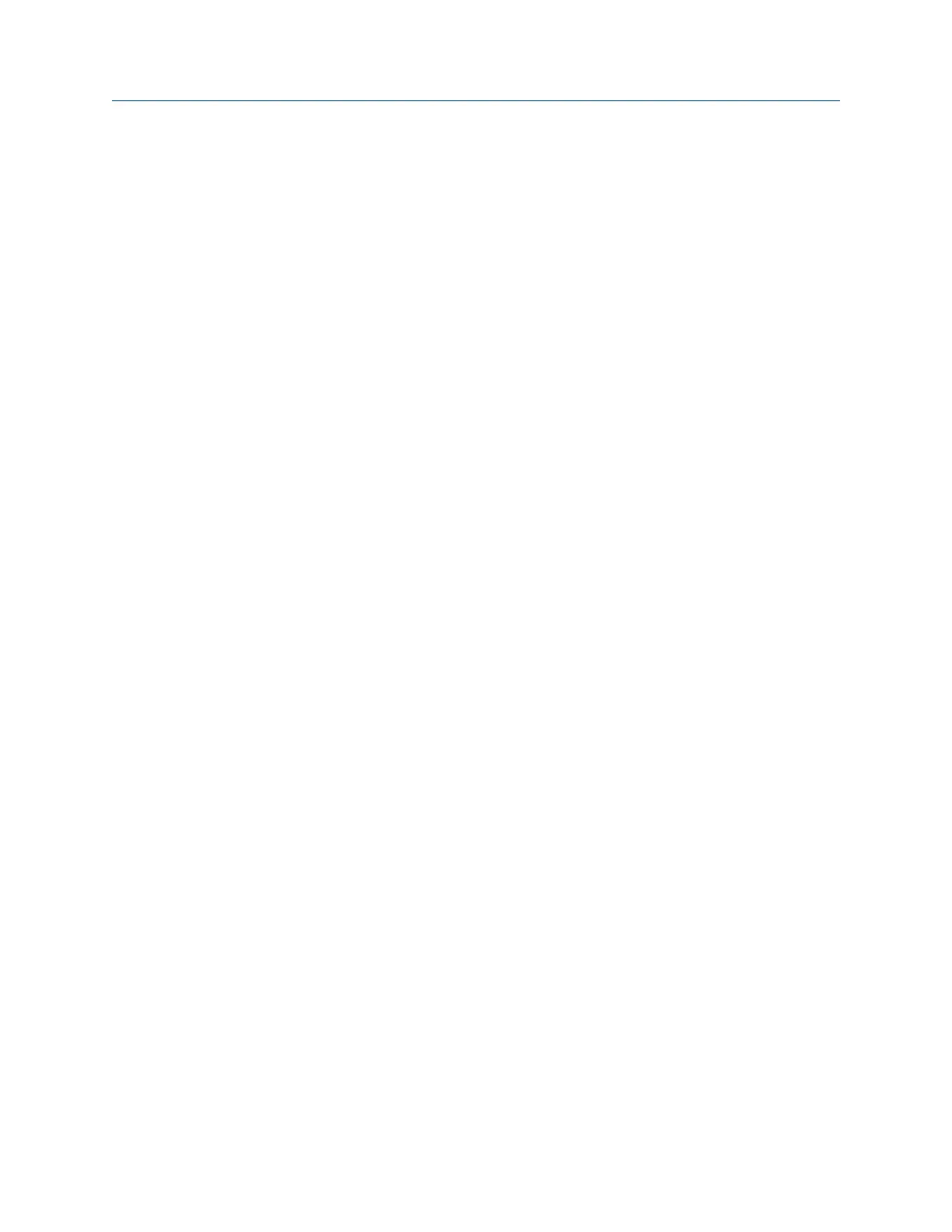7.3.9 Delete an alignment job
1. From the Laser Align Application main menu, press ALT > F9 Job Manager.
The Job Manager screen is displayed.
2.
Press F10 or F11 to scroll through the list of alignment jobs.
3. Press F4 Select/Unselect to select an alignment job.
4. Press F6 Delete Selected Jobs to delete the selected job.
7.3.10 Sort alignment jobs
1. From the Laser Align Application main menu, press ALT > F9 Job Manager.
The Job Manager screen is displayed.
2. Press ALT > F1 Sort by Alphabet to sort the jobs by alphabetical order or ALT > F3 Reverse
Sort Order to sort the jobs in reverse alphabetical order.
7.4 Set the job parameters
You can set up additional parameters for alignment jobs. The parameters vary for
horizontal alignment, vertical alignment, and straightness measurement jobs.
7.4.1 Set the job mode
Setting the job mode from Advanced to Basic or vice versa is available only for horizontal
alignment jobs.
In Basic job mode, you have access to only a subset of the full functionality of a horizontal
alignment job.
In Advanced job mode, you have access to the full functionality of a horizontal alignment
job. The controls for enabling thermal growth input, foot pre-check, review results, live
move, live move alerts, setting the alignment method, and changing the placement of the
laser and sensor are available only in Advanced job mode.
Except for differences in the alignment job parameters available under the Laser Align
Application ALT screen, the procedure for performing Basic horizontal alignment is
identical to Advanced horizontal alignment.
Procedure
1. Activate or create a horizontal alignment job.
For newly created jobs, the job mode is set to Advanced by default.
2. From the Laser Align Application main menu, press ALT > F2 Job Mode.
Pressing this key toggles between Advanced and Basic modes.
3. Press Yes to proceed with the job mode change.
Advanced Laser Alignment
MHM-97432 Rev 7 187
