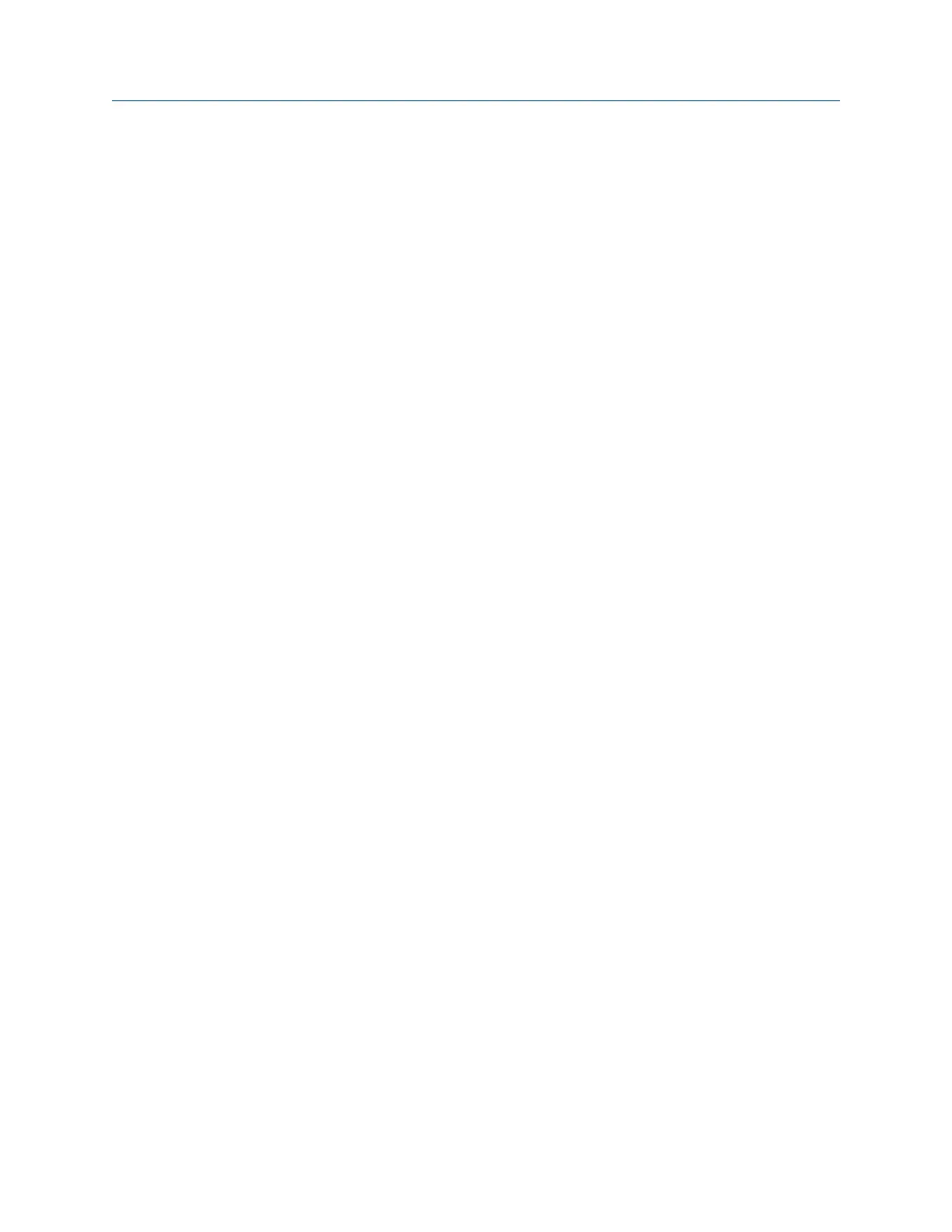The setup appears on the Tachometer Setup screen.
5.
Press Enter.
8.4.4 Rename a saved tachometer setup in Advanced
Transient
1. From the Transient main menu, press ALT > F4 Tach Setup or F1 Setup / Acquire Data > F7
Tach Setup.
2. From the Tachometer Setup screen, press F6 Save / Recall Setup.
3. Use the up and down arrow keys to select a saved setup.
4. Press F4 Edit Setup Desc.
5. Enter up to 27 characters for the name.
6. Press Enter.
8.4.5 Delete a saved tachometer setup in Advanced Transient
1. From the Transient main menu, press ALT > F4 Tach Setup or F1 Setup / Acquire Data > F7
Tach Setup.
2. From the Tachometer Setup screen, press F6 Save / Recall Setup.
3. Use the up and down arrow keys to select a saved setup.
4. Press F5 Delete Setup.
5. Press Enter.
8.5 Select a section of the full transient waveform
When a full transient waveform plot displays, a section of waveform represented by two
solid vertical lines appears on the plot. The width of the section depends on the number of
points and number of lines defined under the Data Display Settings option on the Transient
ALT2 main menu.
The Data Display Settings are global parameters that are used each time you view data. After
you collect data, you can select Data Display Settings from the plot to make changes that
apply only to the current data.
8.5.1 Set the number of data points to display in Advanced
Transient
1. Activate a job.
2. From the Transient main menu, press ALT > F5 Data Display Settings > F2 Set Display
Points.
3. Use the up and down arrow keys to select an option.
Advanced Transient
MHM-97432 Rev 7 267
