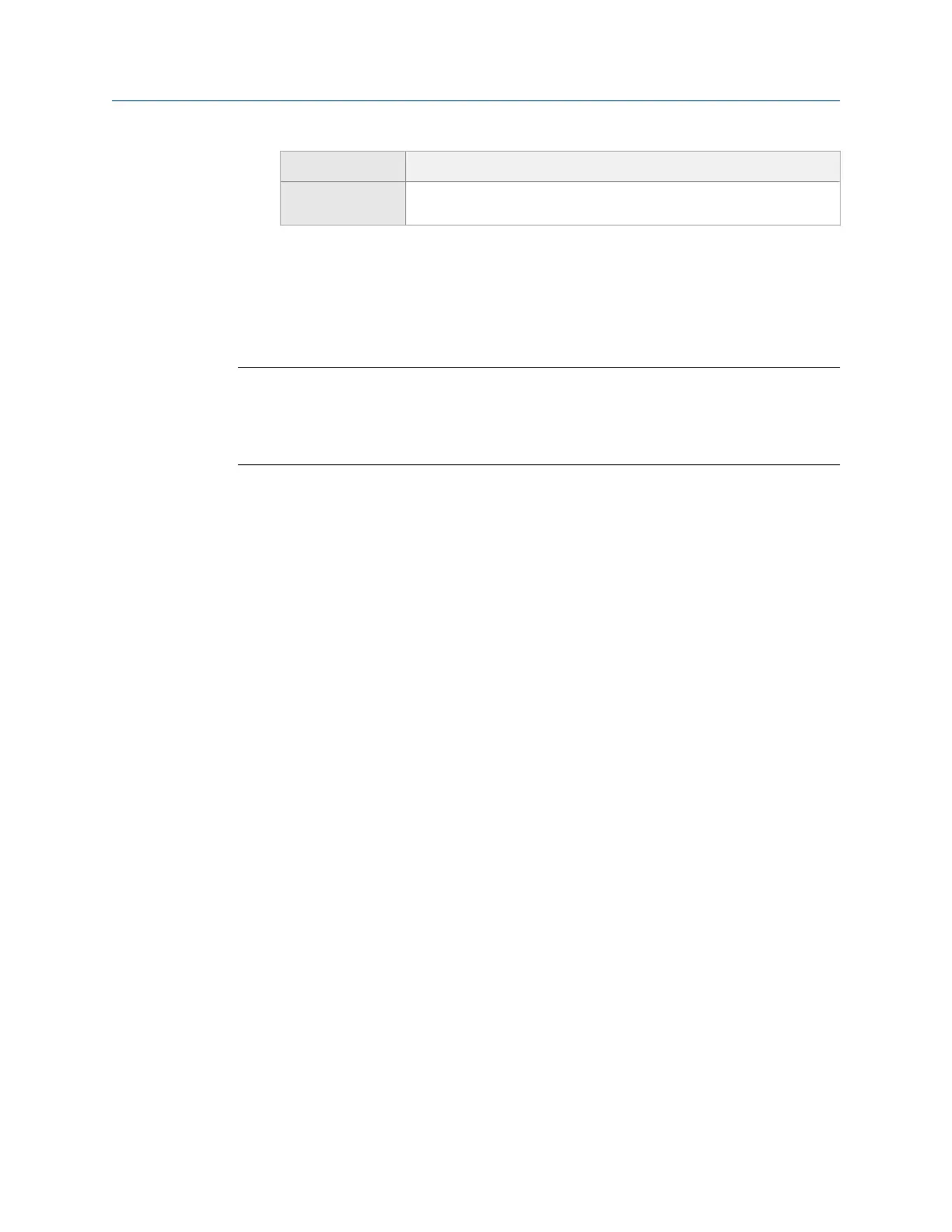Option Description
F11 Store Tach Times (Available only if Tach Trigger is On). Enable or disable tachometer time
values to be saved with the measurement point data.
4. Press Enter.
8.8 Collect transient data
Note
For orbit plots, the analyzer uses the lowest input channel for the X axis and the next input for the Y
axis. For a two-channel orbit using inputs A and C, A =X and C= Y. If you use inputs B and D, B=X and
D=Y. For a four-channel dual orbit, A=X1, B=Y1, C=X2, and D=Y2. A and B are used for the first orbit,
and C and D are used for the second orbit.
Prerequisites
Attach the appropriate sensors to the analyzer and the equipment.
Procedure
1.
Create a job or activate saved a job.
2. From the Transient main menu, press F1 Setup / Acquire Data.
3. Ensure the data collection and display options are set as needed.
4. Press Enter or F1 Start.
Data collection begins. The screen displays the remaining time for the data
collection and then displays the data plot. The analyzer saves the data to the job.
The Transient main menu displays the number of samples collected.
8.8.1 Redo a measurement in Advanced Transient
1. From the Transient main menu, use the up and down arrow keys to select a
measurement.
2. Press Enter to select the measurement.
3. Press Enter when prompted to overwrite the existing data.
4. Press F1 Start or Enter.
The analyzer collects new data.
8.8.2 Delete data in Advanced Transient
The Clear Data option is available only if you collected data for the point. When you delete a
measurement, the setup parameters are not deleted.
Advanced Transient
272 MHM-97432 Rev 7
