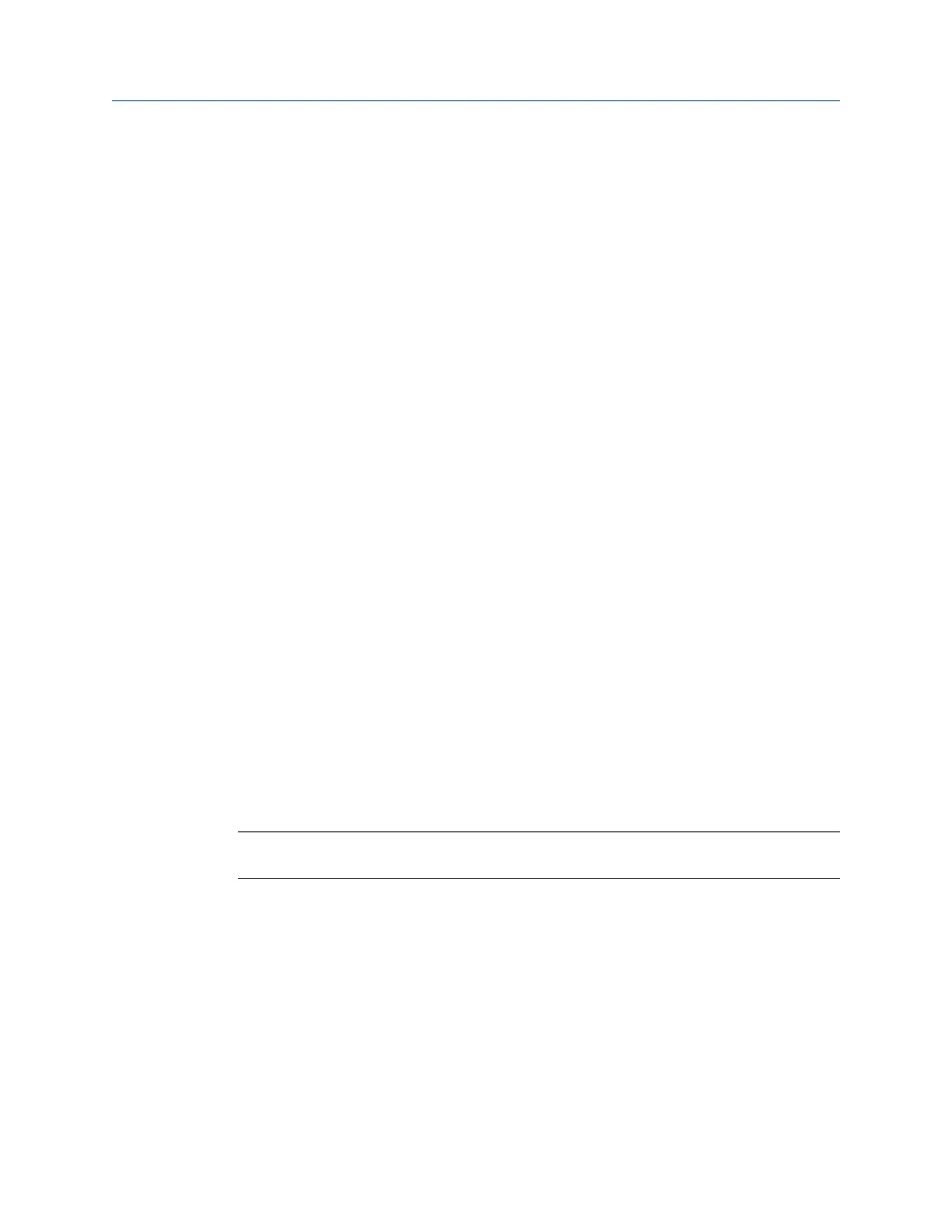5 Plots
Topics covered in this chapter:
• View a full screen version of the plot
• Select an active plot
• Switch the plot type
• Add or remove a cursor from a plot
• Change the cursor type
• Change the scale of the x and y axis
• Expand or compress the X axis
• View the highest frequency peaks on the spectrum plot
• Set RPM
• View fault frequencies on a plot
When you collect or review data, the analyzer displays the information as one or more
plots. You can modify the plots at any time. Use plotting tools to examine your data. Mark
frequencies with a cursor, determine harmonics, and expand or compress the axis with the
plot functions. The following chapter describes the plot functions available in all programs
on the analyzer.
Each program lets you display data as a waveform and spectrum. You can display multiple
graphs at one time.
5.1 View a full screen version of the plot
When you select full screen view, the plot displays on the entire screen and the function
keys do not display.
Note
You also can double-tap a data plot to get a full screen view of the plot.
Procedure
1.
Plot the data.
2. With a plot displayed, press F4 Full Screen.
3. Press Back or one of the lower six function keys (F4, F5, F6, F10, F11, F12) to close the
full screen view.
Plots
MHM-97432 Rev 7 99
