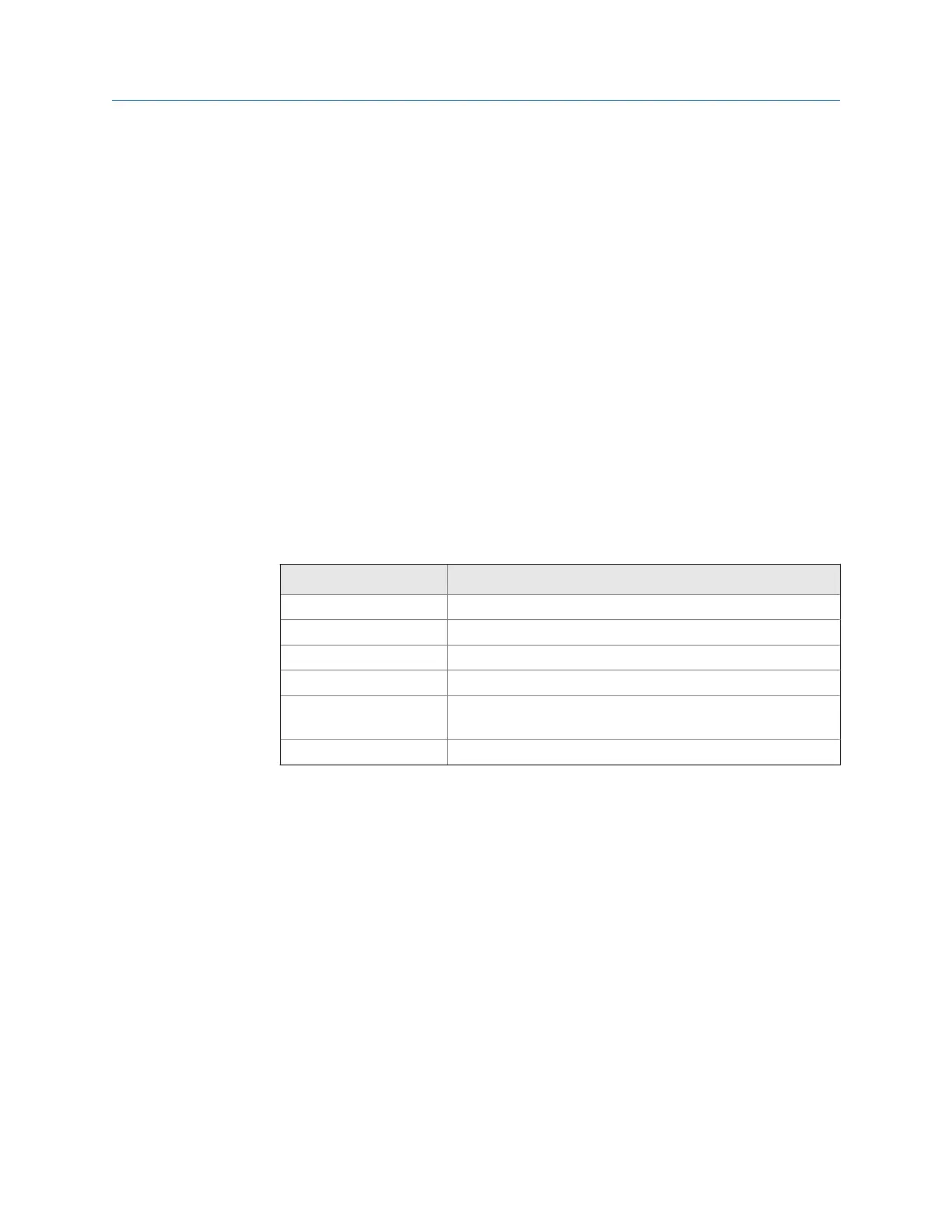Prerequisites
Ensure the same connection type is set on the analyzer and in Data Transfer. The Ethernet
and Wireless options may require additional setup to connect to the desired computer.
See the Ethernet and Wireless sections and your IT group for more information.
Procedure
1.
Use the appropriate cable to connect your analyzer to a computer where AMS
Machinery Manager is installed, if you are using a wired connection.
2. On the computer, open Data Transfer.
3. In AMS Machinery Manager, click the File Transfer icon.
The File Transfer pane appears at the bottom of the screen.
4. Click the Analyzer Files tab.
5. Click the Working Directory link, and select a folder on the computer to store the file.
6. Click OK.
7. On the analyzer, open a program and select Connect For Transfer using the path
below. Select the program based on the type of route or job you want to transfer.
Program Key sequence to Connect for Transfer option
Analyze Home > F7 Analyze > ALT > F9 Connect For Transfer
Balance Home > F9 Balance > F12 Job Manager > F7 Connect For Transfer
ODS/Modal Home > F12 ODS/Modal > F8 Job Manager > F7 Connect For Transfer
Route Home > F8 Route > ALT > F9 Route Mgnt > F7 Connect For Transfer
Laser Alignment Home > F10 Adv. Laser Align > ALT > F9 Job Manager > F7 Connect For
Transfer
Transient Home > F11 Adv. Transient > F8 Job Manager > F7 Connect For Transfer
The analyzer connects to AMS Machinery Manager.
8.
On the computer, copy and paste or drag and drop one or more files from the top
pane displaying the analyzer files to the File Transfer pane at the bottom of the
screen.
The file appears in the File Transfer pane and is saved to the folder.
3.5 Analyzer firmware and programs
3.5.1 View the version numbers of the installed firmware and
programs
View the versions to identify when you can upgrade the firmware or programs.
Transfer files with CSI 2140
64 MHM-97432 Rev 7
