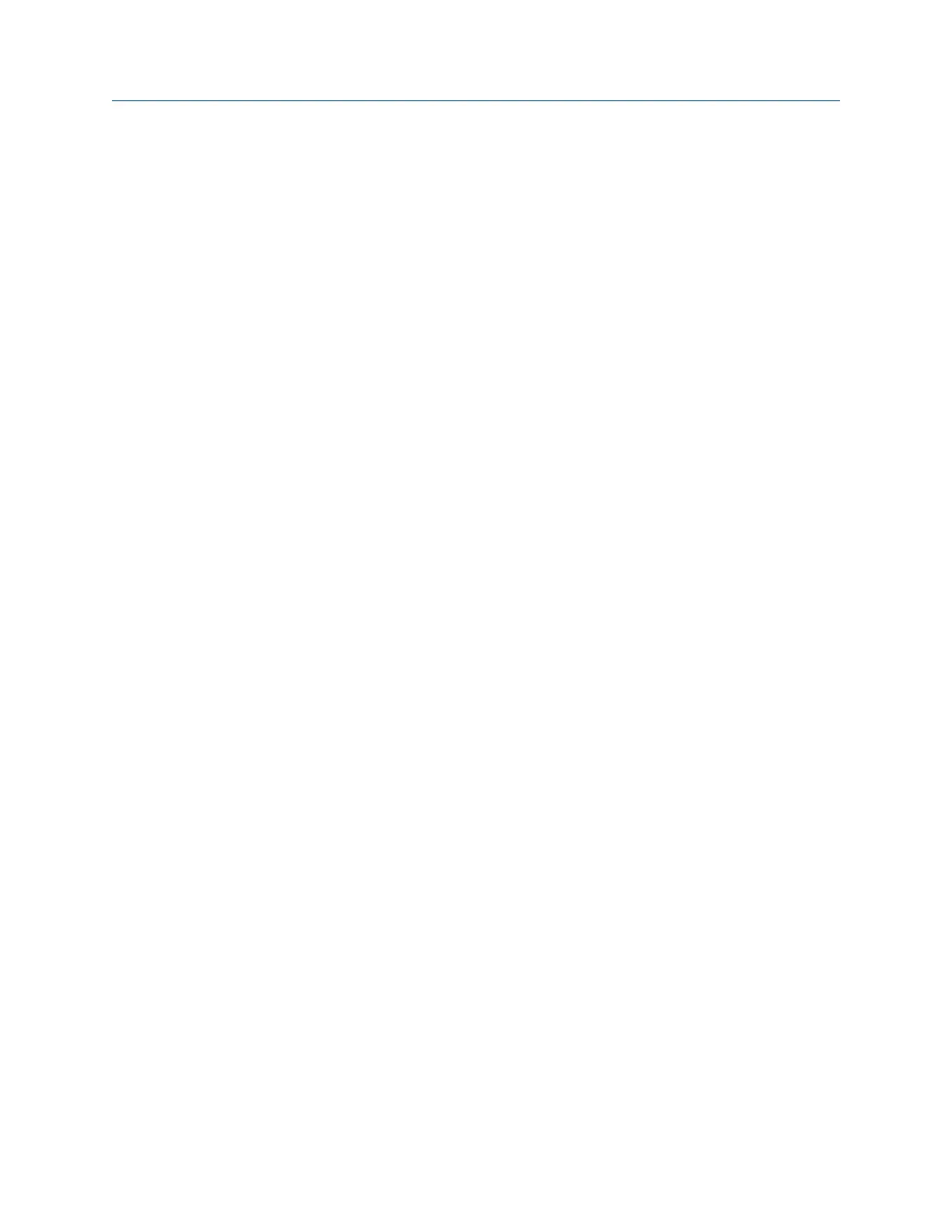3.4.5 Dump a route from the analyzer to AMS Machinery
Manager
Unless you specify a different database, the analyzer transfers the route back to the same
database, area, equipment, and measurement.
Prerequisites
Ensure the same connection type is set on the analyzer and in Data Transfer. The Ethernet
and Wireless options may require additional setup to connect to the desired computer.
See the Ethernet and Wireless sections and your IT group for more information.
Procedure
1.
Use the appropriate cable to connect your analyzer to a computer where AMS
Machinery Manager is installed, if you are using a wired connection.
2. On the computer, open Data Transfer.
3. On the analyzer, press Home > F8 Route > ALT > F9 Route Mgnt > F7 Connect For Transfer.
The analyzer connects to AMS Machinery Manager.
4. To transfer a route using AMS Machinery Manager:
a. Select the appropriate database in the Navigator - Data Transfer pane.
b. Drag and drop or copy and paste the desired route to the database in the Data
Transfer tab.
The Data Transfer Notification pane displays the progress of the transfer.
5. To transfer a route using the analyzer:
a. Press F8 Dump Data.
The analyzer lists the default database at the top of the screen.
b. Select the routes to transfer and press F1 Select.
c. To send the routes to a different database, press F6 Force Into Database, and select
a new database.
d. Press F7 Begin Data Dump.
6. After the transfer completes, press the Back key to disconnect from AMS Machinery
Manager and return to the Route Management screen.
3.4.6 Dump a route or job from the analyzer to a folder on a
computer
Transfer a file to a folder on your computer using AMS Machinery Manager.
Transfer files with CSI 2140
MHM-97432 Rev 7 63
