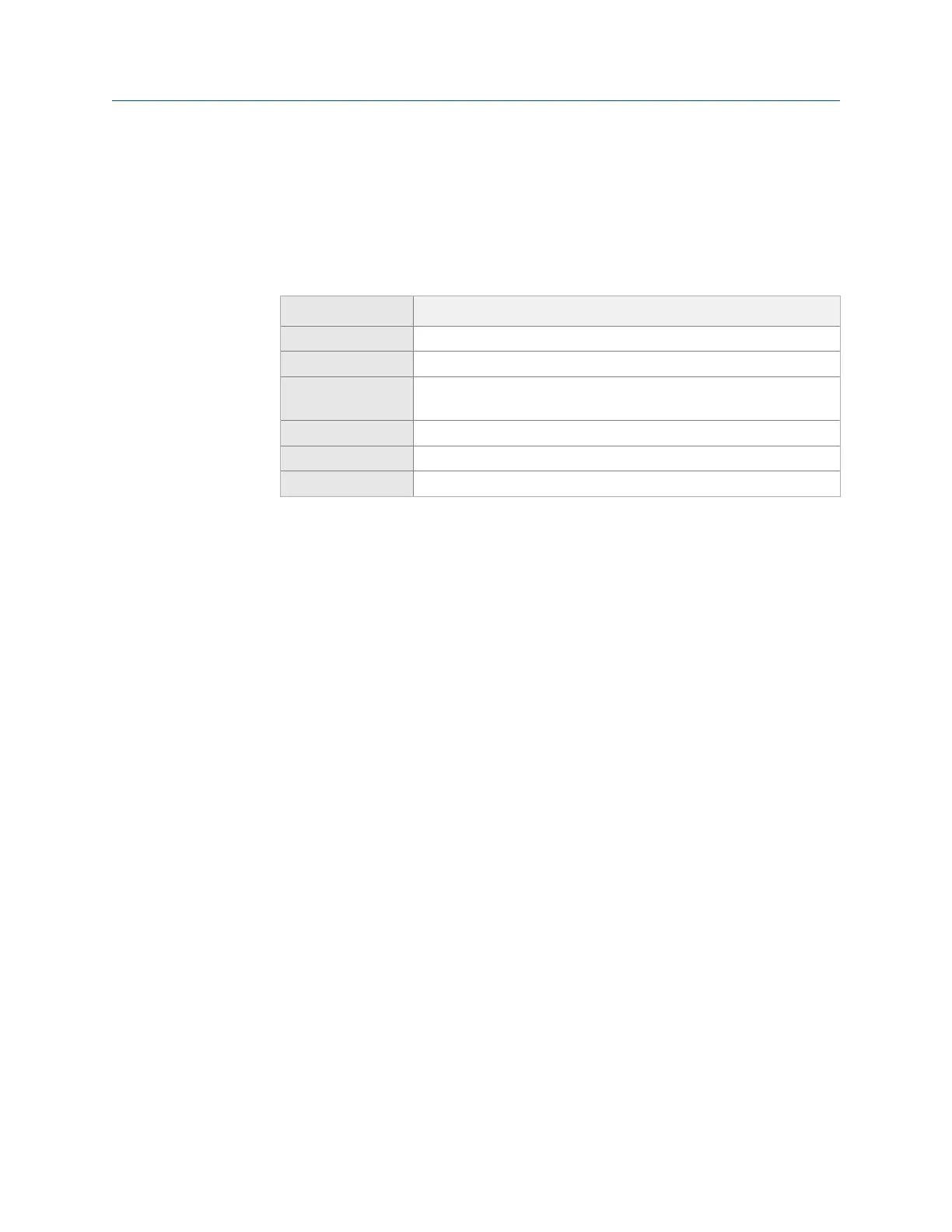Procedure
1.
From the Analyze main menu, press Review Data.
The Review Data screen appears.
2. Select an option.
Option Description
F1 View Last Waveform View the last waveform data collected in the current or another job.
F2 View Last Spectrum View the last spectrum data collected in the current or another job.
F3 View Last PkPhase View the last Peak and Phase data collected in the current or another
job.
F4 View Last Zoom View the last zoom data collected in the current or another job.
F5 View Last StripChart View the last strip chart data collected in the current or another job.
F6 View Last Cascade View the last cascade data collected in the current or another job.
3. Press Back to return to the Analyze main menu screen.
6.14 Print an Analyze plot to AMS Machinery
Manager
Prerequisites
• Set the connection type on the analyzer and in AMS Machinery Manager.
• On the analyzer, press Home > ALT > General Setup > F6 Set Print Mode and ensure the
default print mode is Send to PC.
Procedure
1.
Use the appropriate cable to connect your analyzer to a computer where AMS
Machinery Manager is installed, if you are using a wired connection.
2. On the computer, open Data Transfer.
3. On the analyzer, display the plot after collecting the data or from the Review Data
option.
4. Press F7 Print Plot.
The plot appears in AMS Machinery Manager. You can save the plot as an image file
and send it to a local printer or save it to your computer.
6.15 Print an Analyze plot to a memory card
You can save a plot to a memory card if you inserted a card into the analyzer. See
Section 2.15.1 for more information on inserting a memory card.
Analyze and Advanced Analyze
MHM-97432 Rev 7 159
