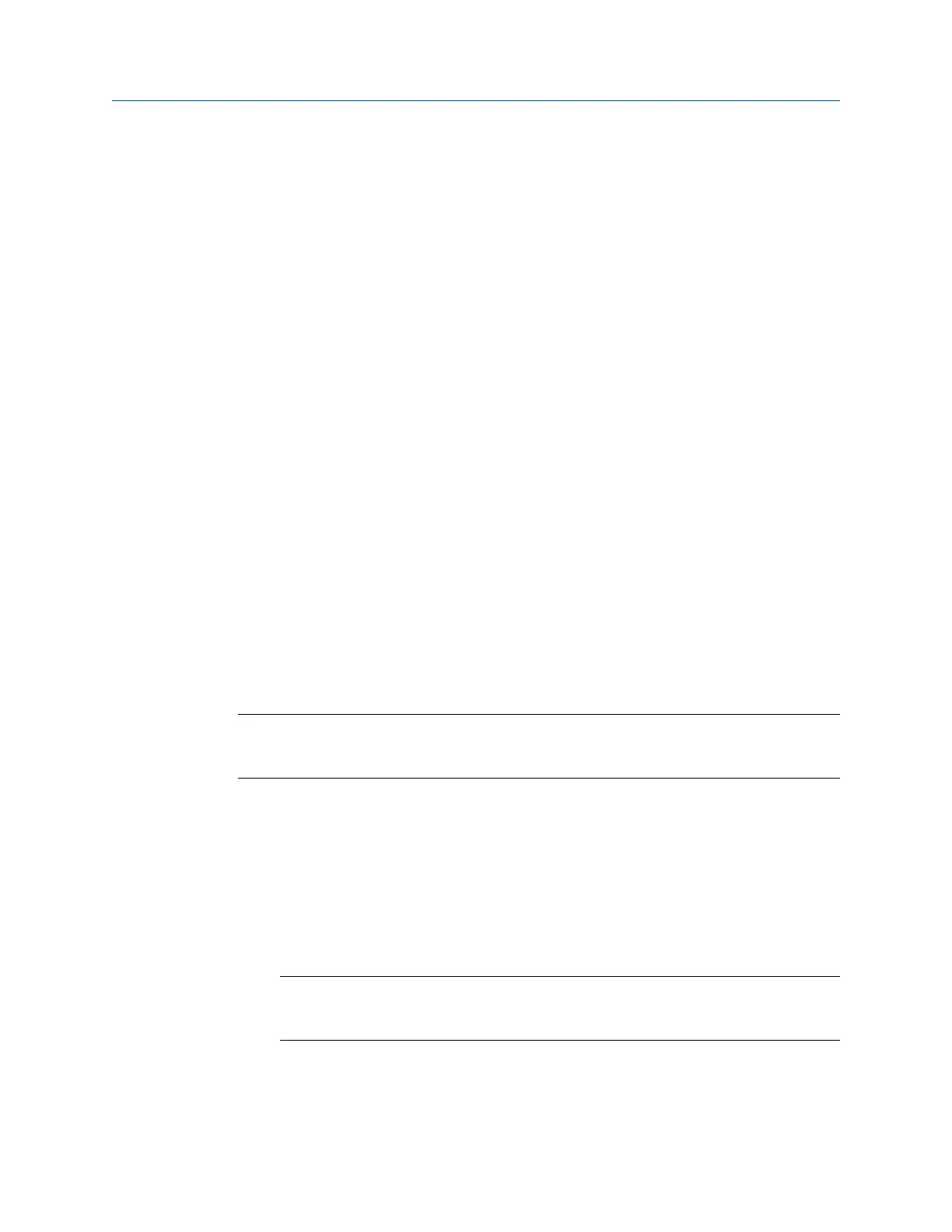The network is removed from the list of networks in your analyzer.
View information about a wireless network
You can view the settings and information about a wireless network.
Procedure
1.
Press Home > F5 Comm Setup > F8 Wireless Setup.
The analyzer scans for available networks.
2. Use the up and down arrow keys to select a wireless network, if more than one is
listed.
3. Press F8 Network Info.
3.4 Routes and jobs
3.4.1 Load a route from AMS Machinery Manager into the
analyzer
Prerequisites
Ensure the same connection type is set on the analyzer and in Data Transfer. The Ethernet
and Wireless options may require additional setup to connect to the desired computer.
See the Ethernet and Wireless sections and your IT group for more information.
Note
You can connect multiple analyzers to AMS Machinery Manager at one time. Each analyzer has a tab
on the Data Transfer tab labeled with its ID or name.
Procedure
1.
Use the appropriate cable to connect your analyzer to a computer where AMS
Machinery Manager is installed, if you are using a wired connection.
2. On the computer, open Data Transfer.
3. On the analyzer, press Home > F8 Route > ALT > F9 Route Mgnt.
The Route Management screen displays.
Note
If you have not loaded or activated a route, the Route Management screen opens when you
press F8 Route from the analyzer Home screen.
4. Press F7 Connect For Transfer.
Transfer files with CSI 2140
58 MHM-97432 Rev 7
