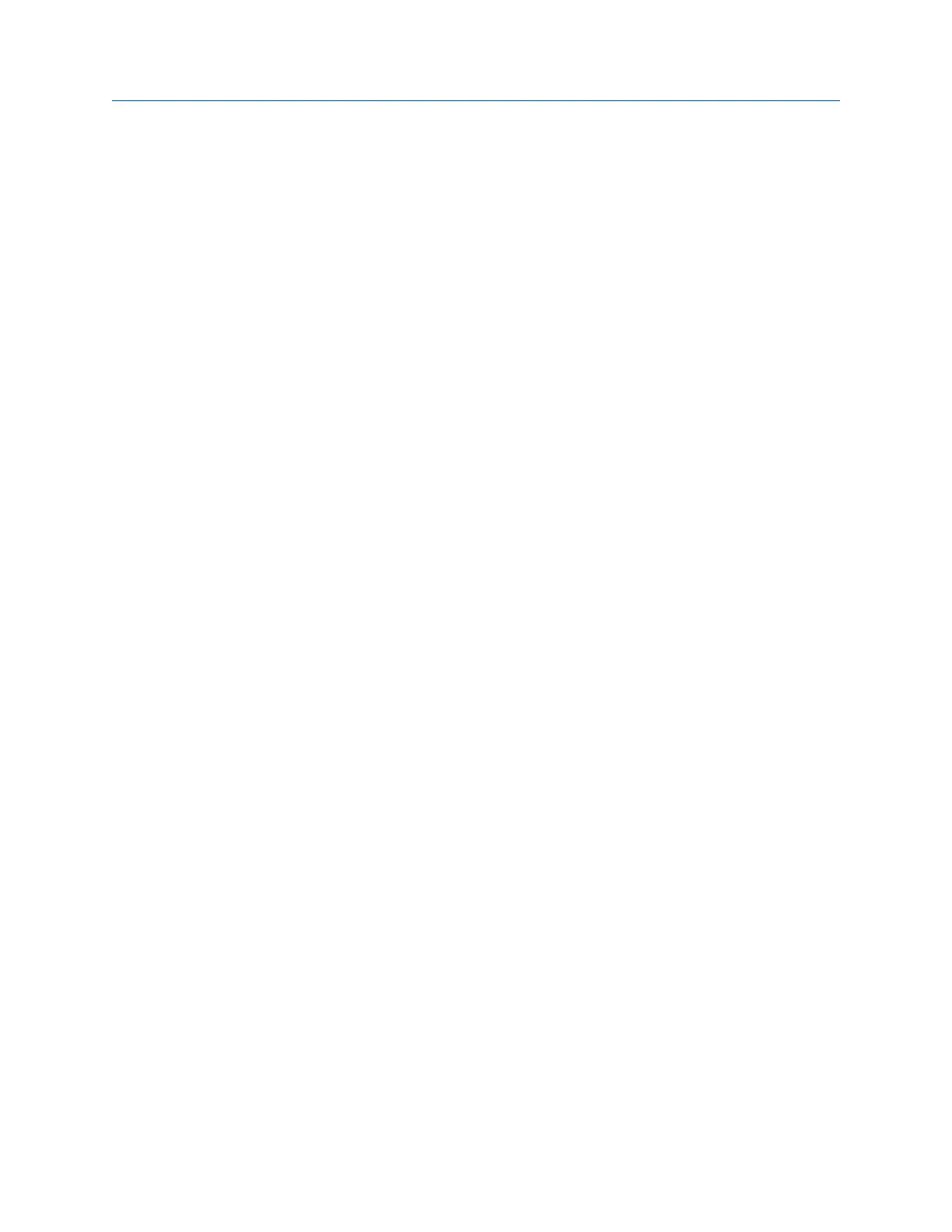The Laser Align Application main menu also displays the number of notes added for
the job in the upper right corner of the screen.
Remove a note from an alignment job
Procedure
1.
From the Laser Align Application main menu, press ALT > F1 Notes.
2. Press F11 or F12 to select a note from the Assigned Notes list.
3. Press F5 Remove From Job to remove a note from the alignment job.
4. To remove all notes from the job, press F6 Clear All Notes.
5. Press Enter.
Delete a note from the analyzer
You can only delete notes you created. Predefined notes cannot be deleted.
Procedure
1. From the Laser Align Application main menu, press ALT > F1 Notes > F2 User Defined
Notes.
2. Press F8 or F9 to select a note from the User Defined Notes list.
3. Press F7 Delete User Note.
4. Select YES to delete the note from the analyzer.
7.5 Horizontal alignment
Horizontal alignment is available in Basic and Advanced mode. Except for differences in the
alignment job parameters available under the Laser Align Application ALT screen, the
procedure for performing basic alignment is identical to advanced alignment. See
Section 7.4.1 for more information.
To complete a horizontal alignment job:
1. Define the alignment job:
a. Set up the job parameters.
b. Enter machine dimensions.
You can enter the thermal growth information from under this step if thermal
growth is enabled. (Advanced mode only)
2. Acquire alignment data.
You can check for soft foot condition from under this step if foot pre-check is
enabled. (Advanced mode only)
You can review measurement results from under this step if reviewing of results is
enabled. (Advanced mode only)
Advanced Laser Alignment
MHM-97432 Rev 7 199
