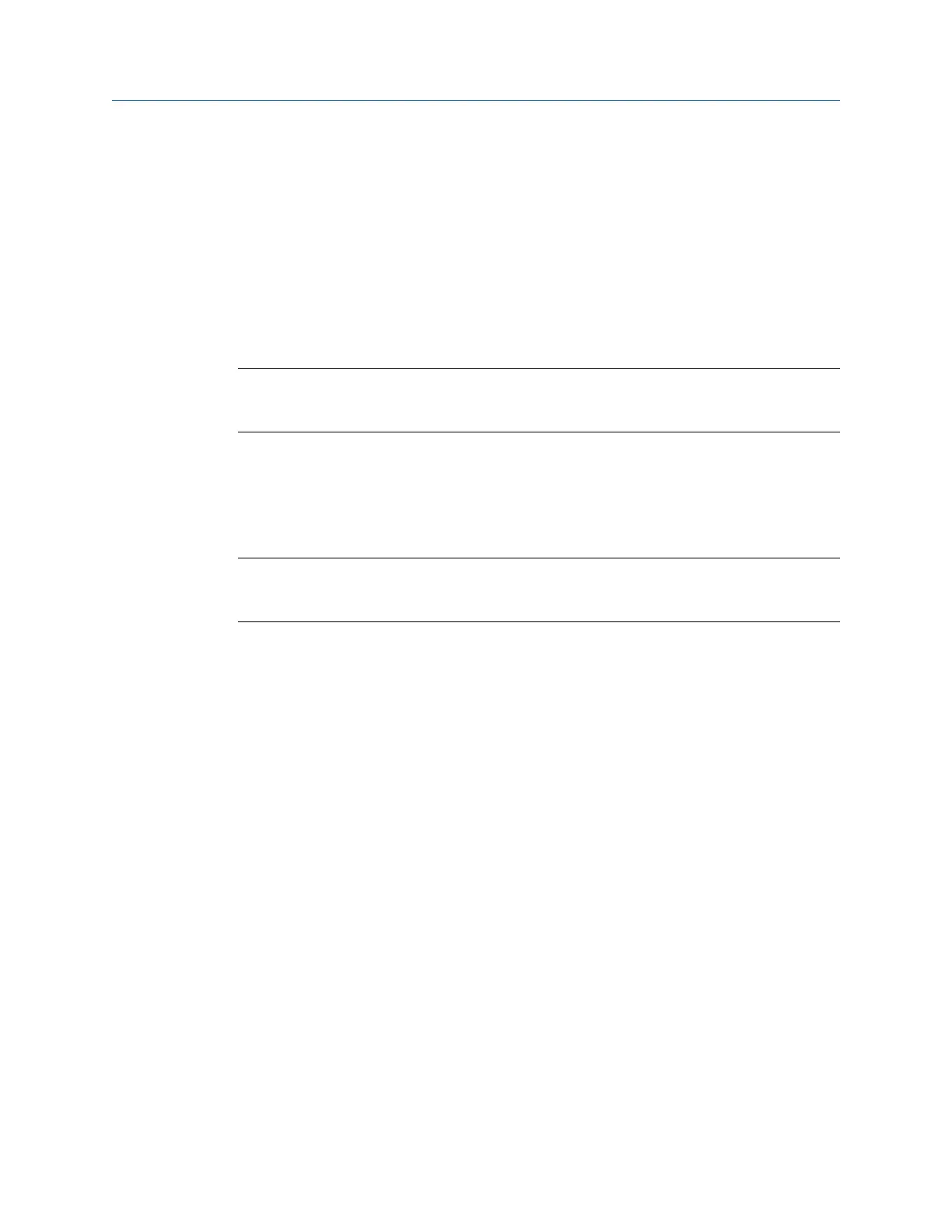You can enter 5° to 90°.
7.4.14 Notes
Notes let you make comments and observations about the machine you are aligning. After
you add the note to the alignment job, it is saved with your measurement data. When you
transfer the job to AMS Machinery Manager, the note is included.
The analyzer has pre-defined notes you can use. Notes are organized by groups, so you can
scroll through groups of similar notes.
Note
You cannot modify a note you created. If you need to modify it, delete the note and create a new
one.
Create a note in the analyzer
You can have up to 25 user-defined notes. If you try to add more, you must delete a note
before adding a new note.
Note
Notes you create are stored in the analyzer until you delete them. They are not removed when you
delete a job.
Procedure
1.
From the Laser Align Application main menu, press ALT > F1 Notes > F2 User Defined
Notes > F1 Create User Note.
2. Enter up to 32 characters for the note.
3. Press Enter.
The new note appears under the User Defined Notes section on the Notes screen.
Add a note to an alignment job
You can add up to 40 notes per job.
Procedure
1. From the Laser Align Application main menu, press ALT > F1 Notes.
2. Select a note to add to the alignment job:
• Press F1 Next Group or F7 Prev Group to scroll through the list of groups available for
predefined notes and press F8 or F9 to select a predefined note.
• Press F2 User Defined Notes > F8 or F9 to select a note you created.
3. Press F3 Add To Job to add the note to the job.
Advanced Laser Alignment
198 MHM-97432 Rev 7
