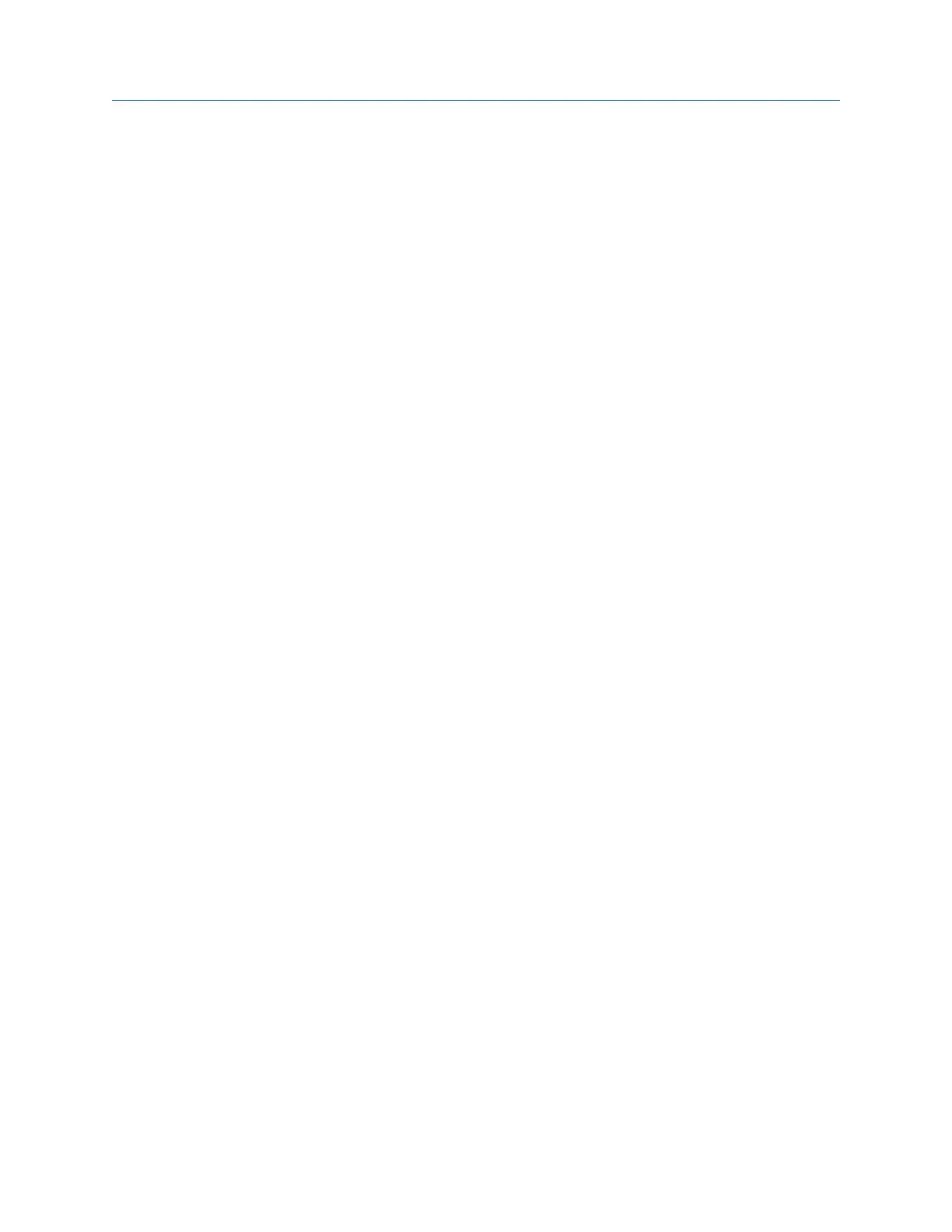3.8 Printing
3.8.1 Create a cover page in Device Offline Printing
Prerequisites
Disconnect the analyzer from AMS Machinery Manager.
Procedure
1.
In AMS Machinery Manager, select File > Device Offline Printing.
2. Select Destination > Include Cover Page > New.
The Cover Page Editor dialog appears.
3. To remove a field, select Field and choose the field to remove.
The Report Date and Report fields cannot be removed.
4. To change the image, select Image > Change.
5. To save the cover page, select Save and specify a name and location for the file.
The file is saved with a .CPF file extension.
Postrequisites
Select Destination > Include Cover Page > Existing to select a cover page you have already saved.
3.8.2 Print a plot
Prerequisites
• On the analyzer, press Home > ALT > F2 General Setup > F6 Set Print Mode and ensure the
default print mode is set to Send to PC.
• Ensure the same connection type is set on the analyzer and in Data Transfer. The
Ethernet and Wireless options may require additional setup to connect to the
desired computer. See the Ethernet and Wireless sections and your IT group for
more information.
Procedure
1.
Use the appropriate cable to connect your analyzer to a computer where AMS
Machinery Manager is installed, if you are using a wired connection.
2. On the computer, open Data Transfer.
3. On the analyzer, display the plot.
4. Press F7 Print Plot.
The analyzer connects to AMS Machinery Manager. The plot is displayed.
5. Click the print icon in the AMS Machinery Manager toolbar to send the plot to the
printer.
Transfer files with CSI 2140
MHM-97432 Rev 7 69
