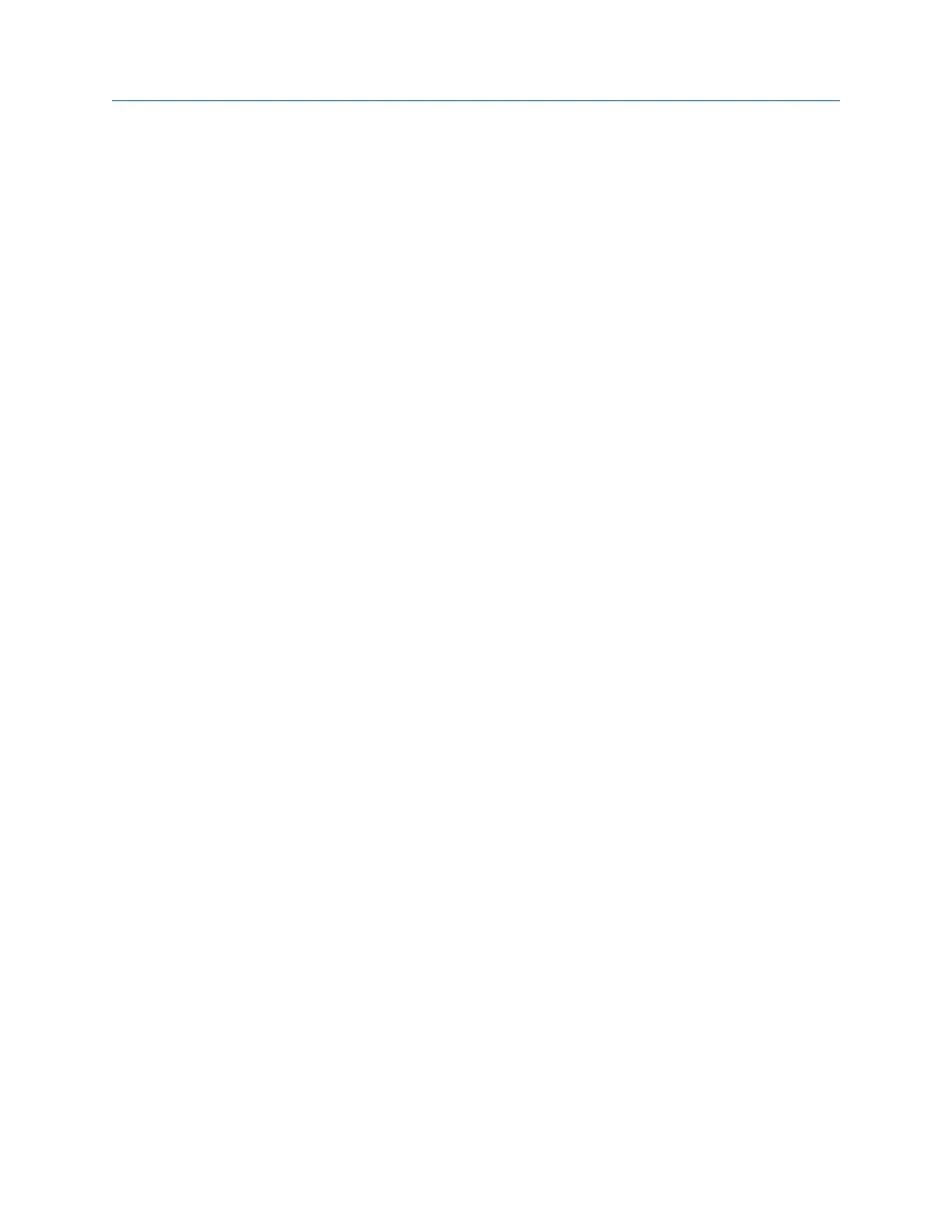Procedure
1.
Activate a job.
2. From the Transient main menu, press ALT > F5 Data Display Settings > F5 Set Spectrum
Units A.
3. Use the up and down arrow keys to select an option.
4. Press Enter.
5. Repeat these steps for all inputs.
6. Press Enter.
8.5.5 Display the tachometer pulses on the data in Advanced
Transient
When you collect tachometer data, use Show Tach to add dotted lines on the waveform to
show the location of the tachometer pulses. The Show Tach option is available only when
tachometer data has been acquired. The tachometer lines are not available for the full
transient waveform view.
Procedure
1. Activate a job.
2. From the Transient main menu, press ALT > F5 Data Display Settings > F8 Show Tach.
8.6 Set the number and type of plots to display in
Advanced Transient
Select up to four plots to display transient data. If you want to select fewer than four plots,
select an option below and choose the Plot Off option. The option you select is used for all
plots in Transient.
Procedure
1. Activate a job.
2. From the Transient main menu, press ALT > F6 Plot Setup.
3. For each plot type listed, use the up and down arrows to select the type of plot to
display.
The options vary based on the number of channels you set. The analyzer can display
an orbit from any two inputs (for example, AB, AC, AD, BA). For four channels, the
analyzer uses AB and CD for the orbits.
4. Press Enter.
5. Repeat until all options are set as desired.
Advanced Transient
MHM-97432 Rev 7 269
