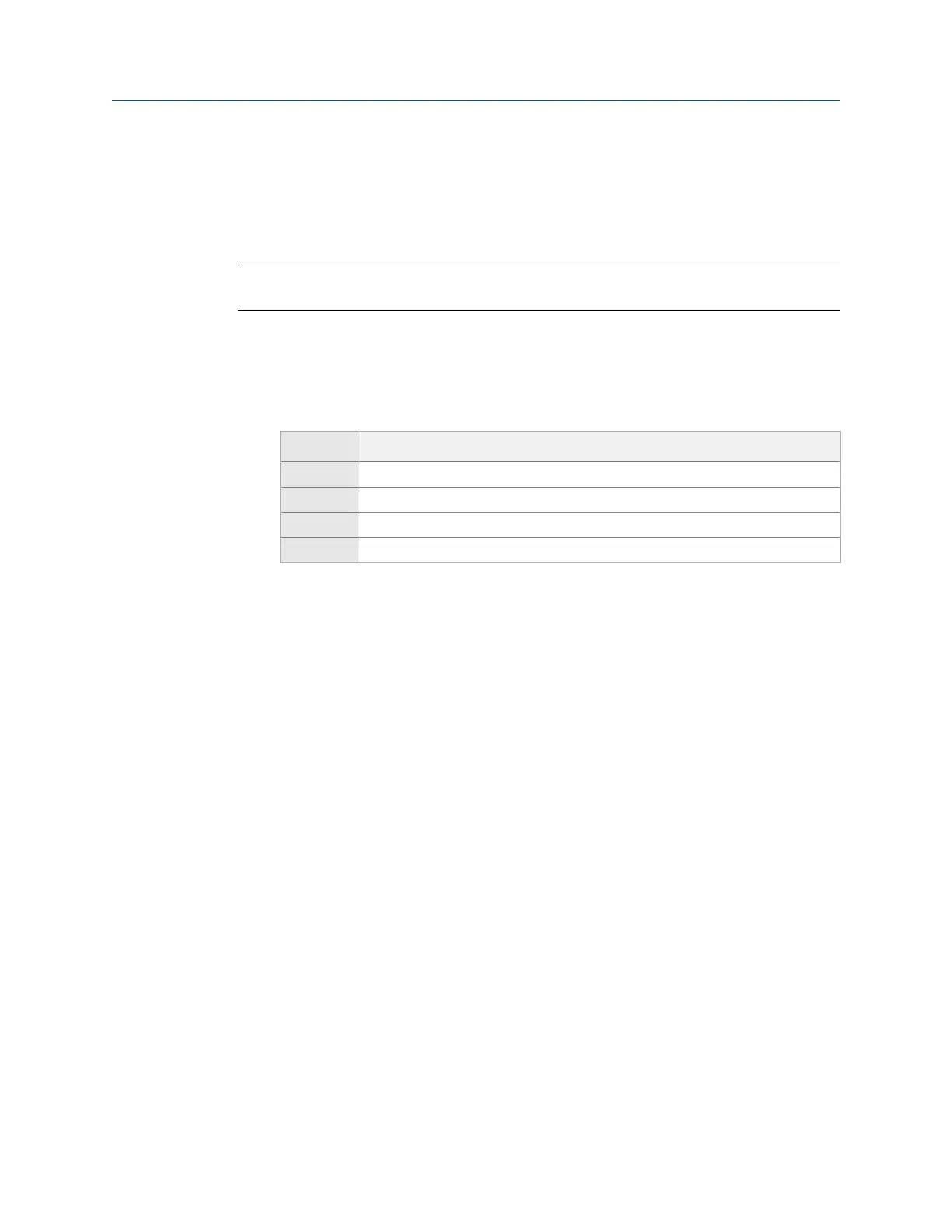6.3.2 Select the data to display when collecting a spectrum in
Analyze
You can select the type of information that displays on the screen while you collect data.
Note
This option is available for only the Spectra mode in Manual Analyze.
Procedure
1.
From the Analyze main menu, press ALT > F5 Live Display Setup.
2. Use the up and down arrow keys to select an option.
Option Description
Status Display the inputs and number of averages. The default is Status.
Waveform Display the data as a waveform.
Spectrum Display the data as a spectrum.
Dual Display the data as a waveform and a spectrum.
3. Press Enter.
6.4 Multi-input measurements
The analyzer lets you simultaneously collect data using one, two, three, and four inputs to
make data collection more efficient. Set the number of inputs from the Input Setup menu,
and set up the type of sensor for each input in the Sensor Setup menu. Some
measurements, such as Orbit Plot, let you select any combination of inputs for two input
measurements. For Orbit Plots using four inputs, the analyzer uses inputs AB and CD.
You can use a triaxial accelerometer, splitter cables, the CSI 2140 Four-Channel Input
Adapter, or a combination of them to collect multi-input data.
6.5 Sensors and inputs
6.5.1 Set the number of inputs in Analyze
The available options vary based on the measurement type you selected. If you open
Analyze from Route, you may be prompted to collect data on the same inputs set for the
route point.
Procedure
1.
From the Analyze main menu, press F1 Manual Analyze > F12 Input Setup > F1 Select Input.
Analyze and Advanced Analyze
MHM-97432 Rev 7 113
