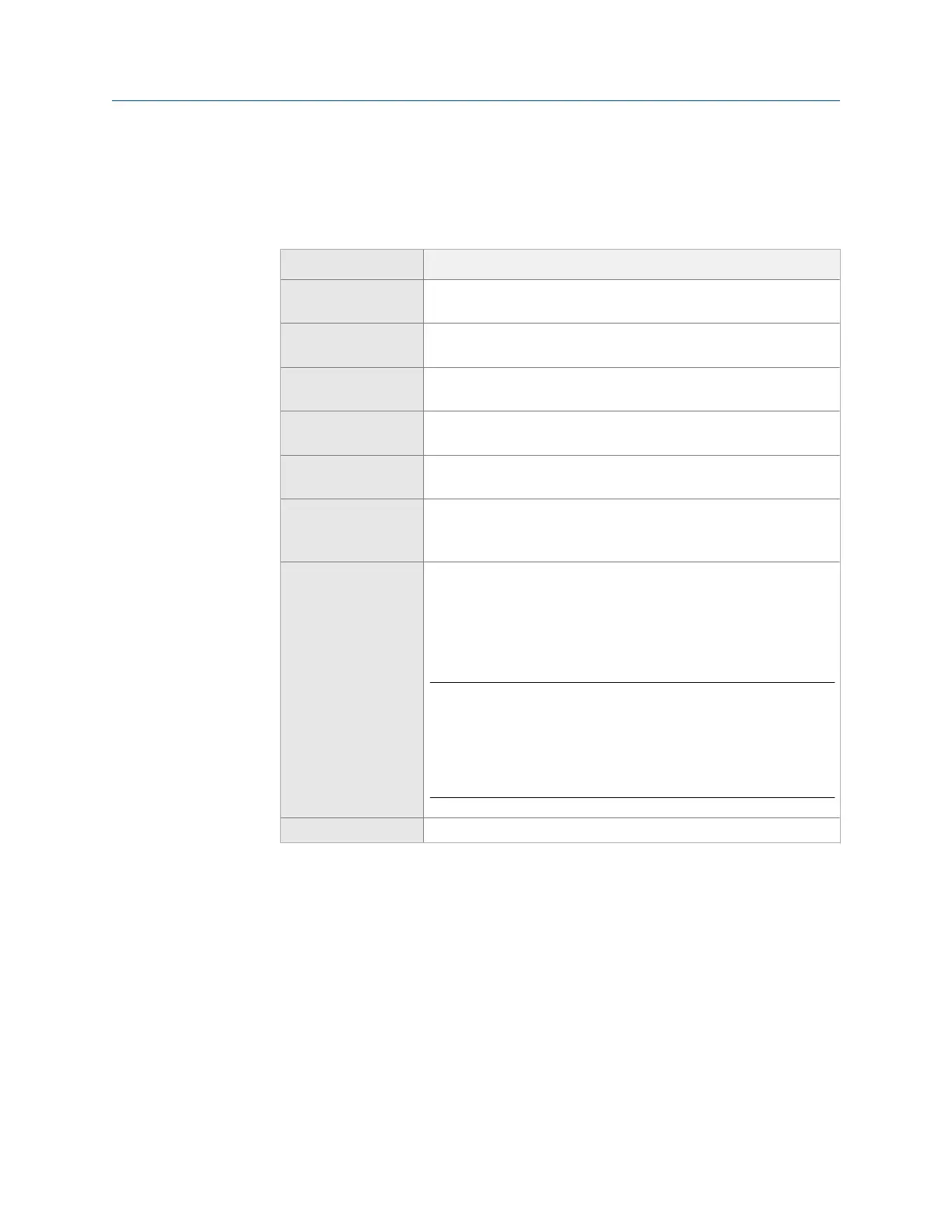You can also change inputs from an Analysis Expert by pressing F1 Manual Analyze or
F1 Setup Menu.
2.
Select one or more inputs.
Option Description
F2 Select/Unselect Input
A
Enable or disable data collection on input A.
F3 Select/Unselect Input
B
Enable or disable data collection on input B.
F4 Select/Unselect Input
C
Enable or disable data collection on input C.
F5 Select/Unselect Input
D
Enable or disable data collection on input D.
F7 A only Collect input data from input A. If you select this option, the inputs
on the left side of the screen automatically update.
F8 A and B Collect input data from A and B simultaneously. If you select this
option, the inputs on the left side of the screen automatically
update.
F9 EmersonTriax Collect data from inputs A, B, and C. If you select this option, the
inputs on the left side of the screen automatically update. For the
CSI A0643TX triaxial accelerometer, the directions are relative to
the sensor: Input A = Z direction, Input B = X direction, Input C = Y
direction.
Note
When you select Emerson Triax, the following sensor options are set
for the A, B, and C inputs:
• Sensor Type = Accelerometer
• Sensitivity = 0.1
• Sensor Power = On
F11 Tach Enable and view the tachometer signals.
3. Press Enter.
The active inputs and units display at the bottom of the screen. Disabled inputs are
grayed out.
6.5.2 Set up a sensor in Analyze
You can set sensor parameters for inputs A, B, C, and D. When you use the CSI A0643TX
triaxial accelerometer, input A receives measurements from the z-axis, input B receives
measurements from the x-axis, and input C receives measurements from the y-axis.
Analyze and Advanced Analyze
114 MHM-97432 Rev 7
