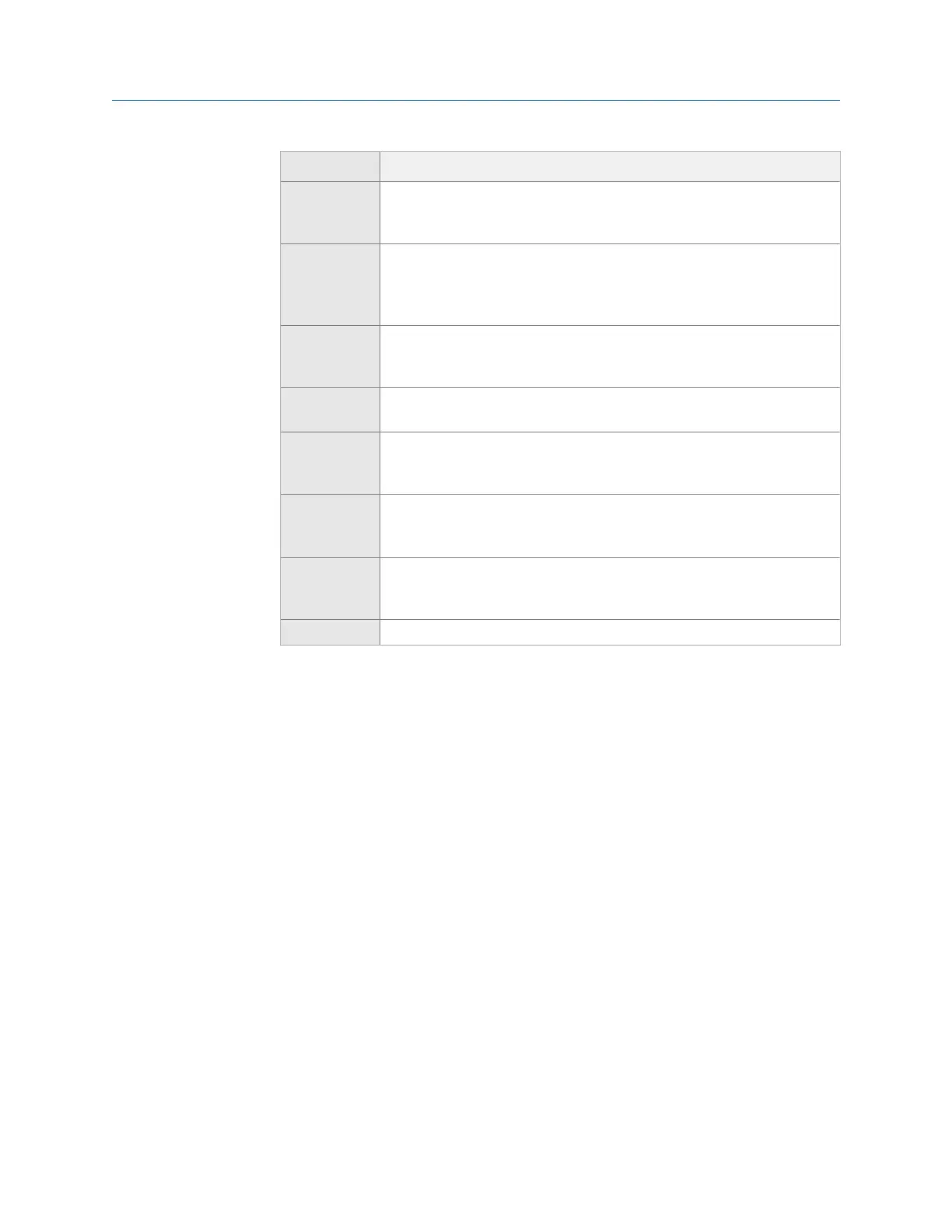Option Description
F3 Tached Shaft (Only available when Pseudo Tach is enabled.) If the reflective tape is on the
input shaft, enter the number of teeth on the tached shaft, which is the
shaft with the tachometer. The default is 1.
F4 Pseudo Shaft (Only available when Pseudo Tach is enabled.) Enter the number of teeth on
the internal shaft. The analyzer calculates the pseudo tach frequency based
on the number of teeth specified for the tached shaft and pseudo shaft.
The default is 1.
F5 Tach Power Set the analyzer to power the tachometer. If you enable this option, you
can leave the switch on for the CSI 430 SpeedVue Sensor during the Laser
Speed Detection Analysis Expert. The default is On.
F7 Set Trigger
Edge
Set the trigger to occur on the rising edge or falling edge of a waveform.
The default is Rising Edge.
F8 Set Trigger
Level
Enter the value between -100 and 100 required to start a tachometer
pulse. For Level measurement, set the input that is the source of the
trigger. The default is 2.0 Volts.
F9 Set Edge
Delay
Enter the number of seconds between 0 and 16 that occurs between each
tachometer pulse. This helps prevent double triggering. The default is 0.0
seconds.
F10 Show RPM
F10 Hide RPM
View or hide the last RPM the tachometer read and the time between each
reading. A last time value of 0 indicates the tachometer is continuously
reading the RPM.
F12 Set Defaults Restore the default values for all tachometer setup options on the screen.
3. Press F6 Save / Recall Setup to save the setup, or press Enter to use the setup without
saving it.
4.4.2 Save a tachometer setup in Route
The saved setup is accessible from all other programs on the analyzer.
Procedure
1.
From the Route Data Collection screen, press ALT > F5 Tach Setup.
2. From the Tachometer Setup screen, press F6 Save / Recall Setup.
3. Use the up and down arrow keys to select Empty or another tachometer setup.
4. Press F2 Store Setup.
5. Enter up to 27 characters for the name.
6. Press Enter.
4.4.3 Open a saved tachometer setup in Route
You can open and reuse a setup in any program on the analyzer.
Route
MHM-97432 Rev 7 85
