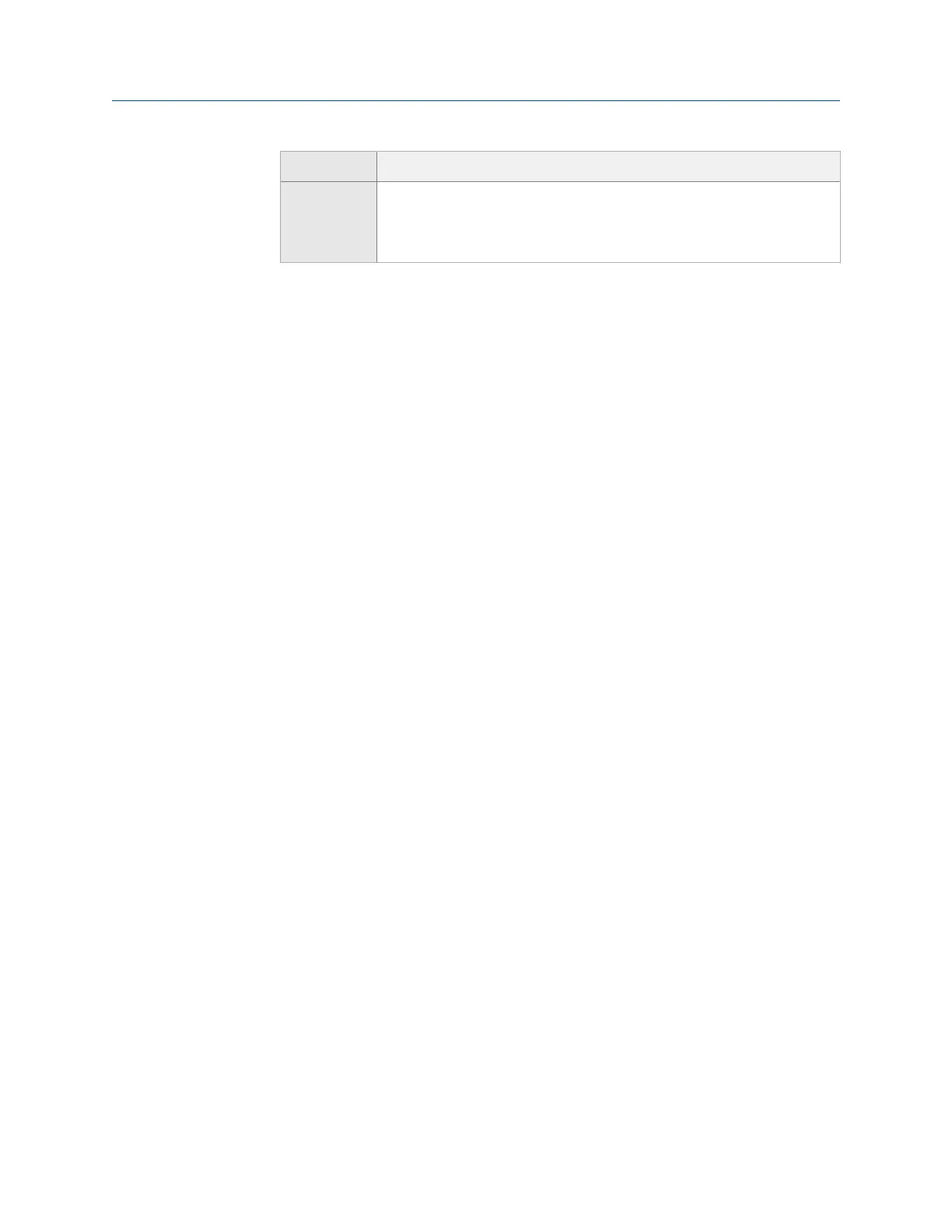Option Description
F6 Set Host Port Enter the TCP/IP port number to use to establish communication between
the analyzer and the host computer. This value must match what is set in
AMS Machinery Manager for the Setup Options. Use the default value
(10077) unless otherwise directed by technical support.
9. To test the connection, select one of the following:
• F10 IP Config/all
• F11 Ping by IP
• F12 Ping by Name
10.
Press Enter to return to the Home screen.
3.3.4 Enable the analyzer in Data Transfer
1. Open and log in to AMS Machinery Manager.
2. Click the Data Transfer tab.
3. Click the Enable Device icon and select your analyzer type from the menu.
A device status box with an icon, name, and status appears in the Device(s) waiting
for connection panel.
3.3.5 Set the connection type in Data Transfer
1. Enable the analyzer in Data Transfer.
2.
In Devices waiting for connection pane, right-click the device status box to select
Configure Device.
The analyzer options panel opens on the right side of the screen.
3. Select the connection type.
4. Click Apply.
3.3.6 USB connection
The analyzer can communicate with AMS Machinery Manager using a USB cable. The USB
interface is the most common way to transfer files between the analyzer and the AMS
Machinery Manager. USB is the default connection type.
To use a USB connection with AMS Machinery Manager, do the following:
• Set the connection type on the analyzer.
• Set the connection type in AMS Machinery Manager.
After you set up the connection, use the Connect For Transfer option in the analyzer's
programs to connect to AMS Machinery Manager.
Transfer files with CSI 2140
48 MHM-97432 Rev 7
