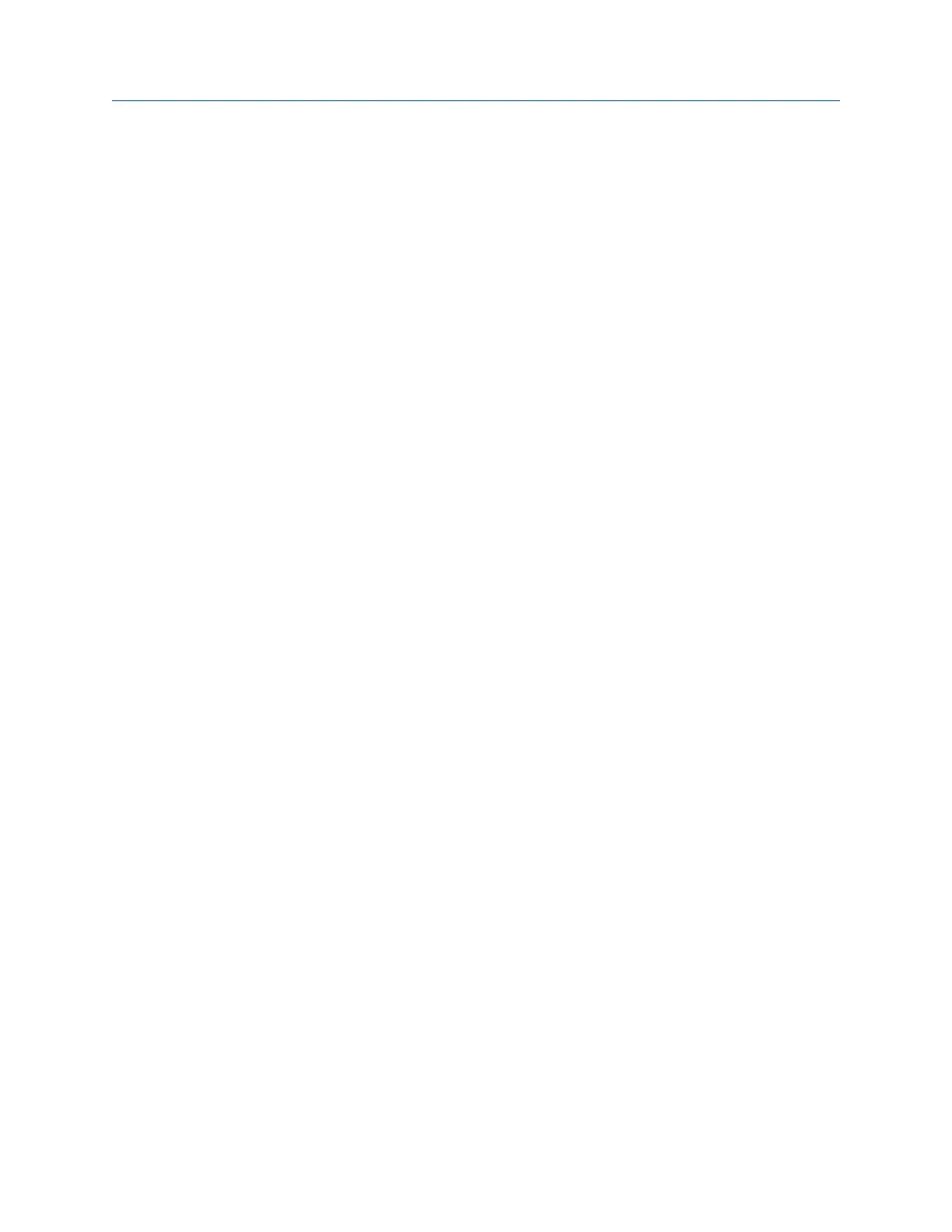4.10.3 View the trend history for a route measurement point
If you enabled trend data in AMS Machinery Manager Data Transfer, you can view the
previous measurements for a route measurement point as a trend graph. The data
includes both historical data from the AMS Machinery Manager database and data
collected from the analyzer.
Procedure
1.
Activate a route.
2. Ensure the desired measurement point is displayed.
3. From the Route Data Collection screen, press ALT > F12 More Point Info > F4 View Trend
History.
A plot appears.
4. Modify the plot as necessary.
5. Press Enter.
4.10.4 View the sensor setup for a route measurement point
You can view the sensor parameters for the active route measurement point. If necessary,
you can override this setup on the analyzer if the appropriate sensor is not available. See
Section 4.3.13. You cannot change the values from the Sensor Setup screen on the
analyzer.
Procedure
1. Activate a route.
2. Ensure the desired measurement point is displayed.
3. From the Route Data Collection screen, press ALT > F12 More Point Info > F8 Sensor
Setup.
The Sensor Setup screen displays the sensor type, sensitivity, power, signal
coupling, and accelerometer configuration display.
4. Press Enter.
4.10.5 View the dB reference values
You can view the dB reference values downloaded from AMS Machinery Manager Data
Transfer with the route.
Procedure
1.
Activate a route.
2. Ensure the desired measurement point is displayed.
3. From the Route Data Collection screen, press ALT > F12 More Point Info > F9 View dB Ref.
4. Press Enter.
Route
MHM-97432 Rev 7 95
