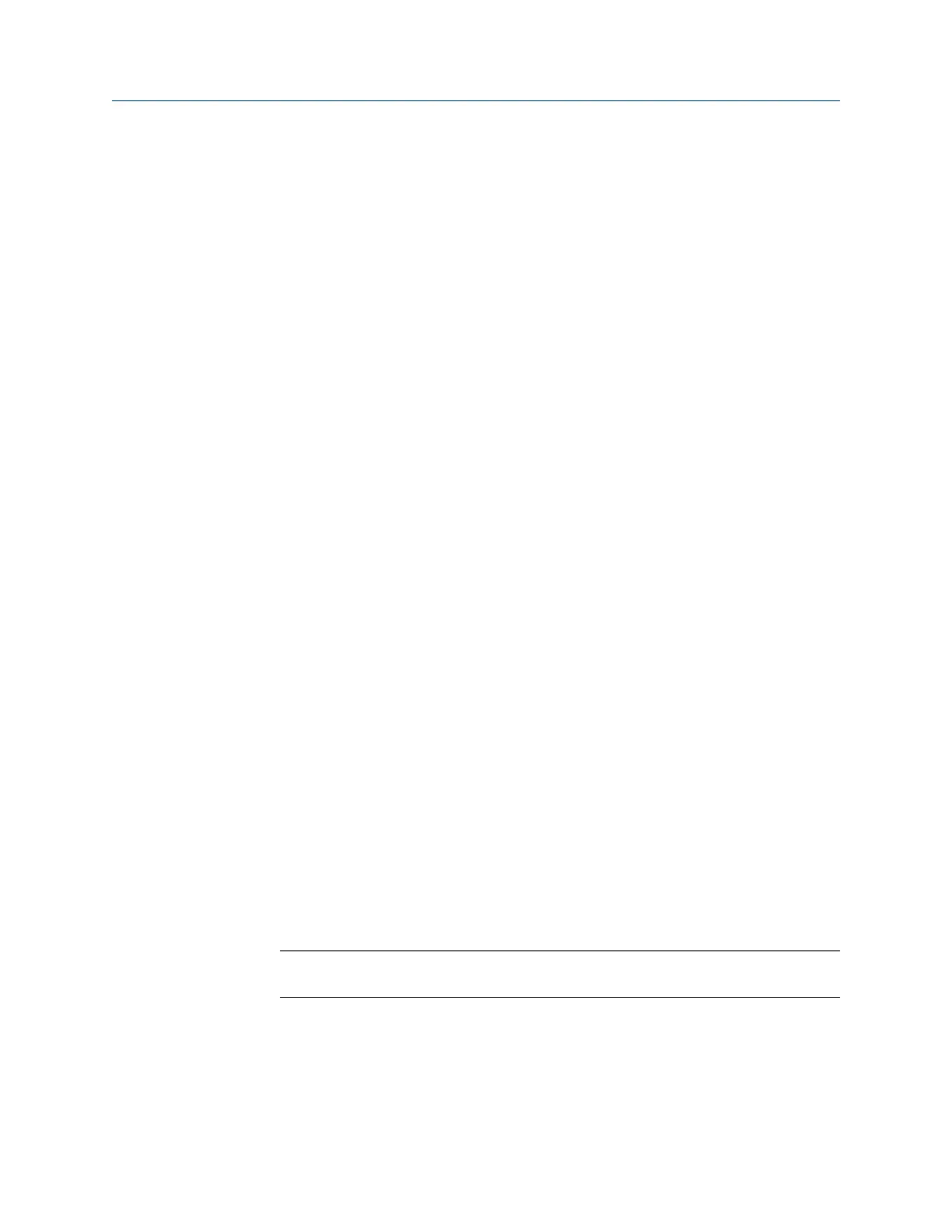Procedure
1.
Activate a route.
2. From the Route Data Collection screen, press ALT > F1 User Setup > ALT > F5 Warning
Alarms.
3. Press F5 Warning Alarms to enable or disable the option.
The default is Enabled.
4. Press Enter.
4.3.12 Restore default values for route data collection and
display parameters
From the Route Data Collection screen, press ALT > F1 User Setup > ALT > F8 Set To Defaults to
restore the default setup.
4.3.13 Override the sensor setup for a route
You can change the sensor if it does not match the sensor setup in the AMS Machinery
Manager database for the measurement point. For example, you may need to change the
sensitivity, or you may not need the analyzer to power the sensor.
Procedure
1. Activate a route.
2. From the Route Data Collection screen, press ALT > F2 Override Control.
3. Set the sensor sensitivity.
a. Press F8 or F9 to select the type of sensor you are using.
b. Press F4 Sensor Sens Override to override the sensor sensitivity defined in AMS
Machinery Manager Dbase.
c. Press F6 Set New Sens and enter a new sensitivity value between 0 and 100.
4. Set the sensor power.
a. Press F10 Sensor Power Override to override the defined sensor power setting.
b. Press F12 New Sensor Power.
5. Press Enter.
Note
The changes apply to only the active route.
4.3.14 Enter new speed or load for a route measurement point
If the equipment is running at a different speed or load than specified in the route, you can
override the speed in the route. Change the speed to ensure you collect accurate data.
Route
MHM-97432 Rev 7 83
