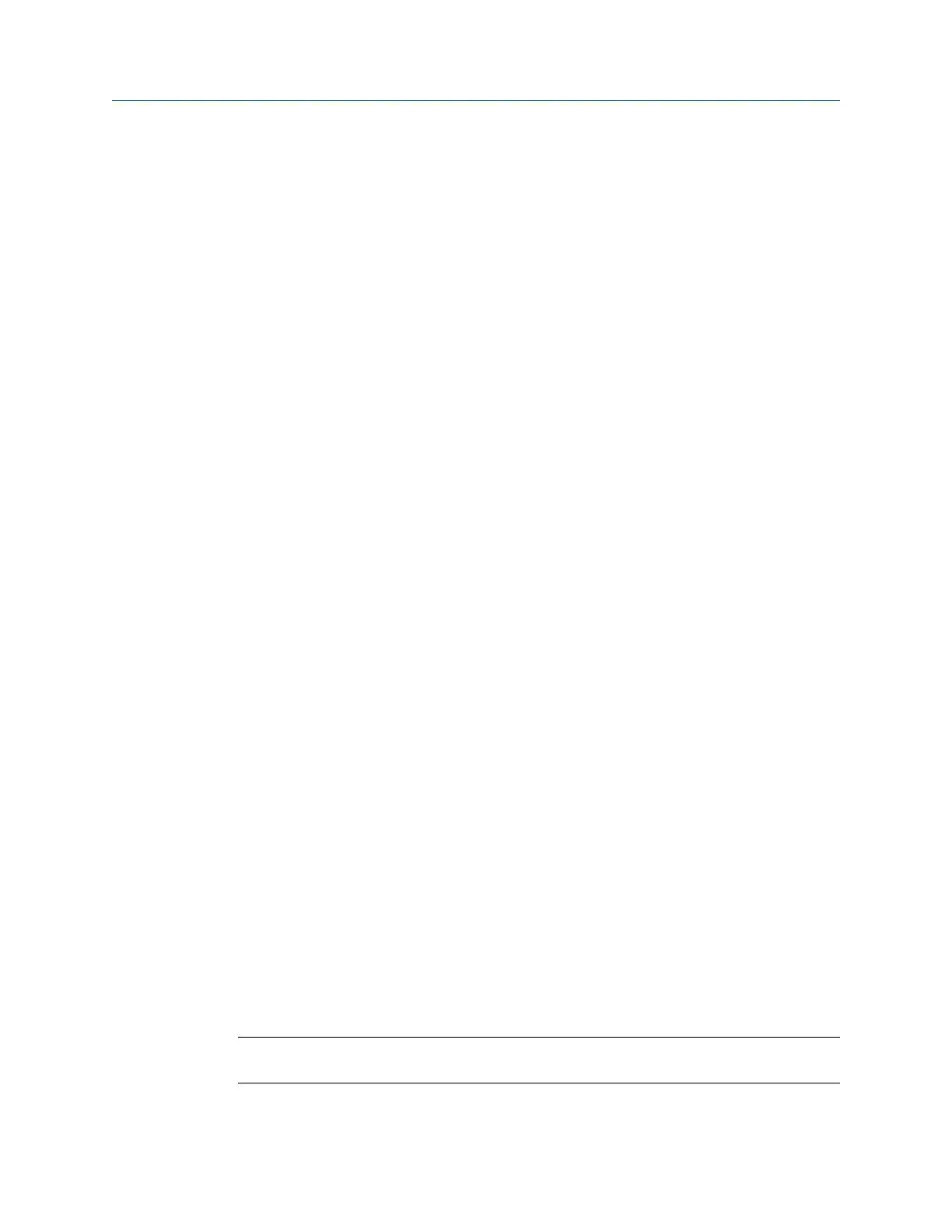2. From the ODS/Modal main menu, press F12 Show Unmeas Points.
If a measurement point has data, the measurement point or its direction does not
appear.
3.
Press F12 Show Measured Points to view only the measured points or all of the points in
the job.
9.7.2 Go to an ODS/Modal measurement point
Use this option to skip one or more measurement points.
Procedure
1. Activate a job.
2. From the ODS/Modal main menu, do one of the following:
• Use the arrows on the keypad to select a different measurement point.
• Press F9 Point Search and enter the desired measurement point, ignoring the
zeroes at the beginning of the number. For example, to select 0009XYZ, enter 9.
3. To change the measurement direction for the measurement point, press F2 XYZ.
Each time you press F2 XYZ, the selected direction changes.
9.7.3 Change the polarity in ODS/Modal
The polarity indicates the direction to collect the measurement. The measurement
direction is usually determined by the construction of the equipment. If you cannot orient
the sensor in the positive direction, change the polarity to a negative direction
measurement.
You can change the polarity after you collect data for the measurement point.
Procedure
1. Activate a job.
2. From the ODS/Modal main menu, use the arrows or F9 Point Search key to go to the
desired measurement direction.
3. Press F3 Change Sign +/-.
The Point field changes to display the updated measurement direction.
9.7.4 Delete the data collected for an ODS/Modal
measurement point
Note
Use caution with the Clear Data option. Deleted data cannot be recovered.
ODS/Modal
MHM-97432 Rev 7 293
