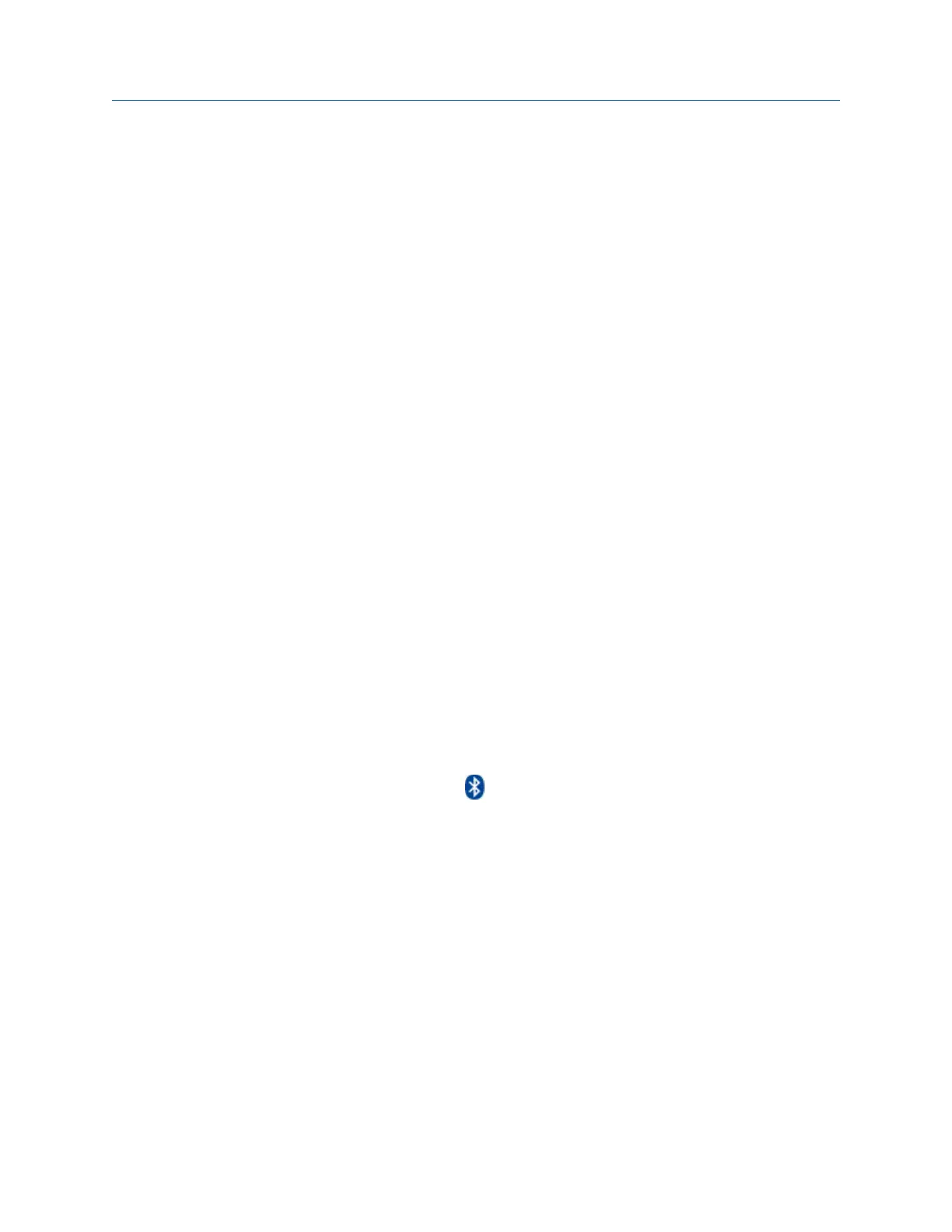2. If more than one device is listed, use the up and down arrow keys to select a
Bluetooth device.
3. (Optional) Press F8 Device Info to view information about the device, including
device alias (if you renamed the device), device name, supported protocols, status
and device address.
4.
Press F7 Pair to pair the selected device.
The analyzer automatically tries to pair and connect to the device using a pin of
0000. If the analyzer connects to the device, a checkmark and "Connected" appears
next to the device. The F7 key changes to Unpair. If the analyzer cannot pair the
device using the default pin, enter the pin for the device, and press Enter.
Postrequisites
To start listening to live vibration signal, go to the Route or Analyze programs and press
the Listen To Live Data option afer the analyzer connects to the paired device.
2.16.4 Connect to a paired Bluetooth device
If you have more than one paired Bluetooth device, you can select and connect to a
desired device.
Prerequisites
Ensure your Bluetooth device has been paired. See Section 2.16.3.
Procedure
1. Press Home > F5 Comm Setup > F7 Bluetooth Setup.
2. Use the up and down arrow keys to select a paired device.
3. Press F9 Connect.
A checkmark and "Connected" appears next to the device name when the analyzer
connects to the device. The
icon appears in the upper corner of the screen.
Postrequisites
To start listening to live vibration signal, go to the Route or Analyze programs and press
the Listen To Live Data option after the analyzer connects to the paired device .
2.16.5 Rename a paired Bluetooth device
After you pair a Bluetooth device, you can change the device name that appears on the
Bluetooth Setup screen. If you unpair the device, the new name is removed from that
device.
Procedure
1.
Press Home > F5 Comm Setup > F7 Bluetooth Setup.
Introduction to the analyzer
MHM-97432 Rev 7 35
