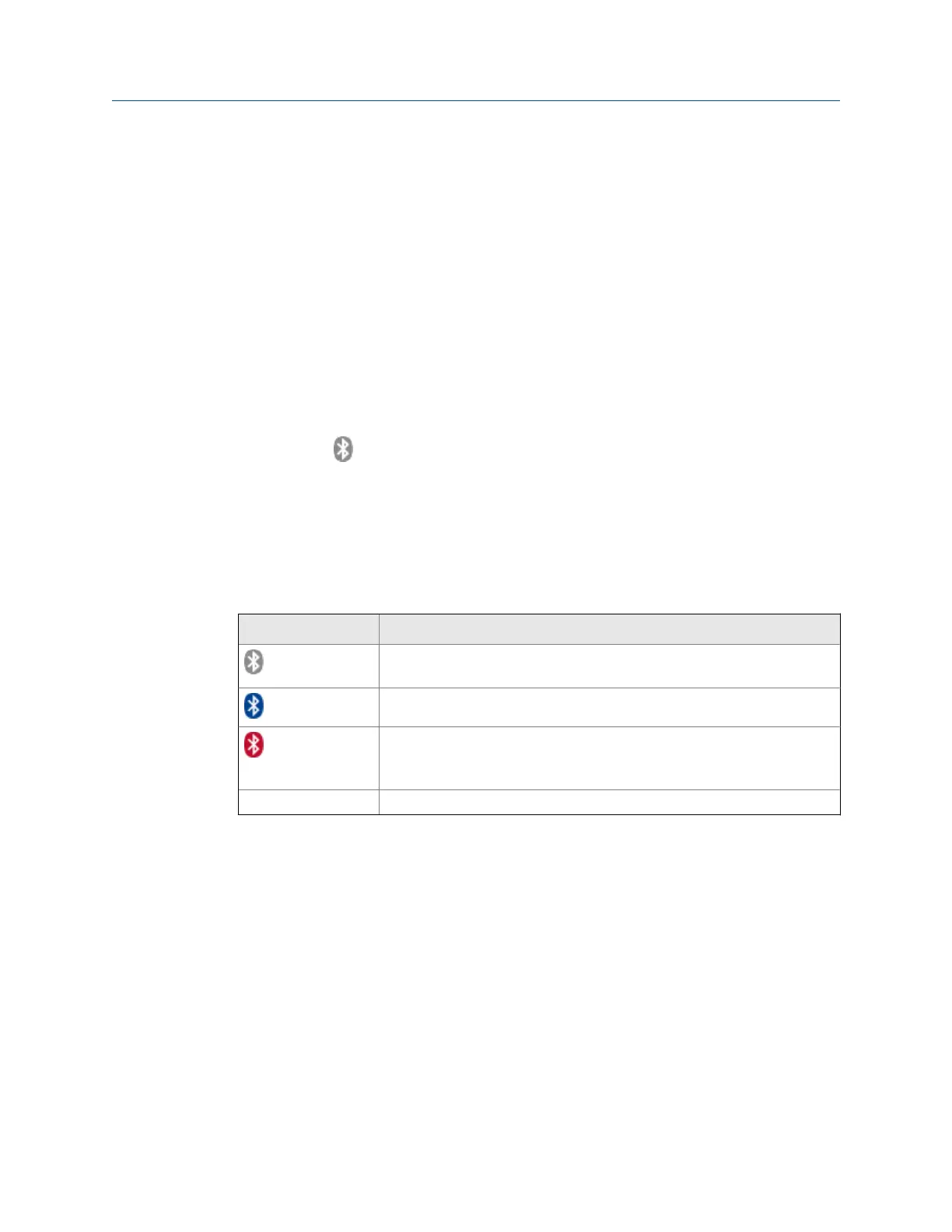To listen to data, open the Route or Analyze program and select the Listen To Live Data
option after the connection is made.
2.16.1 Enable or disable the Bluetooth radio in the analyzer
If your analyzer is configured for Bluetooth, you can enable or disable the internal radio.
After you enable the analyzer's Bluetooth radio, the analyzer searches for nearby Bluetooth
devices that you can pair. The radio remains on until you disable it.
Procedure
1.
Press Home > F5 Comm Setup > F7 Bluetooth Setup.
2. Press F2 Bluetooth to enable or disable the Bluetooth radio.
When the radio is enabled, the Bluetooth LED on the top of the analyzer turns on
and the
icon appears in the upper corner of the screen.
2.16.2 Bluetooth icons
When you enable the Bluetooth radio in your analyzer or connect to a device, the
Bluetooth icon in the upper corner of the screen shows the status of the connection. See
the table below for the icons and the descriptions.
Icon Meaning
The Bluetooth radio in the analyzer is enabled/on, but the analyzer is not
connected to a Bluetooth device.
The analyzer is connected to a Bluetooth device.
The Bluetooth audio is distorted (clipping) because the signal exceeds the
maximum capacity. (The top and bottom peaks of the signal are removed.)
Adjust the signal gain or remove the signal.
No icon The Bluetooth radio is disabled/off.
2.16.3 Pair a Bluetooth device
To establish communication between a Bluetooth device and the analyzer, you must first
pair the device.
Prerequisites
• Ensure your device is close to the analyzer (within 30 feet), and the device is in
discoverable mode.
• Ensure the Bluetooth radio in your analyzer is enabled. See Section 2.16.1.
Procedure
1.
Press Home > F5 Comm Setup > F7 Bluetooth Setup.
Introduction to the analyzer
34 MHM-97432 Rev 7
