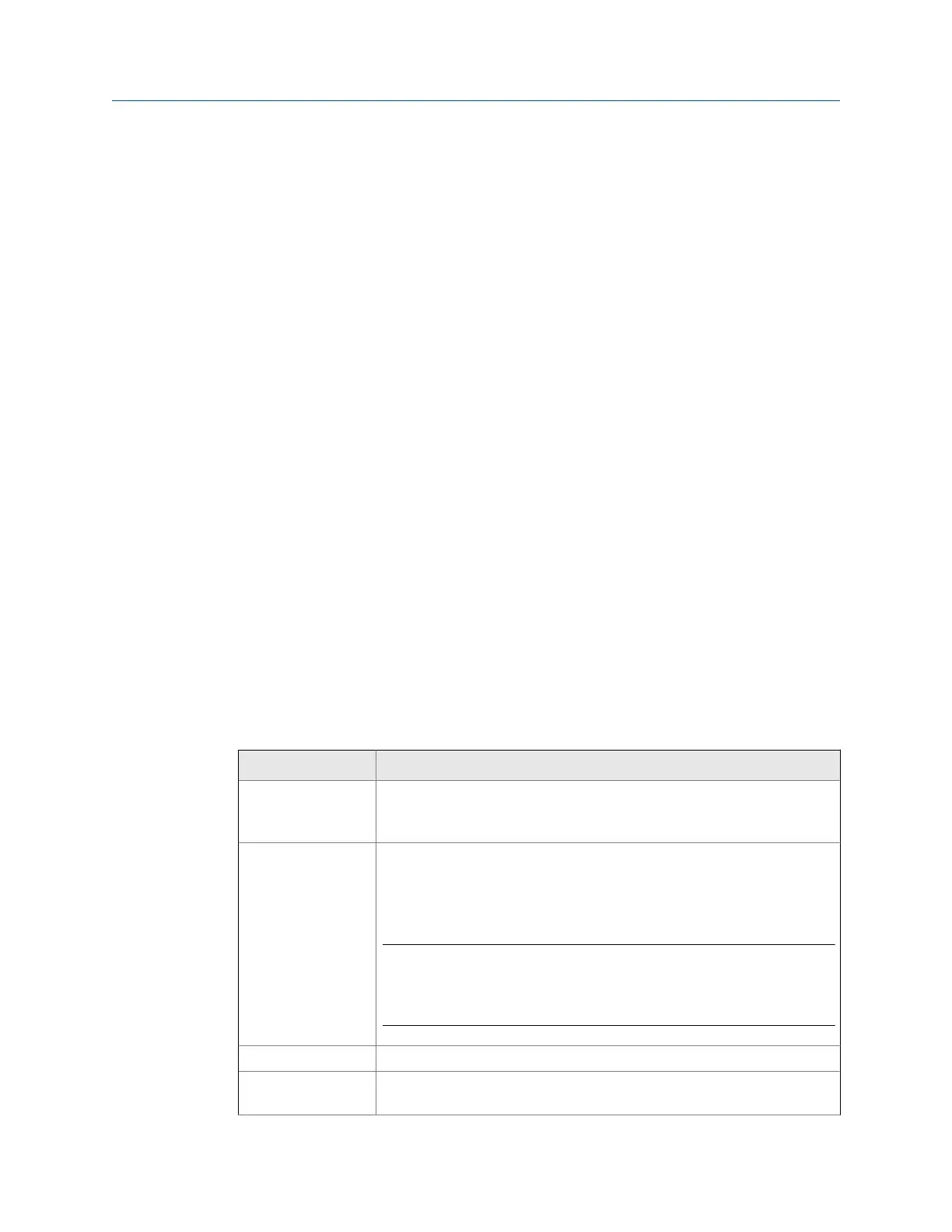Procedure
1.
Activate a route.
2. Ensure the desired measurement point is displayed.
3. From the Route Data Collection screen, press F10 Field Alert.
The Status field displays FIELD ALERT if you collected data on the point. If you did not
collect data, FIELD ALERT displays after you collect data.
4. To remove the field alert, press F10 Field Alert again.
4.6.6 Delete route data from the current measurement point
Delete data if you collected data for the wrong measurement point or have bad data.
Procedure
1. Activate a route.
2. Ensure the desired measurement point is displayed.
3. From the Route Data Collection screen, press F6 Clear Data.
4. Press Enter.
The Status field displays "Not Measured".
4.6.7 Route status messages
Status messages may appear in the Status field on the Route Data Collection screen for a
measurement point. The values that cause these status messages are set in the Analysis
Parameter set in AMS Machinery Manager.
Option Description
Bad Reading The value is lower or higher than the valid signal range of the measurement
point. Check these settings from the Point Setup screen in the AMS
Machinery Manager Database Setup application.
Bad Sensor The voltage level is below or above a certain level, the sensor or cable is not
connected, or the sensor is electrically open or shorted. Press Enter to
collect data anyway, or press Back to stop the measurement. The data is
marked as collected with a bad sensor.
Note
You must set up AMS Machinery Manager Data Transfer to accept bad
sensor data before you can download this data to the AMS Machinery
Manager database.
Field Alert You added a field alert.
High Alarm 1 The overall Alert value exceeded Dual Upper Absolute and Out of Window
Absolute alarms.
Route
90 MHM-97432 Rev 7
