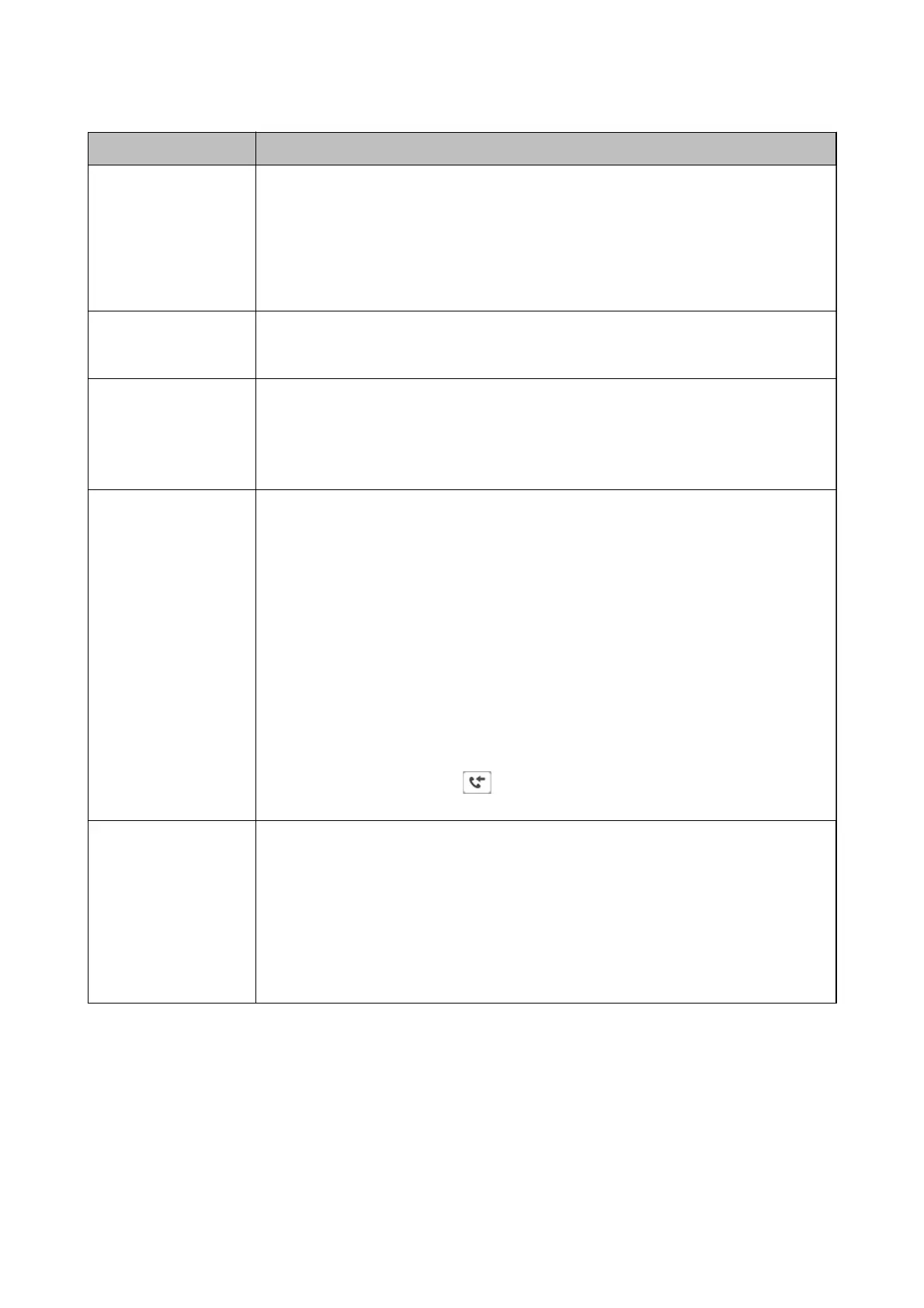Item Description
Save to Inbox Saves received faxes to the printer's Inbox. Up to 200 documents can be saved. Note that saving
200 documents may not be possible depending on the usage conditions such as the
le
size of
saved documents, and using of multiple fax saving features at a time.
Though the received faxes are not automatically printed, you can view them on the printer's
screen and print only the ones you need. However, if you select Yes and Print in another item,
such as Save to Computer in Unconditional Save/Forward, the received faxes are printed
automatically.
Save to Computer
Saves received faxes as PDF les on a computer connected to the printer. You can set this to Ye s
by using only the FAX Utility. Install FAX Utility on the computer in advance. After setting this to
Ye s , you can change this to Yes and Print .
Save to Memory Device Saves received faxes as PDF les to an external memory device connected to the printer.
Selecting Ye s a n d Print prints received faxes while saving them to the memory device.
Received documents are saved in the printer's memory temporarily before the documents are
saved in the memory device connected to the printer. Because a memory full error disables
sending and receiving faxes, keep the memory device connected to the printer.
Forward Forwards received faxes to another fax machine, or forwards them as PDF les to a shared folder
on a network or to an email address. Forwarded faxes are deleted from the printer. Selecting Ye s
and Print prints received faxes while forwarding them. First add the forwarding destinations to
the contacts list. To forward to an email address, congure the email server settings.
❏ Destination: You can select forwarding destinations from the contacts list you added in
advance.
If you have selected a shared folder on a network or an email address as the forwarding
destination, we recommend that you test if you can send a scanned image to the destination
in the scan mode. Select Scan > Email, or Scan > Network Folder/FTP from the home
screen, select the destination, and then start scanning.
❏ Options When Forwarding Failed: You can select whether to print the failed fax or save it to
the Inbox.
When the Inbox is full, receiving faxes is disabled. You should delete the documents from the
inbox once they have been checked. The number of documents that have failed to be
forwarded is displayed on the
on the home screen, in addition to other unprocessed
jobs.
Email Notications Sends an email notication when the process you select below is complete. You can use the
features below at the same time.
❏ Recipient: Set the destination of the process completion notication.
❏ Notify on Receive: Sends a notication when receiving a fax is complete.
❏ Notify on Print: Sends a
notication
when printing a fax is complete.
❏ Notify on Save: Sends a notication when saving a fax to a memory device is complete.
❏ Notify on Forward: Sends a notication when forwarding a fax is complete.
Conditional Save/Forward
Note:
On the Web Cong screen, you can nd the menu below:
Fax tab > Receive Settings > Conditions Output Settings
You can set saving and/or forwarding destinations to the Inbox, condential boxes, an external memory device,
email addresses, shared folders, and another fax machine.
User's Guide
Fax Settings
90
