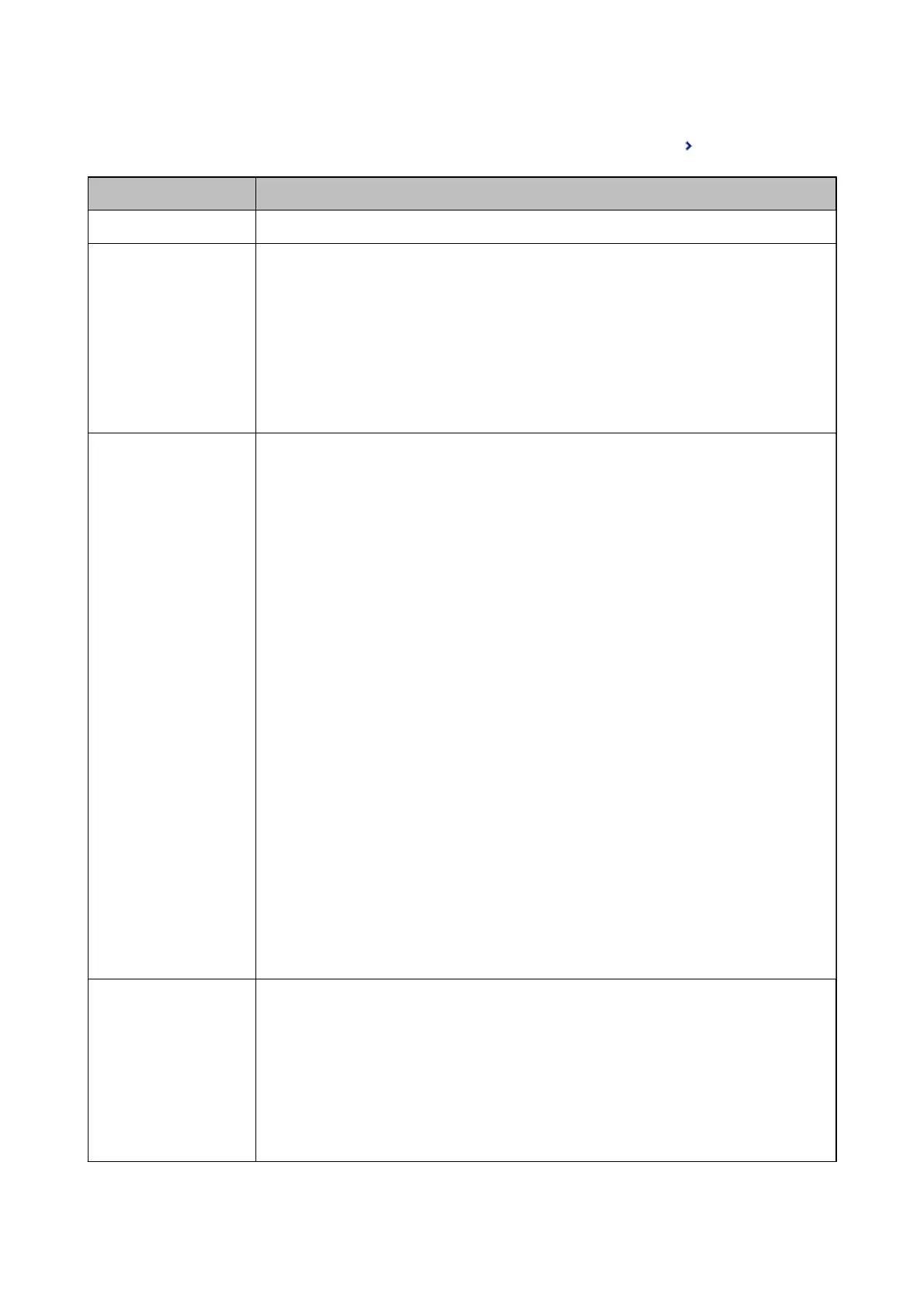To switch between enabling or disabling the conditions, tap anywhere in the box except for .
Item Description
Name Enter name of the condition.
Condition(s) Select the conditions and make the settings.
❏ Sender Fax Number match: When the sender fax number matches, the received fax is saved
and forwarded.
❏ Subaddress(SUB) perfect match: When the subaddress (SUB) matches perfectly, the received
fax is saved and forwarded.
❏ Password(SID) perfect match: When the password (SID) matches perfectly, the received fax is
saved and forwarded.
❏ Receiving Time: Saves and forwards a fax received during the specied period of time.
Save/Forward
Destination
Select the destination to save and forward received documents that match the conditions. You
can use the features below at the same time.
❏ Save to Fax Box: Saves received faxes in the printer's Inbox or condential box.
You can save up to 200 documents in total. Note that saving 200 documents may not be
possible depending on the usage conditions such as the le size of saved documents, and
using of multiple fax saving features at a time.
❏ Save to Memory Device: Saves received faxes as PDF les to an external memory device
connected to the printer.
Received documents are saved in the printer's memory temporarily before the documents
are saved in the memory device connected to the printer. Because a memory full error
disables sending and receiving faxes, keep the memory device connected to the printer.
❏ Forward: Forwards received faxes to another fax machine, or forwards them as PDF les to a
shared folder on a network or to an email address. Forwarded faxes are deleted from the
printer. First add the forwarding destination to the contacts list. To forward to an email
address, you also need to congure the email server settings.
❏ Destination: You can select a forwarding destination from the contacts list you
added in advance.
If you have selected a shared folder on a network or an email address as the
forwarding destination, we recommend that you test if you can send a scanned
image to the destination in the scan mode. Select Scan > Email, or Scan >
Network Folder/FTP from the home screen, select the destination, and then
start scanning.
❏ Options When Forwarding Failed: You can select whether to print the failed fax
or save it to the Inbox.
❏ Print: Prints received faxes.
Email Notications Sends an email notication when the process you select below is complete. You can use the
features below at the same time.
❏ Recipient: Set the destination of the process completion notication.
❏ Notify on Receive: Sends a notication when receiving a fax is complete.
❏ Notify on Print: Sends a
notication
when printing a fax is complete.
❏ Notify on Save: Sends a notication when saving a fax to a memory device is complete.
❏ Notify on Forward: Sends a notication when forwarding a fax is complete.
User's Guide
Fax Settings
91
