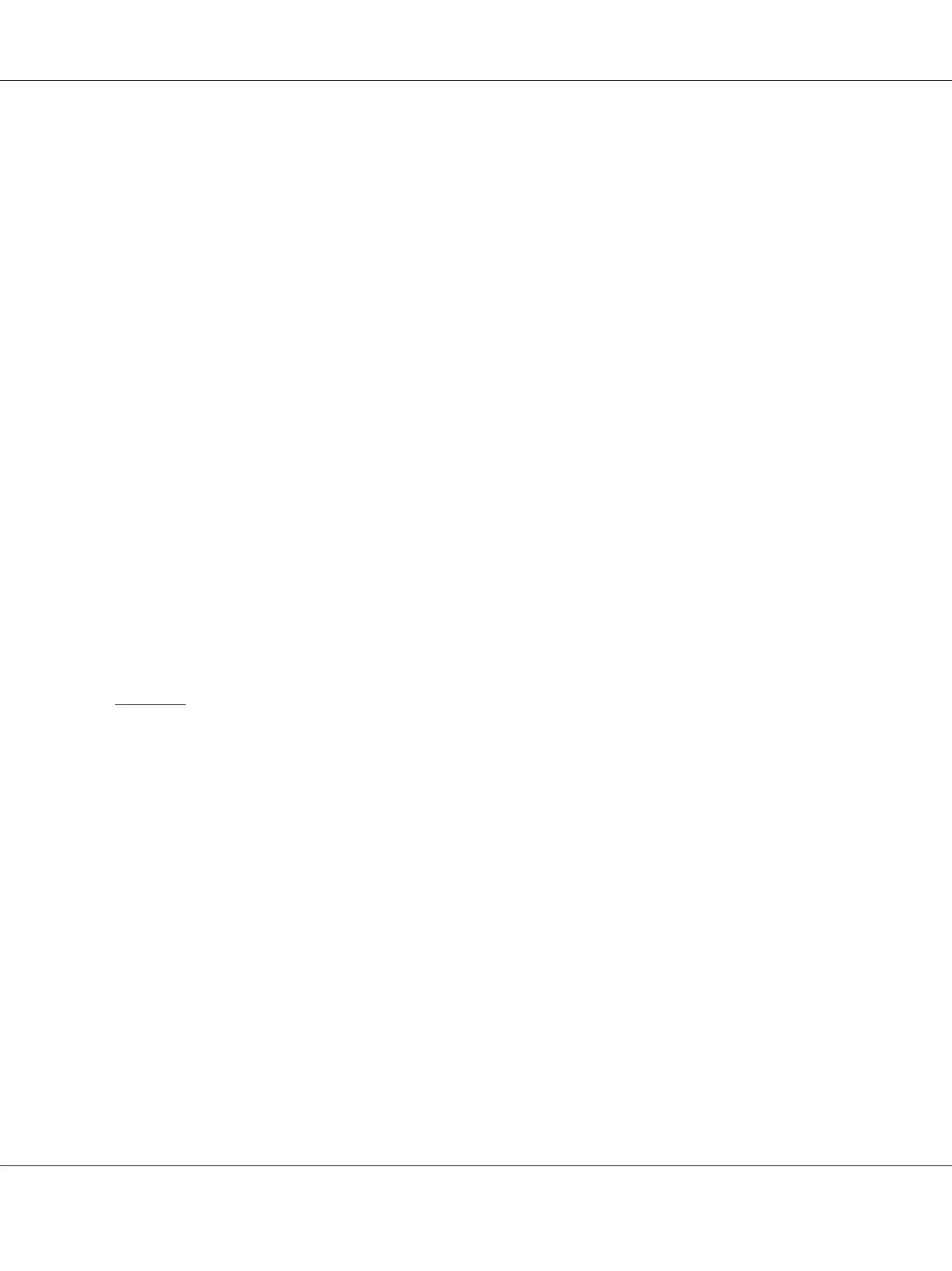3. Confirm there are no errors displayed on the LCD panel, and then click Start Installation.
If you see any errors, click Trouble Shooting Guide and follow the instruction.
4. Check if the printer to be installed is listed in the Select Printer screen, and then click Next.
Note:
If the printer to be installed is not listed in the Select Printer screen, try either of the following steps:
❏ Click Refresh to update the information.
❏ Click Add Printer, and then enter the details of the printer manually.
5. Configure the required items on the Enter Printer Settings screen, and then click Next.
6. Select the software to be installed, and then click Install.
7. Click Finish to exit this tool.
The wireless configuration is complete.
When the WPS-PIN operation is successful and the printer is rebooted, wireless LAN connection is
completed.
WPS-PBC
Note:
WPS-PBC (Wi-Fi Protected Setup-Push Button Configuration) is a method to authenticate and register
devices required for wireless configuration, by pressing the button provided on the access point via
wireless routers, and then performing WPS-PBC setting on the operator panel. This setting is available
only when the access point supports WPS.
1. Select WPS-PBC, and then click Next.
AL-MX200 Series User’s Guide
Printer Connection and Software Installation 71
