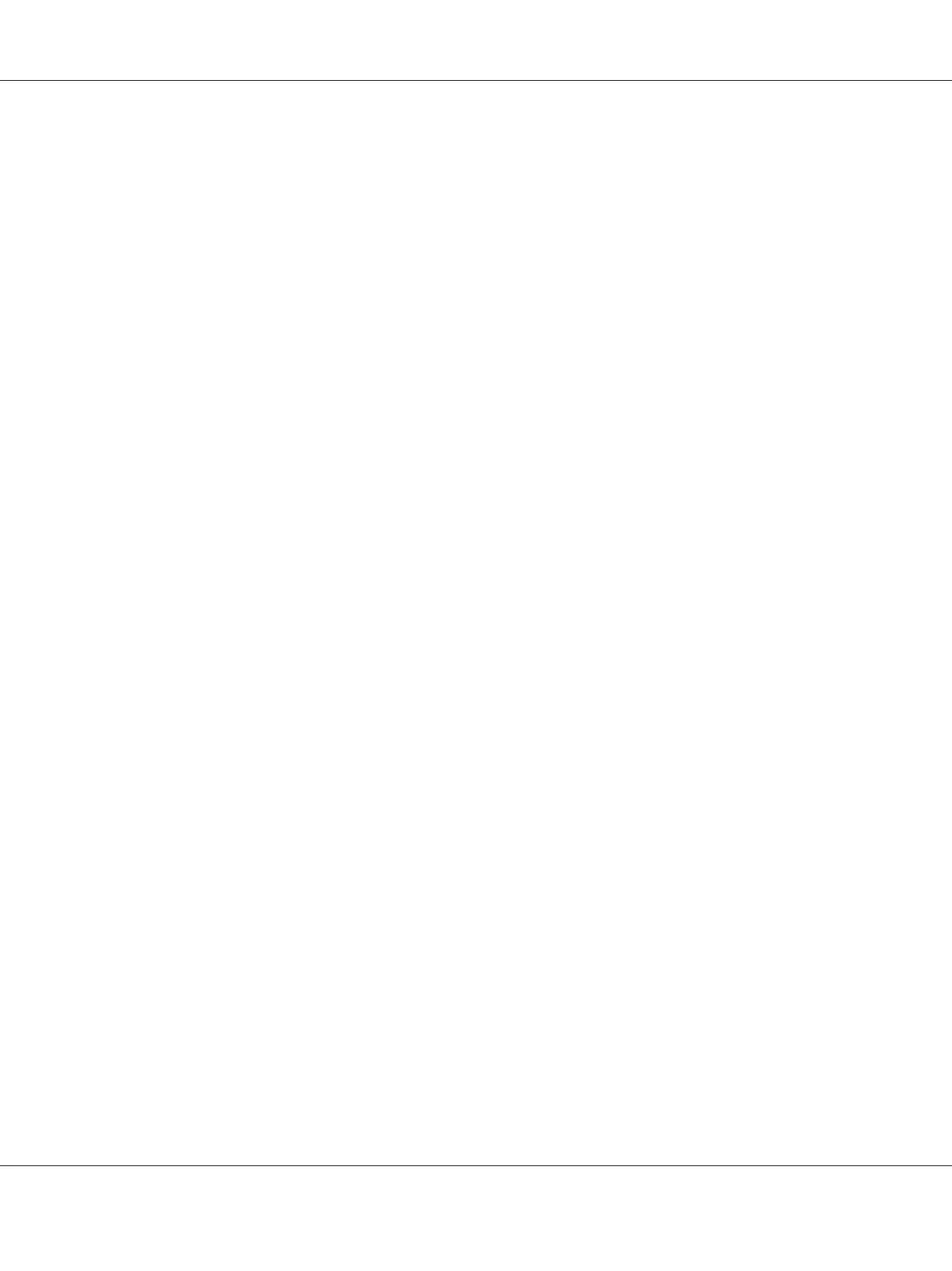b
Select Network and Internet.
c
Select Network and Sharing Center.
d
Select Connect to a network.
e
Select xxxxxxxx (xxxxxxxx indicates a wireless device’s SSID which you use) from the
network items listed in the available network list, and click Connect.
f
Click Close in the dialog box after confirming the connection is a success.
For Windows Server 2008:
a
Display Control Panel.
b
Select Network and Internet.
c
Select Network and Sharing Center.
d
Select Connect to a network.
e
Select xxxxxxxx (xxxxxxxx indicates a wireless device’s SSID which you use) from the
network items listed in the available network list, and click Connect.
f
Click Close in the dialog box after confirming the connection is a success.
For Windows Server 2008 R2 and Windows 7:
a
Display Control Panel.
b
Select Network and Internet.
c
Select Network and Sharing Center.
d
Select Connect to a network.
e
Select xxxxxxxx (xxxxxxxx indicates a wireless device’s SSID which you use) from the
network items listed in the available network list, and click Connect.
2. Check the IP address assigned by AutoIP on the printer.
AL-MX200 Series User’s Guide
Printer Connection and Software Installation 77
