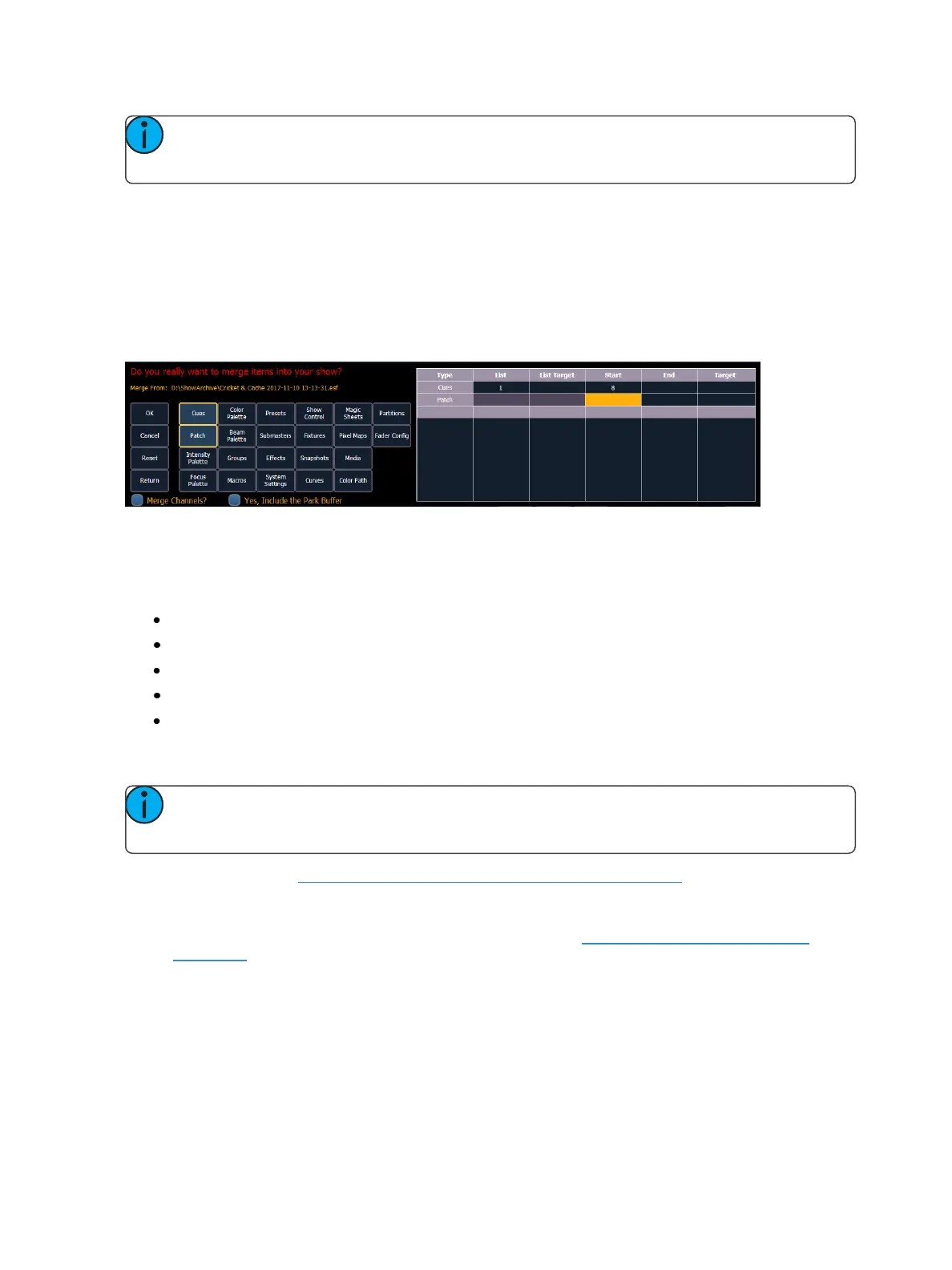104 Eos Family Operations Manual
Note: Media is imported gobo and magic sheet images, and will be included by default
when you select Patch, Fixtures, or Magic Sheets.
If you select the {Advanced} button in the merge show loading screen, you will have the opportunity
to load partial components from the show file and be able to specify the desired location of those par-
tial components in the current show file.
For example, you could specify only cues 5-10 from cue list 8 and load them as cues 20-25 in cue list
7 in the current show. You could also specify only specific palettes, presets, effects, and so on. To
see the complete list of show components, press the {Advanced} key in the merge show loading
screen.
As you specify components, they are added to a table in the CIA. In the table, fields with a dark back-
ground may be edited, fields with a light gray background do not apply to that component. For each
component in the list, you can specify the desired range by pressing the proper area in the table and
entering numbers from the keypad. The columns in the table are:
List - The list you are taking data from (such as a cue list).
List Target - The list you are adding the data to.
Start - The first in a range of components (such as a range of cues).
End - The last in a range of components.
Target - The desired location of the components in the new show file (for ranges, this will be
the location in the new show of the first component in the range, the others will follow in
order).
Note: In the {Advanced} view, you can use the [Thru] key to jump to the End column and
[At] to jump to the Target column.
To merge channels, see PartialShow FileChannel Merge(on the facing page)
To merge only partial components:
1. From the browser, navigate to the desired show file (see Open an Existing Show File (on
page100)).
2. When the merge show load screen appears, press the {Advanced} button. The partial com-
ponents selection screen will appear in the CIA.
3. Select the show components that you wish to merge by pressing on their respective buttons
on the left side of the CIA. The components will appear in the list to the right as you select
them.
4. Press any fields for which you want to enter specific numbers. The field (if editable) will high-
light in gold.