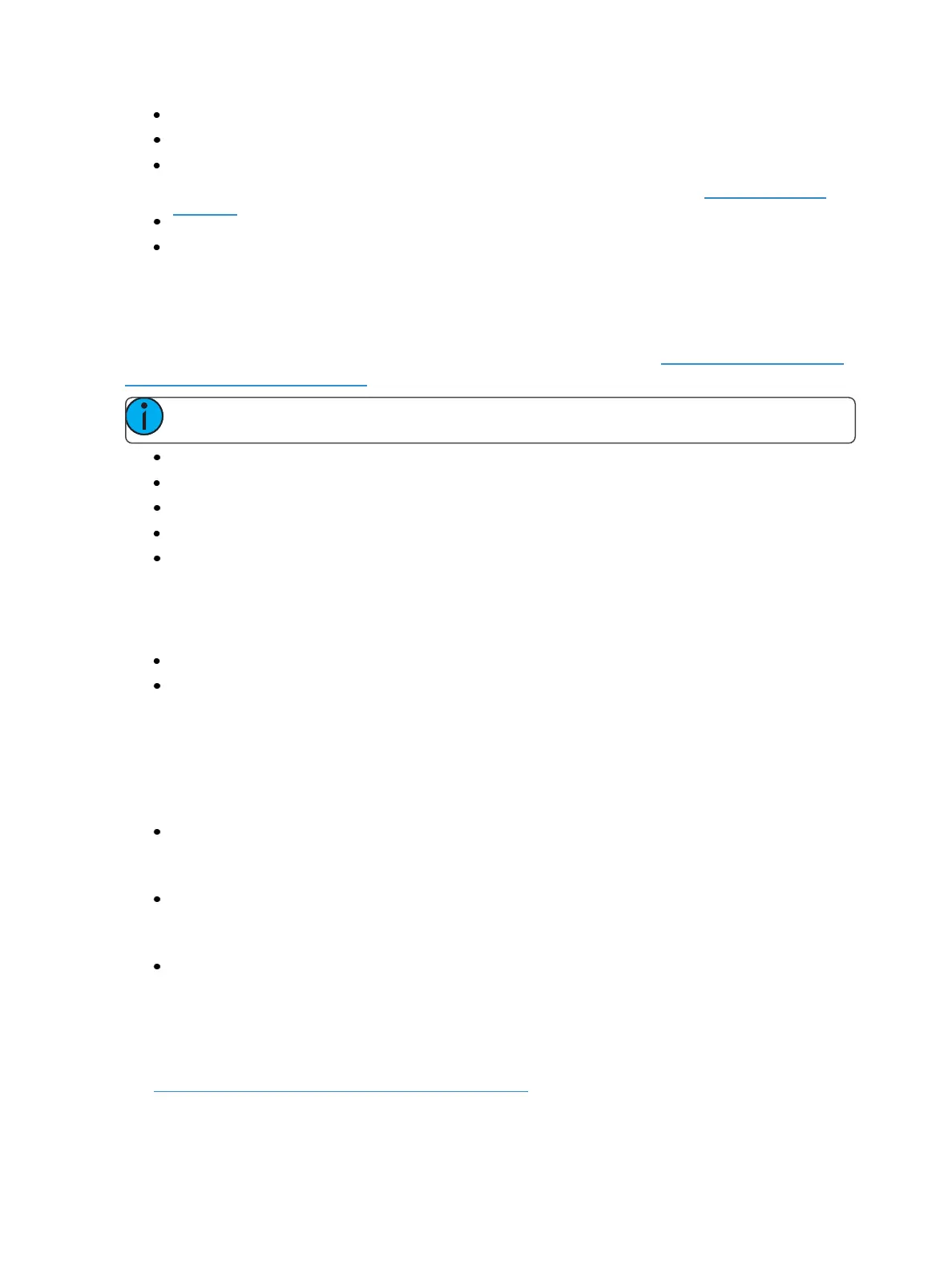Storing and Using Submasters 371
Rate Master - homes to center. It adjusts the cue rate, just like rate and load.
Fader Disabled - no action is assigned to the fader.
Master Only - fader is used to set a level for content to fade to. The slider can be used to live
adjust levels when the fader has been activated via the bump button. See Master Only (on
page94) for more information.
Effect Master - masters the entry/exit mode of the effects (size, rate or both).
Levels Only - masters the levels without mastering the effect.
Submaster Information
In the window above any programmed submaster, you will see the following:
On Element 2, you will see this information in the fader status display. See Indicators in theElement
Fader Status Display (on page89)
Note: Inhibitive submasters display in red and additive submasters in yellow.
Submaster number
Submaster label (if any)
Independent flag (if any)
I-Master flag (if any)
Current submaster value
Labeling a Submaster
Submasters can be labeled using the [Label] key.
[Sub] [6] [Label] [xxxx] [Enter] - labels submaster 6.
[Sub] [6] [Label] [Label [Enter] - removes the label.
Loading Submasters
Submasters can also be loaded with cues, presets, or palettes. You can convert an empty fader to a
submaster without configuring it in fader configuration display. Any fader can be configured and
loaded with a submaster if:
the fader is not configured
-or-
the fader is configured as a playback but has no cue list loaded to it
-or-
the fader is configured as a submaster, but that submaster is empty.
Regardless of the fader configuration, if the above conditions are met, the fader can be loaded with
the submaster or target specified on the command line.
If data already occupies the fader, that fader must be unloaded before another target can be loaded.
See Releasing Content From a Submaster (on page374)
