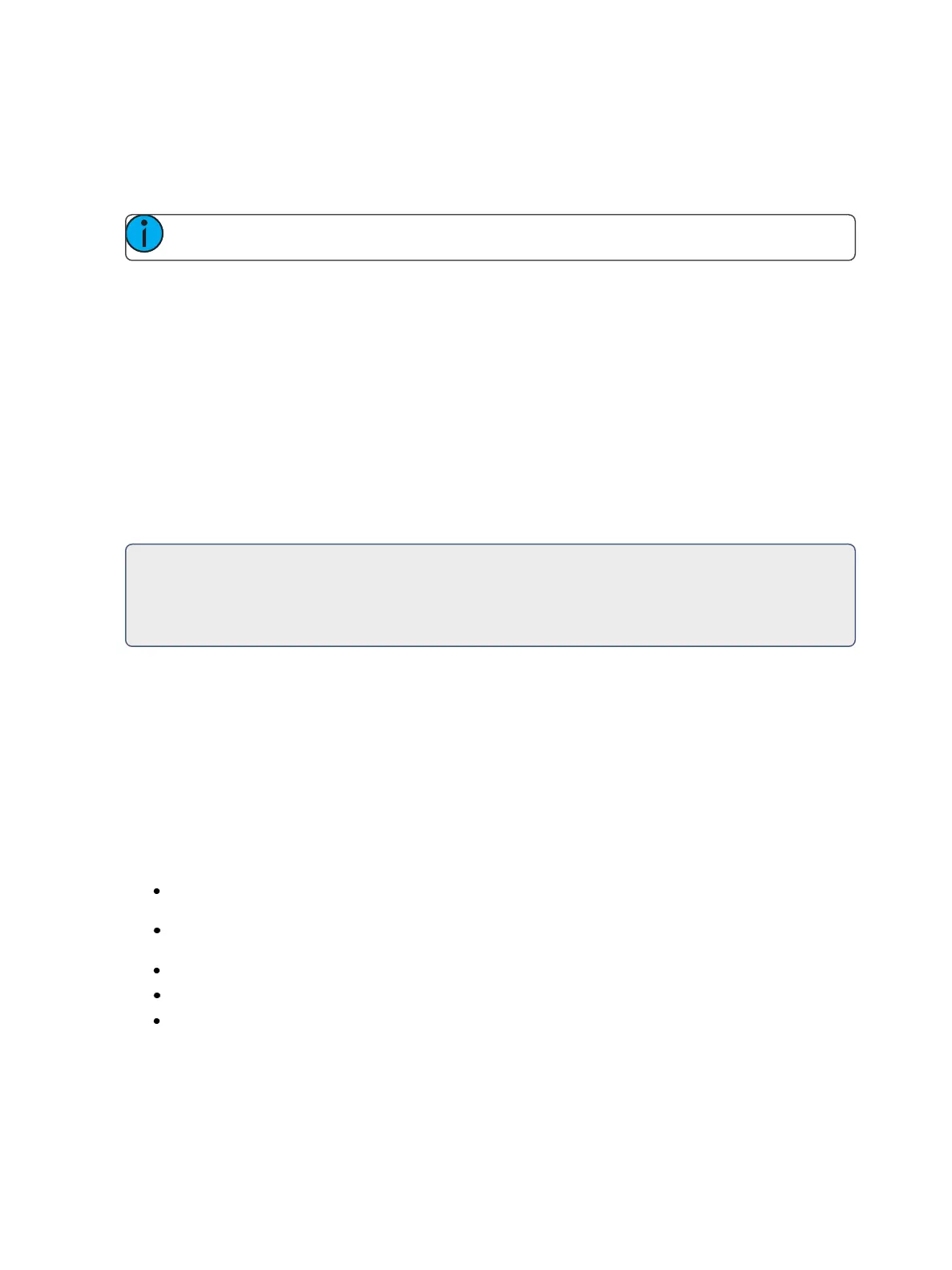44 Eos Family Operations Manual
Locking the Facepanel
It is possible to lock out the facepanel, which prevents any actions from the command line or CIA. To
lock out the facepanel, press [Shift] & [Escape]. To unlock the facepanel, press [Shift] & [Escape]
again.
Note: This will also lock any wings or USB connected peripherals.
Softkeys
Some of the features and displays in Eos are accessible from the softkeys, which are located under
the Browser. Softkeys are indicated in documentation with bold {braces}.
The softkeys are context sensitive, therefore they repaint to display softkeys relevant to the display
or command you are working with. The white labels on the bottom row indicate the active softkeys.
The gray labels in the top row indicate the second page of available softkeys, available by pressing
the [MoreSK] button.
On Element 2, those softkeys correspond to buttons [S1] - [S6] and [MoreSK] on the facepanel.
For Gio, Gio @5, Ion Xe, and the Eos Programming Wing, you can hold down [More SK] & Encoder
Category Button to access the second page of softkeys.
For Example:
With a channel on the command line, pressing [More SK] & [Intensity] will post Make
Manual on the command line.
Changing Softkey Pages
When there are more relative softkeys than the six available buttons, both gray and white softkey
labels will be visible. The white labels on the bottom row of the label window indicate the active
softkeys. The gray labels in the top row indicate the second page of softkeys.
To access the second page of softkeys, press the [More SK] button. To access the previous softkeys,
press [More SK] again.
Displays
There are several terms that are useful to know when discussing the displays on your console:
Monitors - refers to any physical monitor or touchscreen device connected to your console.
The monitor number will display in the upper left corner of the screen.
Workspaces - offers independent display control on all of your connected monitors. Every
monitor can have up to three workspaces.
Frames - offers layout options to your workspaces.
Tabs - offers the ability to view multiple displays in one frame.
Displays - are the individual views or tools available for use in programming your console. They
are viewed in tabs.