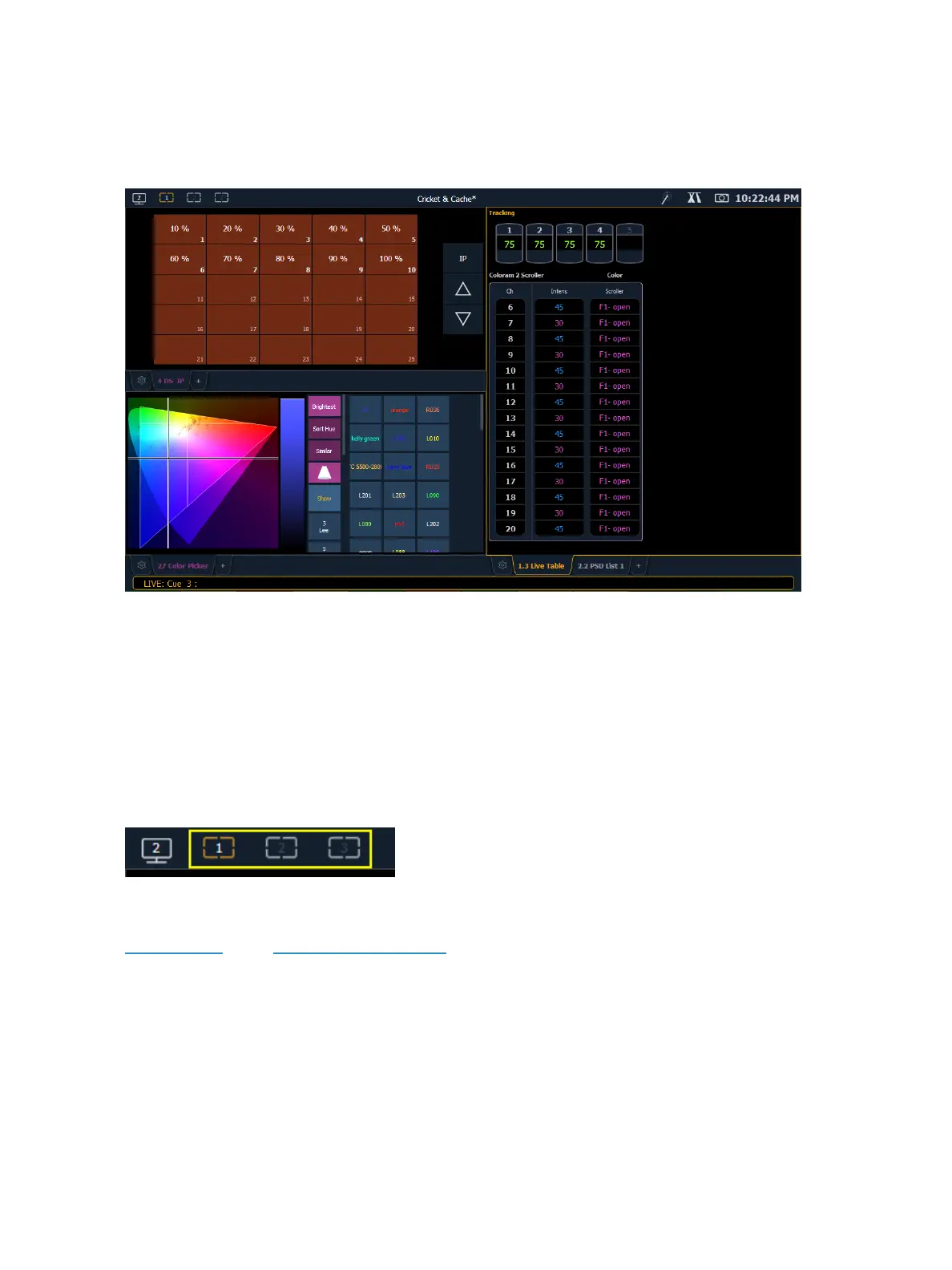System Basics 45
Eos has the ability to have one of three different workspaces active on individual monitors, as well as
to have up to four frames in use in any workspace. Each frame can hold multiple tabs. Each tab con-
tains one display.
Workspaces
Workspaces offer independent display control on all of your connected monitors. Every monitor can
have up to three workspaces, identified by the workspace icons in the upper left corner of any mon-
itor (including any integrated touchscreens with your console).
You can use [Tab] & [Page ▲] and [Tab] & [Page▼ ]to cycle through the workspaces. This will incre-
ment or decrement the current workspace and will then force all of the other workspaces to match
the current workspace’s number (1, 2, or 3). This is so you can quickly step through the workspaces.
Workspaces 1, 2, and 3
These three monitor icons are used to switch between each monitor’s available workspaces. Each
can be set up to include any of the desired layout, displays, and controls options offered on the
HomeScreen or the Display Controls Screen.
Workspace Access From the Command Line
A {Workspace} softkey is available by pressing [Displays]. Press {Workspace} and then type 1, 2, or 3
to go to that workspace.