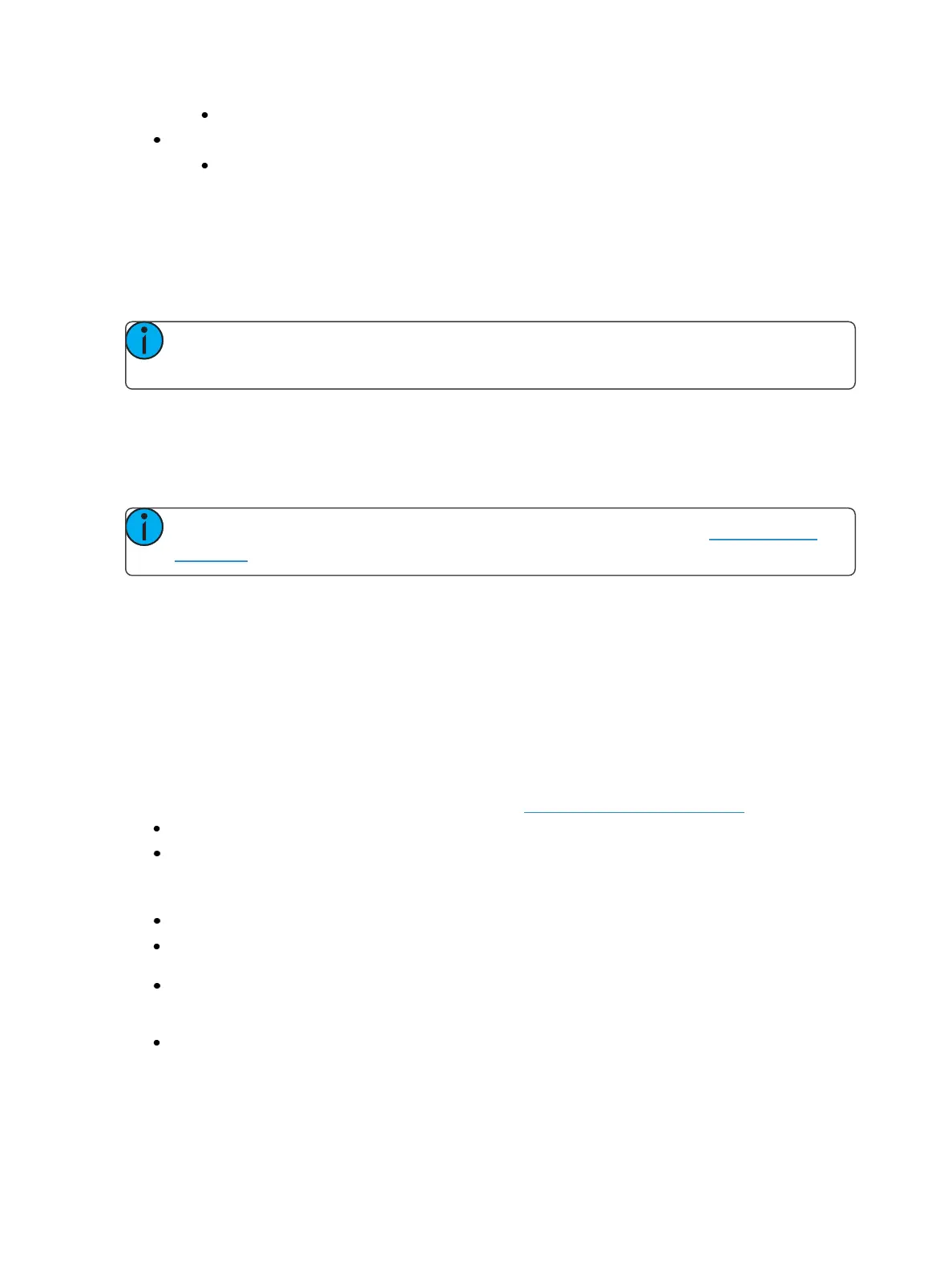174 Eos Family Operations Manual
This is similar to pressing [+] [5 [+] [6] [Enter] from the keypad.
{Channel 5} {Channel 5}- selects channel 5 and deselects all other channels.
This is similar to pressing [5] [Enter] on the keypad, when the previous instruction is ter-
minated.
Button Modules
When using the button module on an Eos console, pressing and holding a channel button while
pressing another channel button selects those two channels and all channels in between, similar to
using the [Thru] command from the keypad.
Note: This feature is not supported without use of the button module, and is only available
on the Eos console.
Deselecting Channels
Channels are deselected when any action is taken on the keypad that is unrelated to manual control,
such as recording groups and cues, or updating a record target, etc. You can also press [Clear] after
a terminated command line to clear the channel selection.
Note: [Select Last] is a fast way to regain your last channel selection. See Select Last (on
page199)
Any manual control action taken while record or update is on the command line will automatically
reselect your last channel selection.
Setting Intensity
Channel intensity may be manually entered from the keypad, set with an intensity palette (if pro-
grammed) or set with the level wheel. Pressing [At] after channel selection assumes an intensity value
will be added to the selected channels. You may also use the [Full] button to bring the selected chan-
nels to their full intensity or you may use the [Out] button to fade the intensity out.
Use the [Level], [+%], and [-%] keys to affect the intensity value of selected channels. Each of these
keys are set at a specific value established in the Setup (Manual Control(on page161)).
[Level] is set by default to full (100% intensity).
[+%] and [-%] are each set by default value of 10 points.
The following examples illustrate the various methods of setting intensity:
[1] [+] [3] [At] [5] <0> [Enter] - selects channels 1 and 3, and sets an intensity level of 50%.
[1] [Thru] [5] [-] [4] [Full] [Enter] - selects a range of channels 1 through 5, except channel 4,
and sets the intensity to full.
[1] [Thru] [8] [At] [+] [3] <0>[Enter] - adds 30% to all intensities in the channel selection. If they
were at 50, they will now be at 80. If channels 1, 3 and 5, were at 30 and 4 was at 50, they
would be 60% and 80% intensity, respectively.
[5] [Thru] [8] [At] [/] [3] <0> [Enter] - scales the intensities of the selected channels in the list
down 30% of their current values.