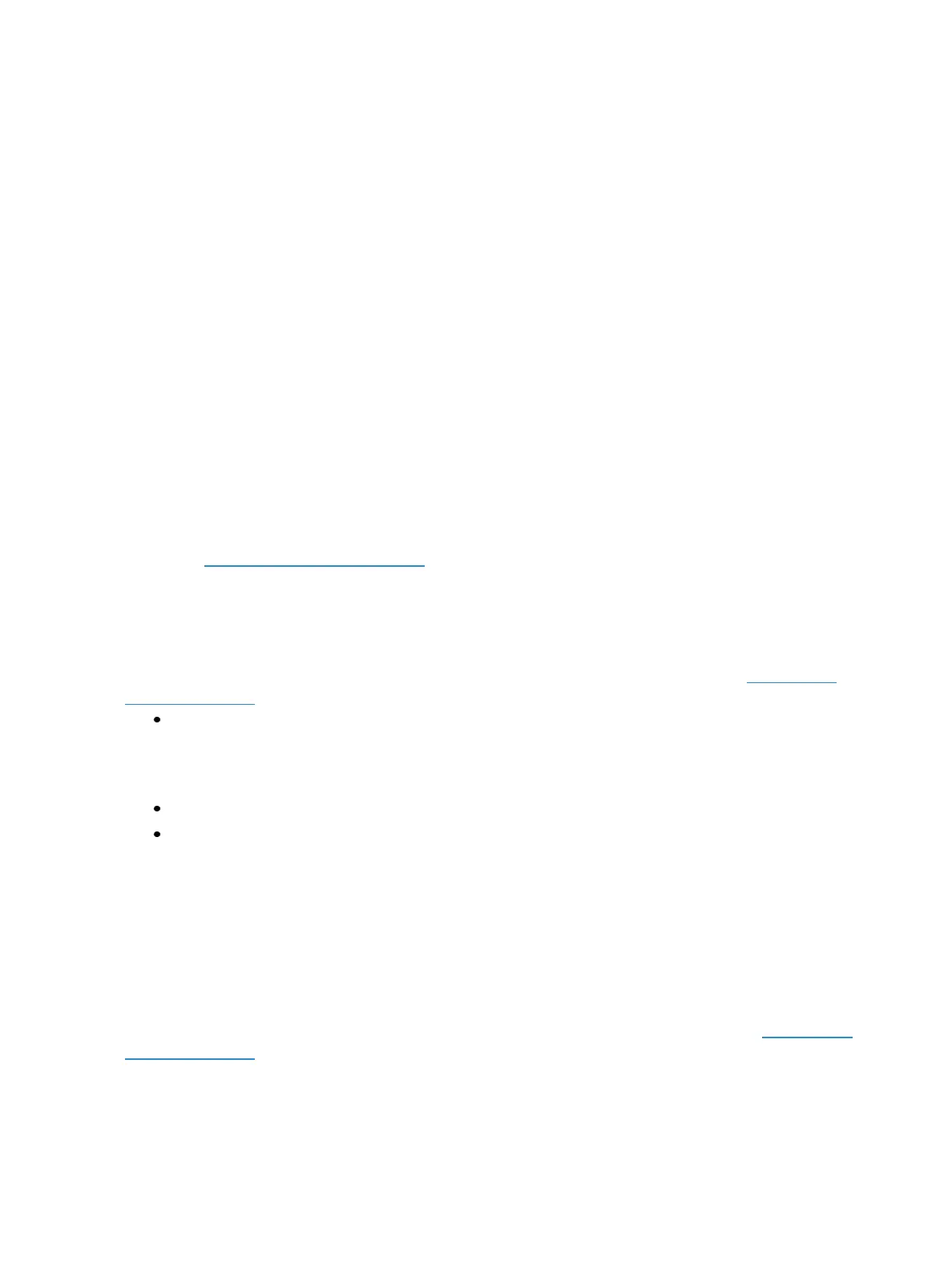Basic Manual Control 197
Lowlight Preset
The {Lowlight Preset}, which is set in Setup> User> Manual Control>Lowlight Preset, is used to
define the behavior of specified but not selected channels while using [Next]/[Last] in highlight
mode. When in highlight mode, [channel list] or [Group] [n] [Enter] [Next] will select the channel list
or group and isolate the first channel.
For example, [High] [Enter] [6] [Thru] [1][5] [Enter] [Next] specifies channels 6 through 15 but channel
6 is the only channel selected. 6 is at the highlight level and 7 through 15 are at their lowlight levels.
Pressing [Next] again will put channel 7 at the highlight level and 6 plus 8 through 15 at their lowlight
levels. If there is no lowlight preset, these channels are not affected.
Temporary Highlight Level
The highlight preset can be overridden by setting a temporary highlight level. Using [High] [At] [5][0]
[Enter] overrides the highlight preset and sets the highlight level to 50. Non-intensity parameters are
not affected and will use the default highlight setting or the highlight preset.
The temporary highlight level will remain until [High] is pressed again or the channel is no longer selec-
ted.
Highlight/Lowlight Rem Dim
In addition to the highlight and lowlight presets, there is also a setting for {Highlight RemDim} in
Setup. See Manual Control (on page161). When enabled and highlight mode is active, the intensity
for all non-selected channels are automatically set to the Rem Dim value established in setup, if that
Rem Dim value is lower than the channel’s current intensity. This can be used to help further isolate
the channels you are working with in Highlight Mode
If you do not wish to enable Rem Dim globally in Setup, you can specify a rem dim on the command
line for temporary use. Rem Dim will use the {LiveRemDim}, as specified in setup. See ManualCon-
trol (on page161).
[High_Low] [Rem Dim] [Enter]
To temporarily override the {Highlight Rem Dim} option in Setup, you can use either of the following
syntax examples:
[channel list] [Highlight] [Rem Dim] [n] [Enter]
[channel list] [Highlight] [Rem Dim] [/] [n] [Enter]
Sneak
The [Sneak] command (when a destination is not provided) removes manual changes from selected
channels and allows the channels to sneakback to their background states (cue or submaster instruc-
tion, if any).Sneaking channels to their previous state is similar to the Expression release function,
except sneak has the ability to release in time.
If there is no background state from the playbacks, the channel parameters will be set to their home
position. The sneak command follows the sneak timing default established in Setup (see ManualCon-
trol (on page161)), unless a timing value is provided as part of the sneak command.