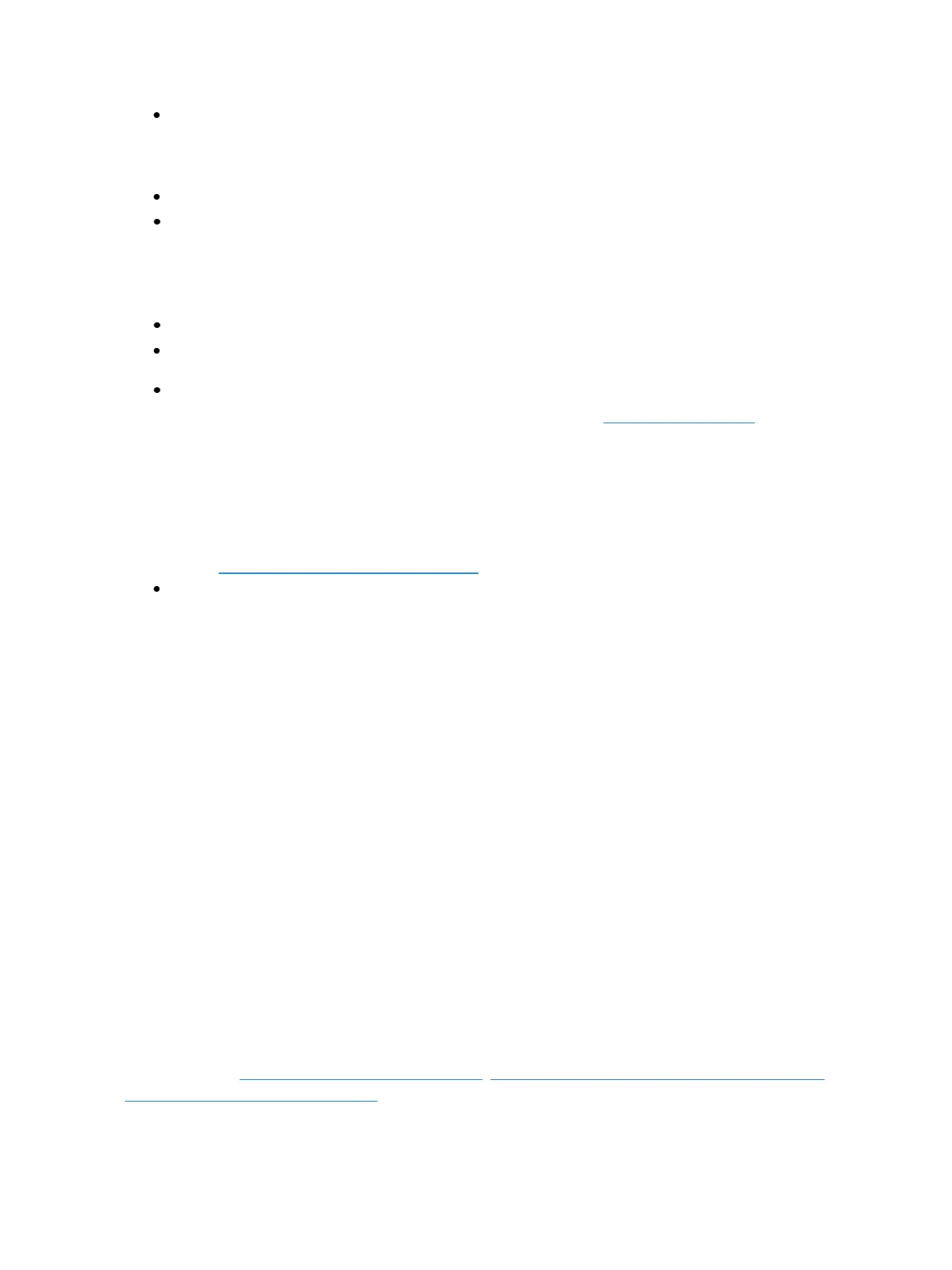Storing and Using Submasters 365
[Record] [Both Bump Buttons] - records all current values to the fader associated with the
bump buttons. Submaster will be stored with the number associated with the chosen fader.
You can also record selected channel data to submasters as well.
[Channel List] [Record] [Sub] [5][Enter] - records all data for the channel list to submaster 5.
[Channel List] [Record Only] [Sub] [5] [Enter] - records manual data for the channel list to sub-
master 5.
Submasters can also be recorded using selective storing, which allows you to specify only the chan-
nels that you want stored.
[6] [Thru] [1][0] [Record] [Sub] [3] [Enter] - records only channels 6 through 10 to submaster 3.
[1] [Thru] [5] {Blue} [Record] [Sub] [6] [Enter] - records only the blue color for channels 1
through 5.
[1] [Thru] [1][0] {Offset} {Odd} [Record] [Sub] [4] [Enter] - records channels 1, 3, 5, 7, 9 into sub-
master 4. For more information on using Offset, please see Offset (on page172)
If a submaster already has data stored to it, selective store will act as a merge function. Using the
above example of channels 6 through 10 stored to submaster 3, if you were to then store channel 5
to submaster 3, that would be added to the current content so that channels 5 through 10 are now
stored.
If you don't want the data to merge, you can either first delete the submaster to remove the original
content (see Deleting aSubmaster (on page374)or you can selective store while using [Rem Dim].
[5] Record] [Sub] [3][Rem Dim] [Enter] - records channel 5 to submaster 3 and removes any
previous data from the submaster.
Submaster List
You can access the submaster list by pressing [Sub] [Sub], [Tab] [1][5]or through the browser
(Record Target Lists>Submaster List>[Select]). Either of these commands will open a new tab for the
submaster list or if it is already open on a tab, will bring focus to the list.
The list view includes a list of all submasters including their labels and all properties. You can navigate
within the list by using the [Next] and [Last] buttons or by selecting the desired submaster from the
command line.
Editing Submasters
While in the Submaster list, if you want to edit the contents of the submaster, you can select the sub-
master and press {Edit}. This changes focus to the Live/ Blind tab and places you into the Blind edit
mode for the specified submaster. You may also press [Blind] and select the required submaster from
the command line.
Any changes made in this screen are automatically stored. A [Record] or [Update] command is not
required.
Submaster Properties
Faders can be mapped to a submaster in the fader configuration display, or by recording or loading a
submaster. See Fader Configuration (on page87), Recording a Submaster (on the previous page), or
Loading Submasters (on page371) for more information.