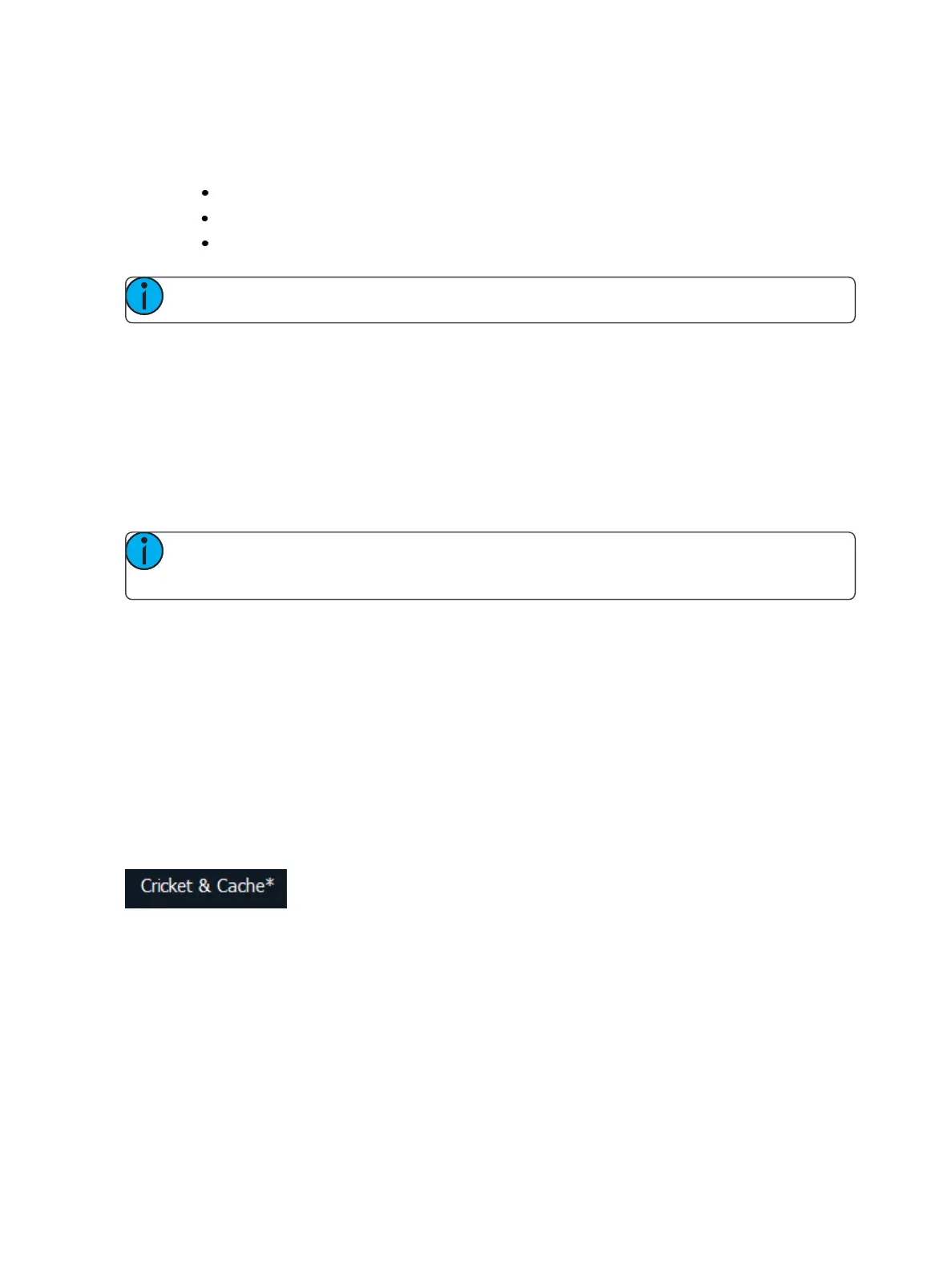Managing Show Files 107
As you select aspects, they will be added to the table in the CIA. For each component in the list, you
can specify the desired range by pressing the proper area in the table and entering numbers from the
keypad. The columns in the table are:
List - The list you are taking data from (such as a cue list).
Start - The first in a range of components (such as a range of cues).
End - The last in a range of components.
Note: In the {Advanced} view, you can use the [Thru] key to jump to the End column.
To deselect all show aspects, press the {Reset} button and all buttons will return to black (deselected).
To return to the main print screen, press the {Advanced} button. To stop the show file from being
saved to a PDF file and return to the browser, press the {Cancel} button. If you are ready to save the
file, press the {Ok} button. You will be prompted to name the file.
The PDF will have the show name, date and time it was created, and date and times for when the
show file was last saved. It also gives the Eos Family software version information. If multiple aspects
were selected to save to the file, there will be hyperlinks at the top of the PDF so you can quickly
jump to a section.
Note: If you have cues selected, cue notes and scenes will display along with additional cue
information.
Saving the Current Show File
To save the current show data, navigate within the browser to: File>Save> and press [Select].
The Show File Archive is the default storage location for show files when they are saved. The new
time stamp located beneath the show file name on the CIA indicates that the show file has been
saved.
All previous saves are stored in the Show File Archive with the time stamp following the file name.
Show File Indicator
An asterisk (*) will display beside the show file name to indicate when a show file has been modified
but not saved.
Using Quick Save
To save the current show data to the internal drive without having to navigate to the browser, hold
down [Shift] & [Update].
Using Save As
To save an existing Eos Family show file to a different location or with a different name, navigate
within the Browser to: File> Save As> and press [Select].