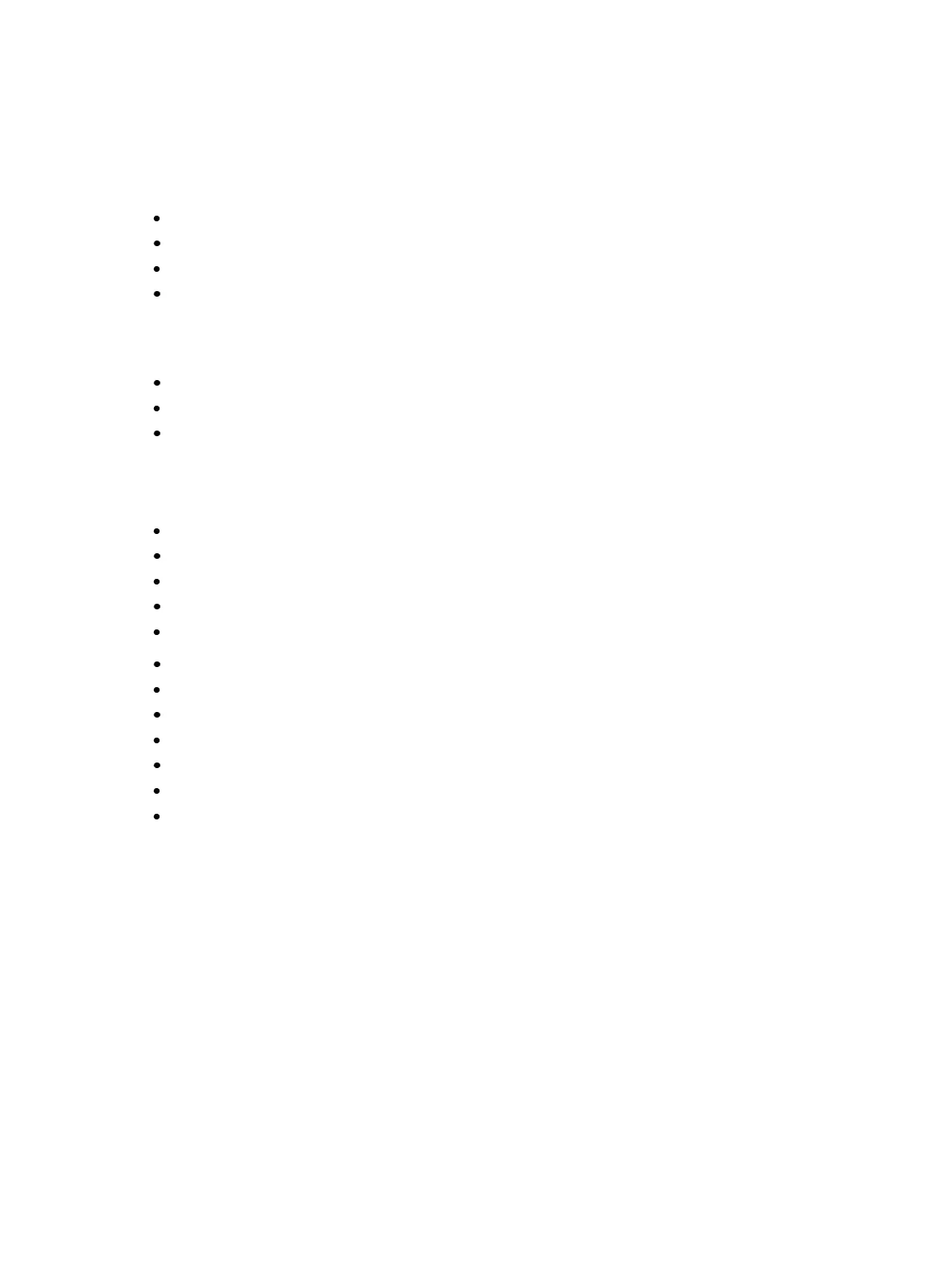416 Eos Family Operations Manual
Multi-Touch Gestures
The following multi-touch gestures can be used with an external multi-touch touchscreen or the on-
board monitors on Eos Ti, Gio, and Gio@ 5. Multi-touch is not available on the on-board monitors of
Eos.
Scroll - touch with two fingers to move around the page.
Zoom Out - touch with two fingers and then move your fingers toward each other.
Zoom In - touch with two fingers and then move your fingers away from each other.
Zoom to All- double tap with two fingers.
The following multi-touch gestures can be used with monitors that support 3 or more simultaneous
touches:
Jump to Previous View - use three fingers to swipe upwards or to the right.
Jump to Next View - use three fingers to swipe downwards or to the left.
Magic Sheet Browser - tap with three fingers to open the browser.
Keyboard Shortcuts
With an external alphanumeric keyboard attached, the following keyboard shortcuts can be used:
ARROW KEYS - move selected item or navigate when nothing is selected.
SHIFT - move/rotate item without snapping to grid.
SHIFT + mouse wheel - provides a fine zoom of the magic sheet.
CTRL+S - double tap to open the magic sheet list.
CTRL+A - select all
CTRL+C - copy
CTRL+V - paste
CTRL+X - cut
CTRL+G - group
CTRL+SHIFT+G - ungroup
DELETE - delete
ESC - finish line/polygon creator or close tab.
Creating and Editing Magic Sheets
Pressing the edit button on the right hand side of the magic sheet display will open the editing tools.