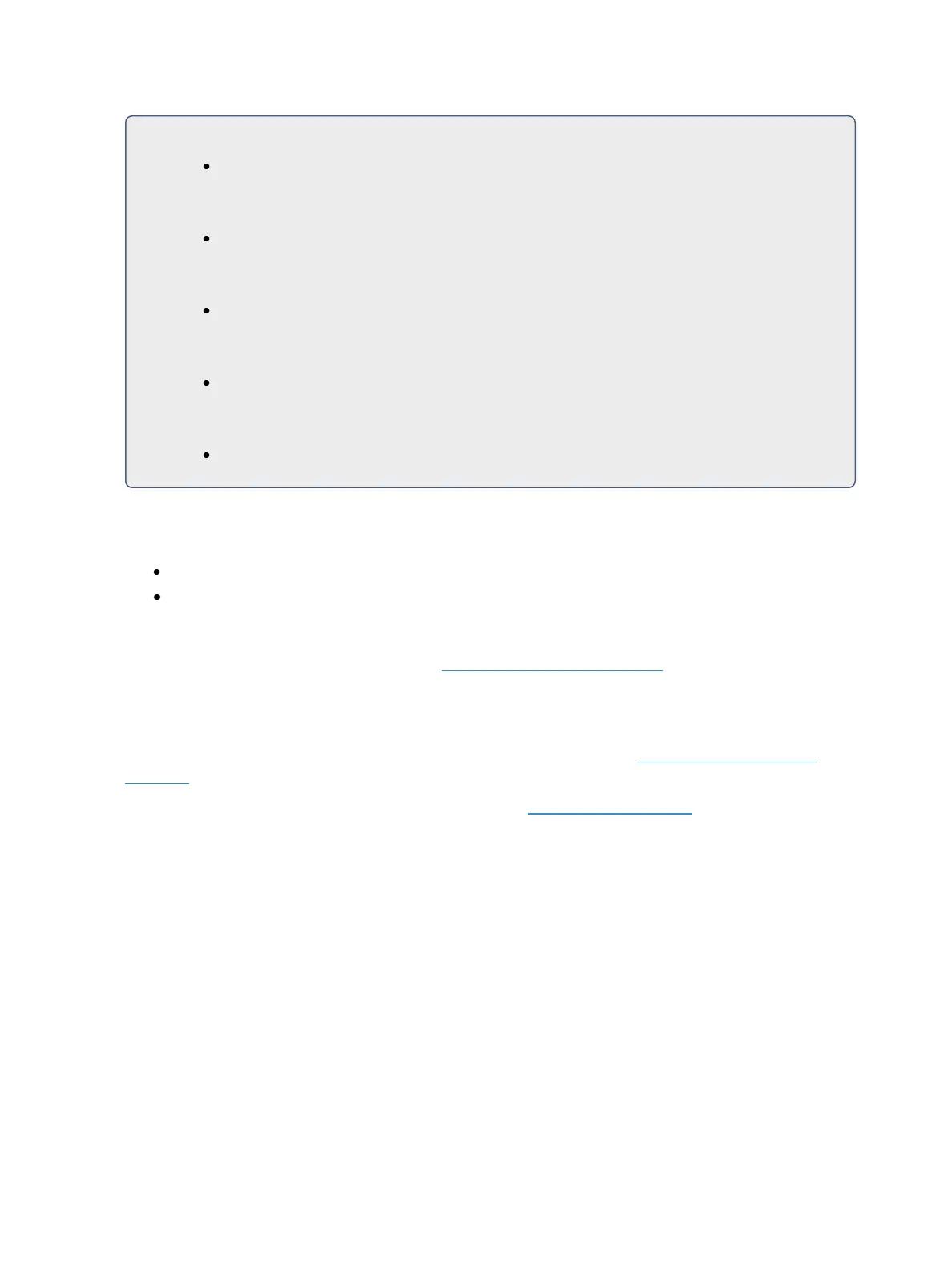246 Eos Family Operations Manual
Select the preset you wish to edit:
[Preset] [5] [Enter]
Remove channels by pressing:
[2] [+] [4] [+] [6][Thru] [9] [At] [Enter]
Or you can remove a specific channel parameter from the preset by pressing:
[5] [+] [7] {Color} [At] [Enter]
You may also remove a channel/ parameter from a range of presets by pressing:
[Preset] [1] [Thru] [5] [Enter] [1] {Color} [At] [Enter]
You can remove channels from live by pressing:
[channel list] [Delete] [Preset] [2] [Enter]
Deleting Presets
You may delete presets in the following ways:
[Delete] [Preset] [1] [Enter]
[Delete] [Preset] [1] [Thru] [5] [Enter]
Presets can be deleted from any screen, at any time. A confirmation is required to delete, unless con-
firmations have been disabled in Setup. See Record Defaults (on page159)
Presets and Palettes Fader Properties
Presets and Palettes can be mapped to faders by using the fader configuration display. For inform-
ation on how to use the fader configuration display to map faders, see Fader Configuration (on
page87)
The fader configuration display is found on Tab 36 .The Fader List (on page90), which shows all of
the faders and their assignments, can be found in Tab 35.
Click or tab the second row of the fader page to access this properties display.
The following options are available when a fader is configured as a preset or palette fader: