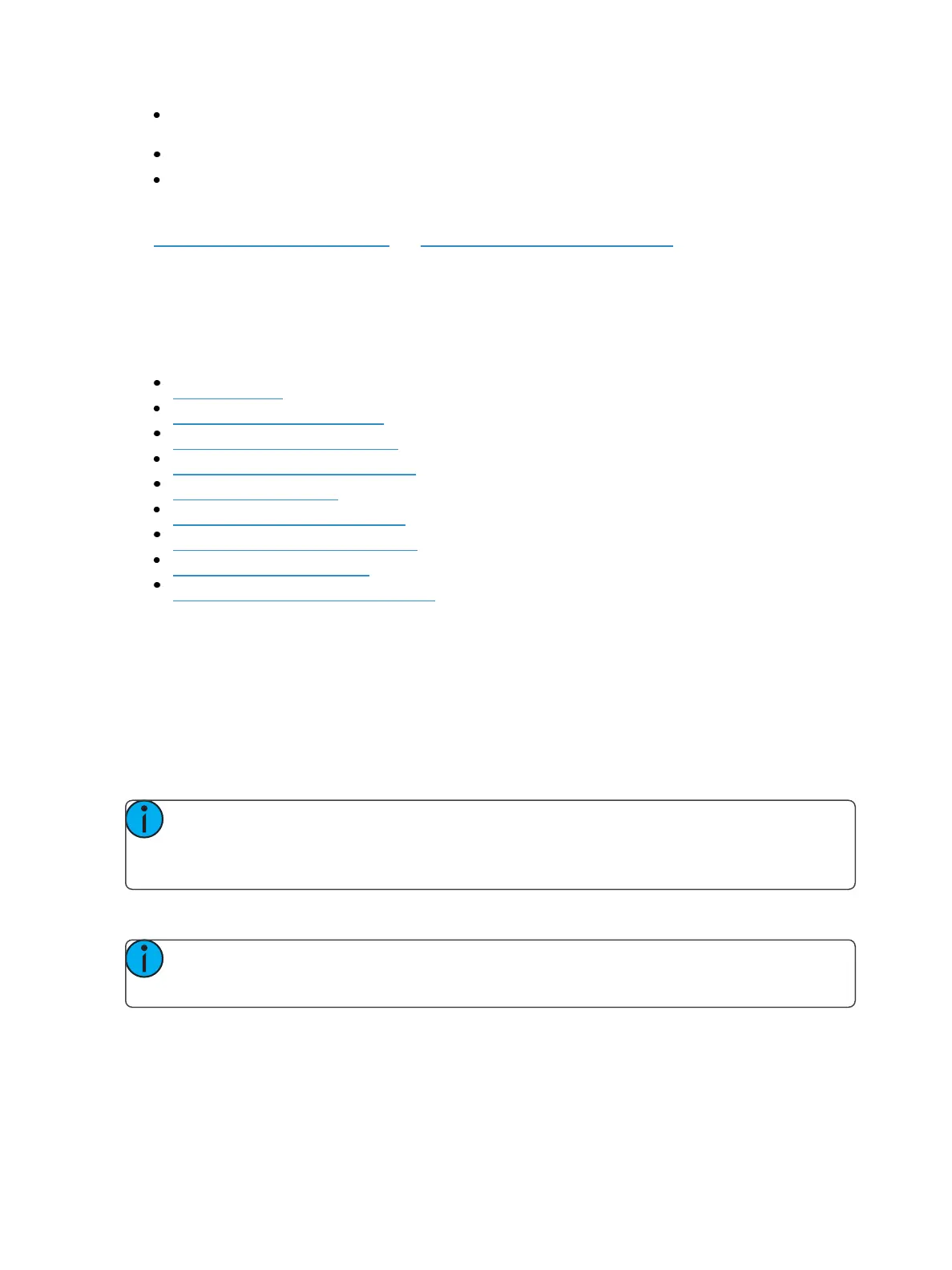162 Eos Family Operations Manual
{Preserve Blind Cue} -This enables the desk to display the last selected cue in blind when you
return to blind. The default is disabled.
{Popup Magic Sheet} - assigns a magic sheet as a popup magic sheet.
{Popup Nav Lock} - enables or disables the zoom and scroll navigation for popup magic
sheets. This option is enabled by default.
See Popup Magic Sheet (on page55)and About Magic Sheets (on page412) for more information.
Device
This setup softkey accesses settings for the specific device. Changing these settings does not impact
other controllers on the network.
The following buttons are available in Device settings:
Config (below)
Outputs (on the facing page)
Face Panel (on the facing page)
Fader Wing Config (on page164)
Displays (on page165)
Trackball Settings (on page166)
Brightness Settings (on page167)
PDF Settings (on page168)
Recall Device Settings (on page168)
Config
Press {Config} to enter this category.
Two fields will be available to you: {Visible to Remotes}and {Device Name}.
{Visible to Remotes}
{Visible to Remotes} allows your console to be automatically detected by the application. If not used,
you will need to manually configure a connection to your console.
Note: If using {Visibleto Remotes}, the application will identify the consoles by their name
and IP address, so it is useful to know the device names and addresses to ensure that you are
connecting to the right one.
{Device Name}
Note: Changes to this setting will require a restart. A warning message indicating a needed
restart will display.
This specifies the name the console will use to identify itself on the network to other devices.
Examples might be Booth Desk and Tech Table.
This setting is also available in the ECU.