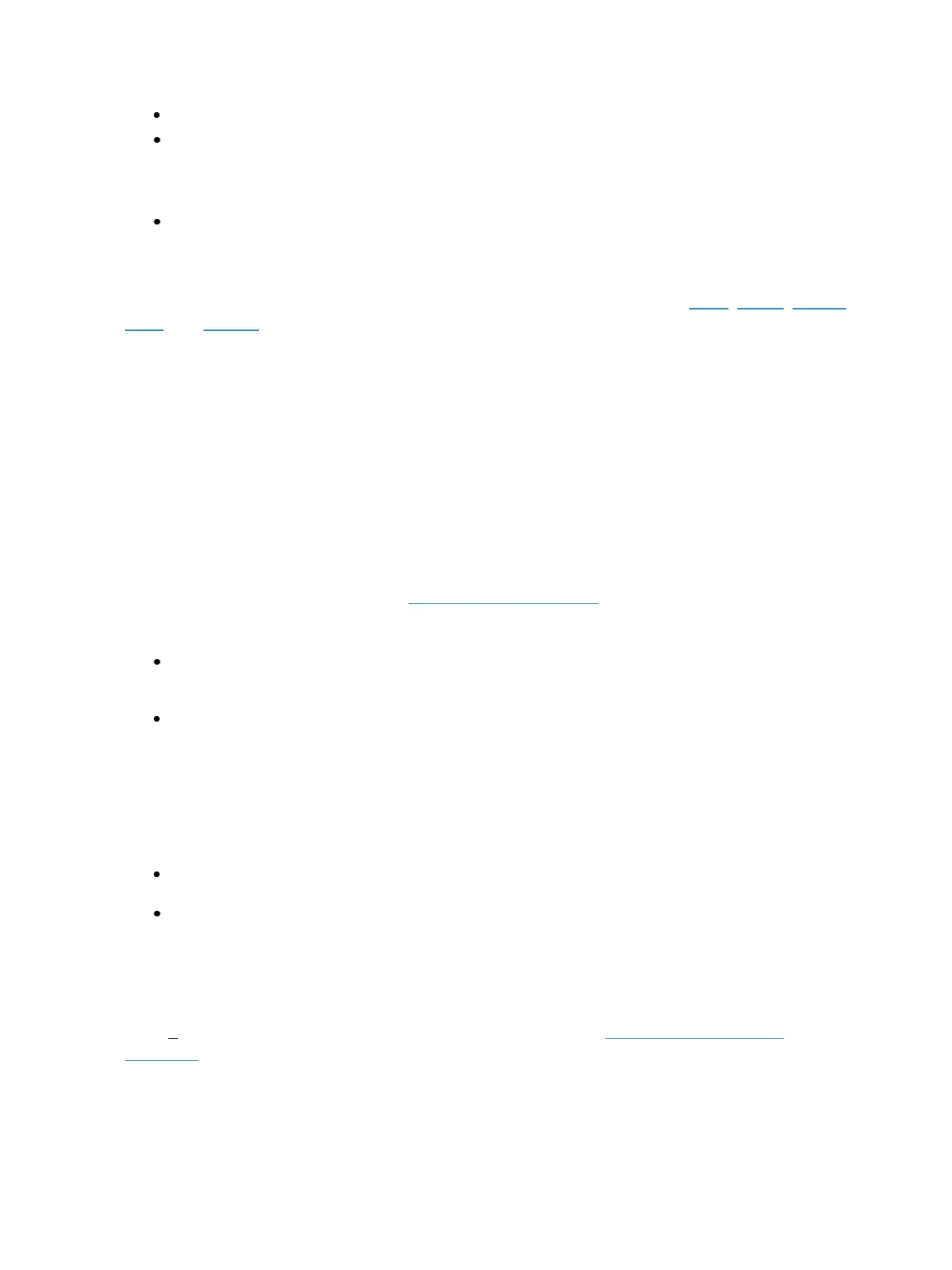Working with a Single Cue List 265
[Cue] [n] {Link/Loop} [Enter] - removes the link instruction from the specified cue “n”.
[Cue] [n] [Thru] [y] {Attributes} {Rate} [Enter] - removes the rate instruction in cues “n”
through “y”.
You may combine these to remove multiple attributes at once:
[Cue] [n] [Shift] & [Delay] {Link/Loop} [Enter] - removes the follow time and link instruction.
Flags
Flags can be applied to cues to change specific behaviors. Flags can be set for Block, Assert, AllFade,
Mark, and Preheat.
Block
You can apply a block to a cue, a cue part, to any channel (or group of channels), or parameter (or
group of parameters) within a cue. Block is an editing function. It has no impact on how the data is
played back.
At a cue level
A cue level block causes all tracked values in the cue to be treated as move instructions from an edit-
ing standpoint, which prohibits any data changes from tracking into the cue. Parameters that are not
included in the cue are not impacted by the block instruction.
Blocks do not protect a cue, channel or parameter from being modified by a range edit, nor are they
protected from a trace instruction (see Using Trace (on page273). It is assumed that if you use the
trace instruction, then you really want the initial value to change. A block will stop the trace from
moving any further backwards through the cue list.
[Cue] [5] [Block] [Enter] - “B” is displayed in the flags field, indicating a cue level block. When
this cue is recalled, all data that would otherwise appear as a tracked value, will be displayed in
white. Any changes upstream in the cue list will not impact this blocked cue data.
[Cue] [6] {Intensity} [Block] [Enter] - “I” is displayed in the flags field, indicating a cue level
intensity block. You could also use [Shift] & [Block] to put Intensity Block on the command
line.
At a channel/ parameter level
Blocks can also be applied to a channel or a channel parameter. This can be done in live or blind.
When applied in live, the block instruction must be stored or updated to the appropriate cue.
[9] [Block] [Enter] - applies a block to channel 9. A red “B” appears near the channel in the live
display, indicating a block has been applied but is not yet stored.
[Group] [5] {Color} [Block] [Enter] - applies a block to all of the color parameters for group 5.
When the block instruction has been stored or updated, any tracked values the block was applied to
will be displayed in white.
Channel level blocks are indicated in the cue list by a “b” and auto-blocks are indicated in the cue list
by a “b”, representing a partial block. To remove auto-blocks, see Auto-block Cleanup (on
page280).