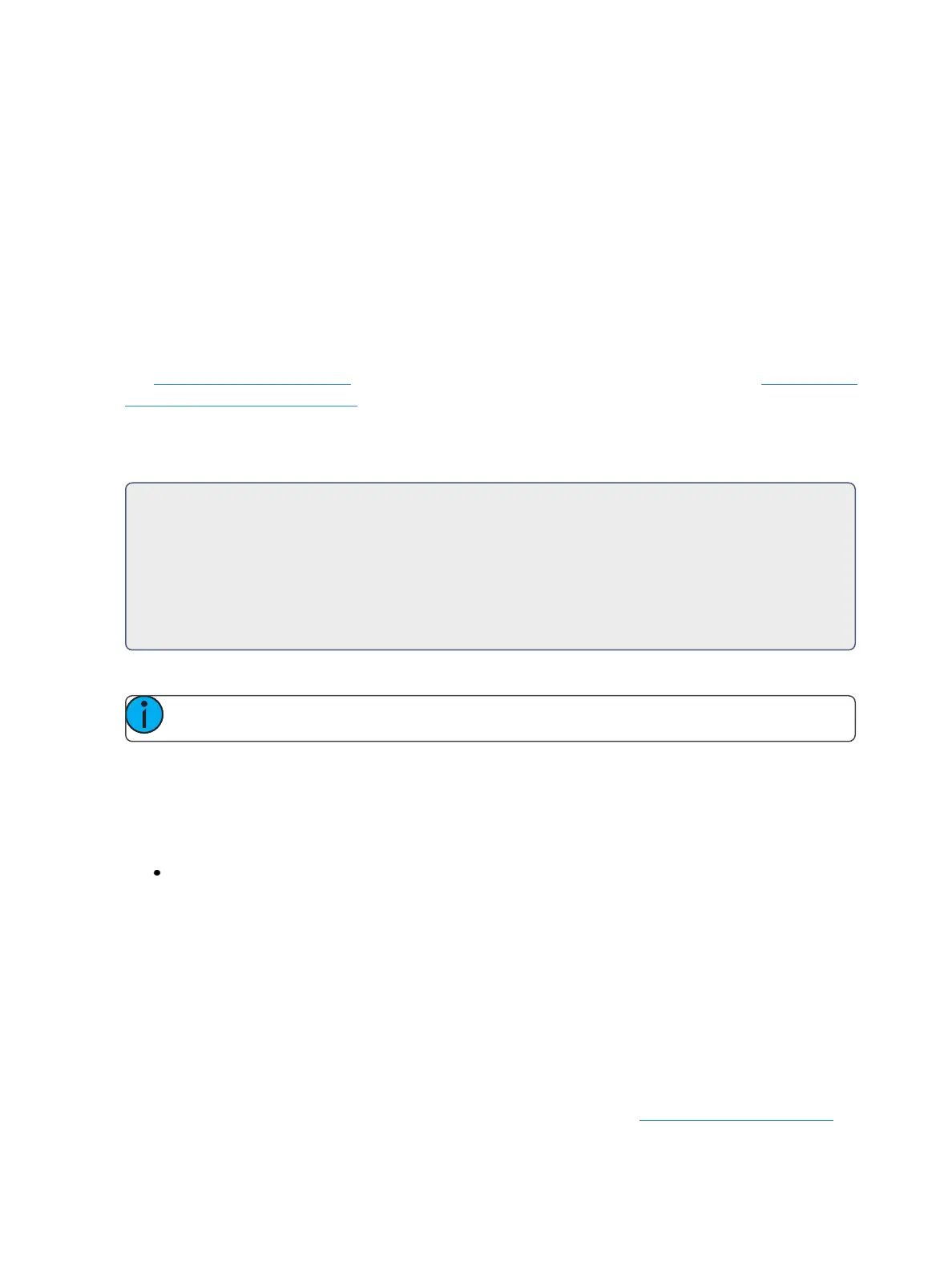266 Eos Family Operations Manual
Auto-block
Eos also supports an auto-block function. Auto-block can protect your cue data from unwanted
changes. For example, in cue 5 you set channel 1 to 50%. It is stored as a move instruction. Then,
you later go back to an earlier cue and set channel 1 to 50% and it tracks forward to cue 5. Channel
1 will be auto-blocked in cue 5. Even though it is now at the same value as the previous cue, the ori-
ginal concept of a move instruction is maintained.
Auto-blocks are displayed in white, with a white underscore.
Assert
Assert is a way to make a tracked or blocked value act as a move instruction on playback. It is often
used in a multiple cue list environments, or to assure that a transition happens in the desired time.
See Using Assert (on page293) for more information on asserts in multiple cue lists and Using Assert
(Playback Button) (on page319) for more information on using assert for playback.
On Element 2, only assert for playback is available.
Assert can be useful in a single cue list.
For Example:
Cue 10 is a blackout with a zero count. It is common practice to block blackout cues. Let’s
say though that some of the lights were fading to zero in cue 9. You hit [Go] for cue 10
before cue 9 is finished. The lights that were fading to zero in cue 9 will continue their down-
fade in the timing for cue 9 since cue 10 doesn’t provide them with a new move instruction.
If you assert cue 10, the lights will bump to black as expected.
AllFade
Note: This feature is not available on Element 2.
Any cue can have an allfade flag applied. An allfade sends the intensity for all channels not included
in the cue to zero. Submasters, any captured channels and the contribution from any faders that are
set to independent are unaffected, unless the cue executing the allfade is also set to independent.
An allfade flag “*” is identified in the cue list index and the playback status display for the specified
cue.
<Cue> [5] {Attributes} {AF/MF} [Enter] - sends intensity for all channels not included in the all-
fade cue to zero.
The allfade instruction is useful as a quick cleanup, to get back to a known state on stage, without
having to worry about what channels need to be set to zero.
Mark
The Mark flag is used to relay information about either automarks or reference marks. When using
automarks, an “M” will display in the flags field for the specific cue that will execute an automark. A
“D” is displayed when automark has been disabled for a cue or a cue part.
When using reference marks, an “M” will display in the flags field for any cue that will execute a ref-
erenced mark. An “R” displays when a cue is the source of a mark. See About Mark (on page216).