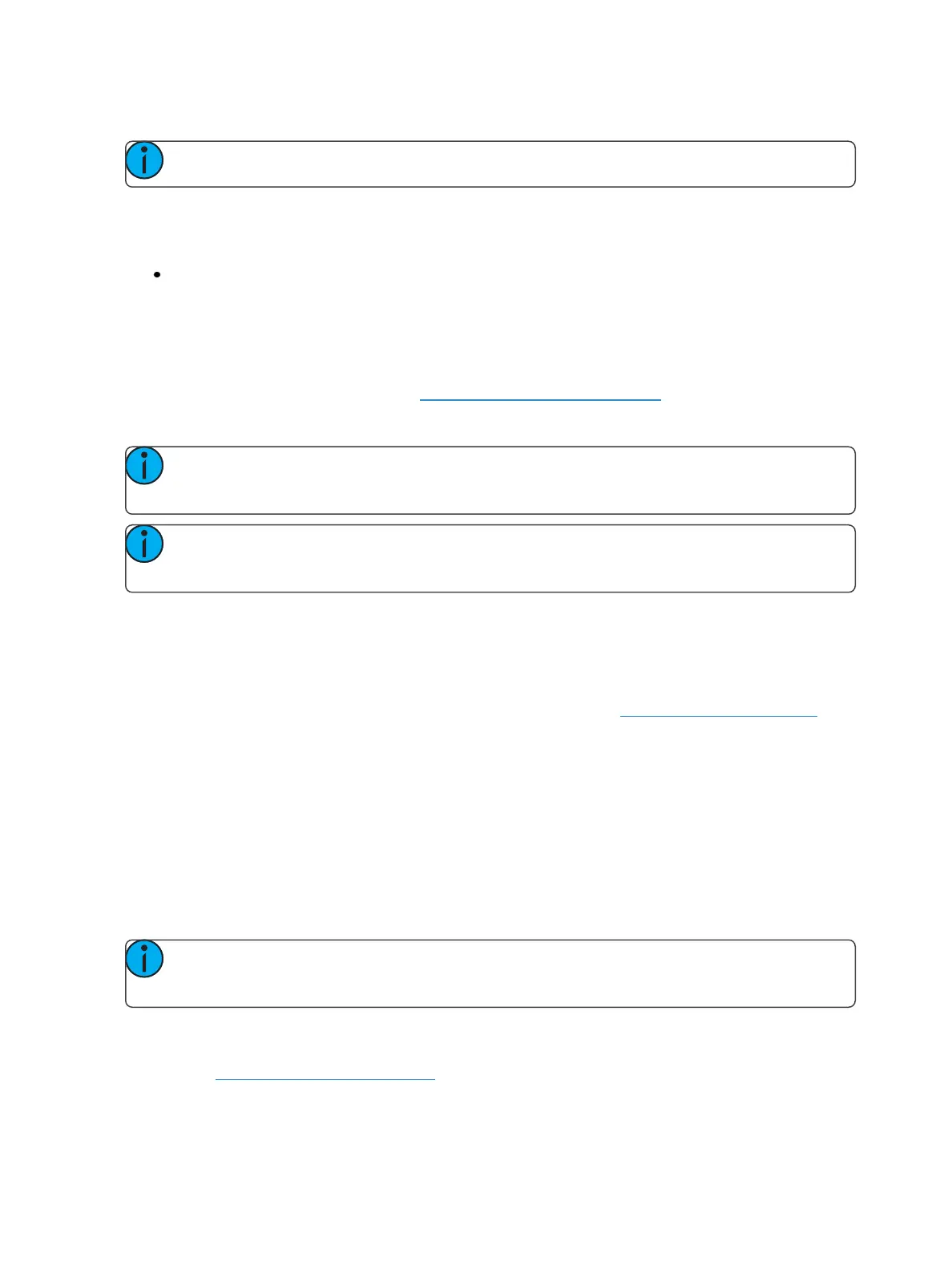Cue Playback 319
[Go To Cue 0]
Note: On Eos, the button is [GoTo Q0] .
You can use the [Go To Cue 0] button, located with the playback controls, in conjunction with a
fader load button, to send a specific cue list to cue 0. This action does not use the command line. Sim-
ply press:
[Go To Cue 0] & [Load] for the desired fader
On Element 2, you can use the [Go To Cue] [0] [Enter] command to send the cue list to cue 0. This
drives all cue intensities to zero, while leaving non-intensity parameters as currently set but no longer
under cue control.
For more information on this action, see Using Go To Cue 0 (on page295)
Using Assert (Playback Button)
Note: There are two [Assert] buttons. This section uses the [Assert] button that is located
in the playback fader controls area.
Note: On Element 2, you will need to use the {Fader Control} softkey, which displays when
[Live] is pressed.
Use [Assert] & [Load] for the associated fader to re-run the active cue in that fader, following the
same rules as [Go To Cue]. Assert can be used to regain control of all cue contents, apply a newly set
independent state to the associated fader, or make any changes in blind to an active cue on stage.
When [Assert] & [Load] are used together, the entire contents of the cue are replayed. You can
assert just certain elements of a cue by using the command line. See Using Assert (on page293)
Using Timing Disable
The [Timing Disable] button, used with [Load], causes timing data to be ignored for any cues that are
activated on the associated playback fader. When a playback fader is in timing disable mode, you will
notice “TD” in the associated fader display, and the [Timing Disable] button will be red.
To release the playback fader from time disable mode, press [Timing Disable] & [Load] again. You can
also cut the next cue in by pressing [Timing Disable] & [Go] or the last cue by pressing [Timing Dis-
able] & [Back].
On Element 2, you will need to press [Live] {FaderControl}to see {Timing Disable}.
Note: [Shift] & [Go] and [Shift] & [Back] can be used to cut to the next cue in the same way
as [Timing Disable] & [Go] and [Timing Disable] & [Back].
They will snap from move instruction to the next move instruction in a time of zero, which is the
default time. To set a different time for Timing Disable, go to Setup>User>ManualControl>Timing
Disable. See ManualControl (on page161) for more information.