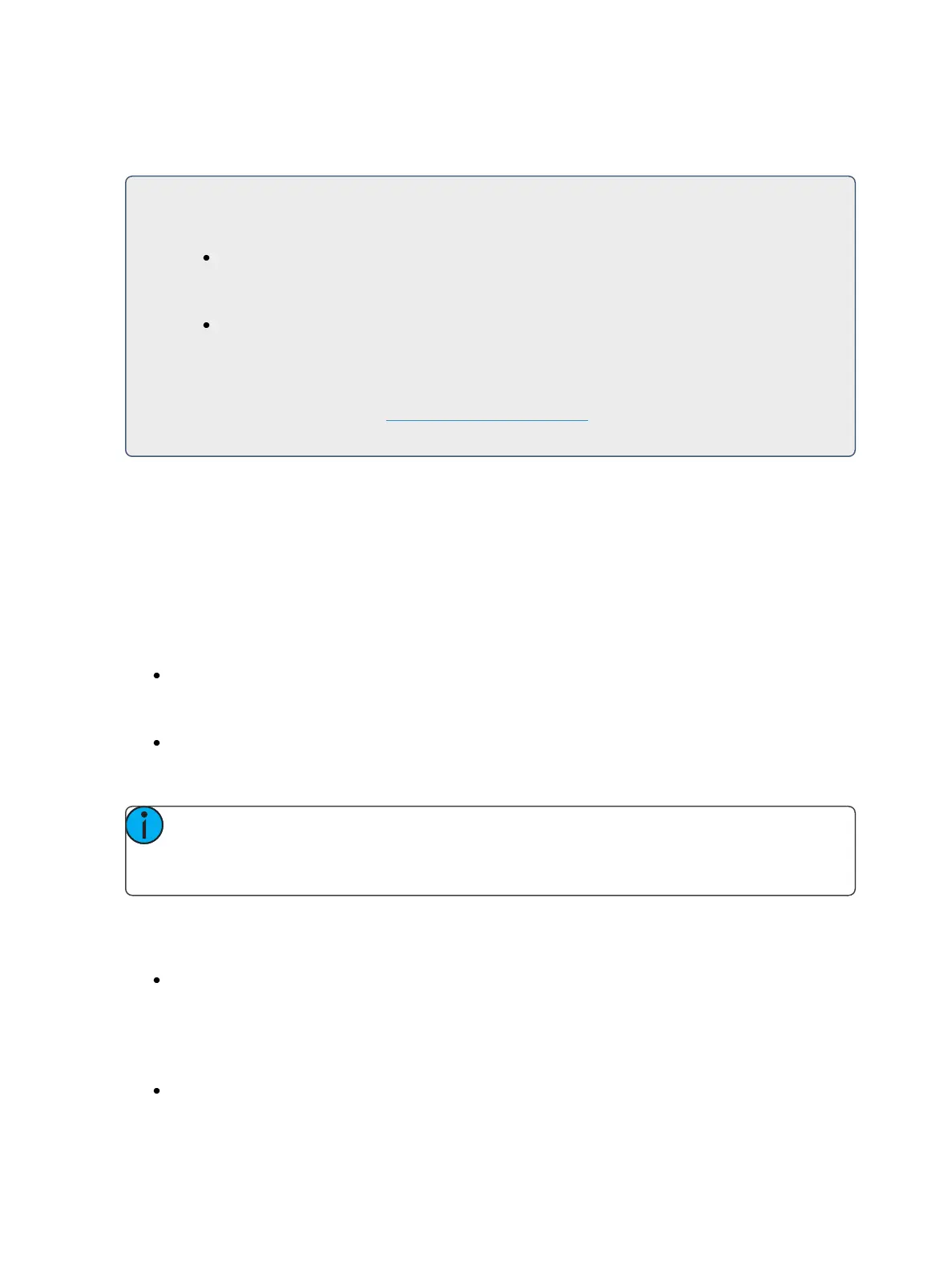350 Eos Family Operations Manual
Programming a New Relative Effect
Below is the process used to program a new relative effect.
For Example:
To open the effects list press:
[Effect] [Effect]
Establish the number of the effect by pressing:
[Effect] [4] {Type} {Linear/Focus/Color} [Enter]
The effect will appear in the effect list and the CIA will repaint with the effect details visible.
Manipulate the effect using the encoders, effect graph, and/or property fields so that the
effect meets your needs (see Effects Editor (on page333) for details on effect properties and
encoders).
Preprogrammed Rainbow Effects
Two preprogrammed rainbow linear effects are available in the effect list. Effect 917 is a Rainbow
RGB effect, and effect 918 is a Rainbow CMY effect. These effects are for a rainbow on native color
parameters that will fade hue from 0 to 360 with saturation at full, when the parameters are at their
default levels. 0 is the default for CMY, and Full is the default for RGB.
Apply an Existing Effect
Once an effect has been created, it will appear in the effects list. To apply an existing effect, press:
[Select Channels] [Effect] [x] [Enter]
or using the direct selects
[Select Channels] {Effect x}
The selected channels will begin their changes as programmed in the effect.
Note: Since step based effects have an embedded channel list, those effects can be
recalled by [Group] [Effect] [n] [Enter] or [Recall From] [Effect] [n] [Enter] without selecting
channels.
Editing Effects Live
To edit an effect while it is running, press:
[Displays]{Effect Status}
The effect status display will open in the CIA and any currently running effects will be visible in the
display. Selecting the effect number in the status display will select the effect for editing. Select the
effect you want to edit live by pressing:
[Effect] [x] [Enter]
