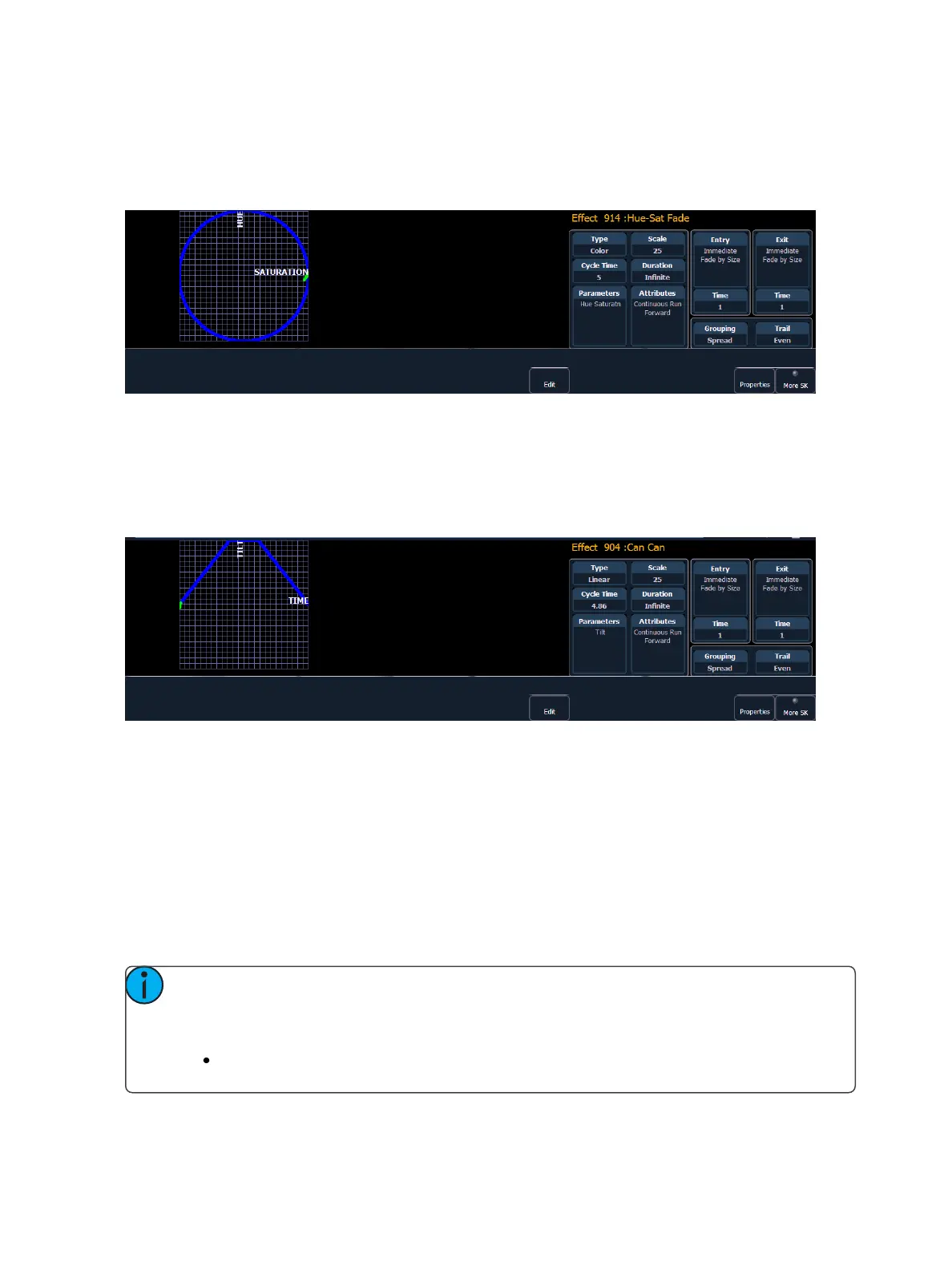Creating and Using Effects 349
New color effects default to a circle. You can clear this and draw your own shape by pressing {Edit}>
{Clear} and drawing on the graph with your finger or the mouse. Press {Apply} when you are done.
Other pre-made color effects can be modified in the same manner. The green arrow indicates default
direction of color shift, which can be modified in attributes.
Linear Effects
A linear effect does not have to be parameter specific. Rather it can simply be a reference to a linear
diagram which can be applied to any parameter. You can redraw the linear diagram for an existing lin-
ear effect by pressing {Edit}>{Clear} and then tracing the diagram on the graph with the mouse or
your finger. Press {Apply} when you are done.
Define a Pattern Shape
Shapes can be defined for any relative effect (focus, color, or linear).
To define a shape, press the {Edit} softkey beneath the pattern editor. The softkeys will change to
{Apply}, {Restore}, {Clear}.
1. Press {Clear} to clear the pattern.
2. Draw a new pattern using your finger (or the mouse). If you want to return to the original pat-
tern, press {Restore} before pressing apply.
3. When you have the proper pattern drawn, press {Apply}. The pattern will be applied to the
effect.
Note: If you delete a preprogrammed effect (for example, after making changes to it) the
effect will return to its default value. You can also copy effects to another effect location
and modify them from there. This will leave the original effect untouched.
[Effect] [904] [Copy To] [8] [Enter]