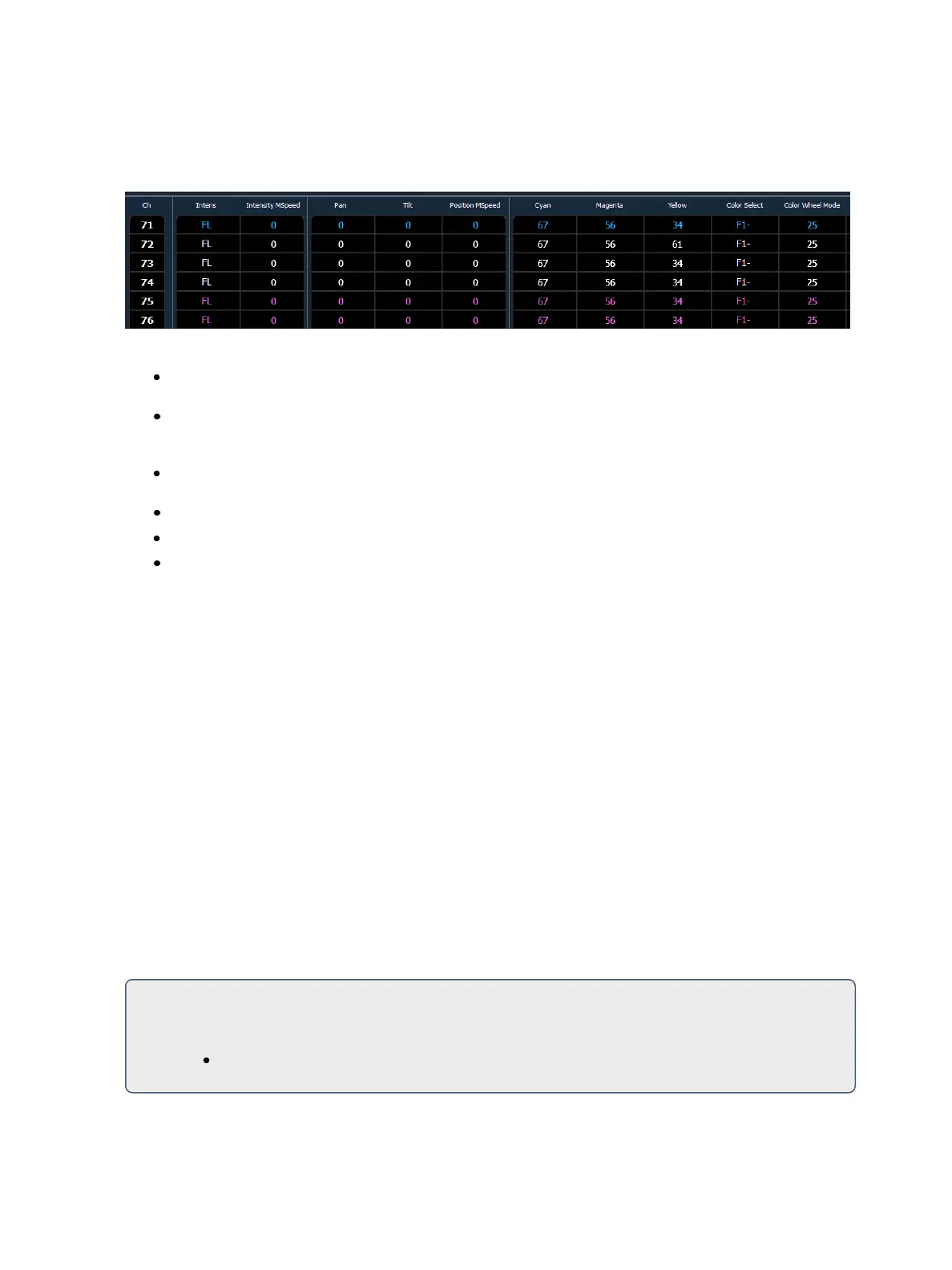Storing and Using Presets 245
Editing By Type Presets in Blind
In Blind, the default channel’s levels will display in blue, discrete data for the other channels will dis-
play in white, and any channels that are using the default channel value will display in magenta.
Softkeys available for editing presets in blind are {By Type}, {Discrete}, and {Cleanup}.
[3] {By Type} [Enter] - makes channel 3 the new default channel for that device type. If another
channel for that type was the default channel, its data will now be discrete.
[1] [0] [Thru] [2] [0] {Discrete} [Enter] - changes the levels for channels 10 through 20 to dis-
crete. If any of those channels are default, the lowest numbered tracking channel will become
the new default channel.
[5] [Thru] [8] [At] [Enter] - removes the discrete data for channels 5 through 8. They will now
use the default channel’s values.
[Preset] [2] {Discrete} [Enter] - changes all tracking and default channels to discrete.
[Preset] [5] {By Type} [Enter] - makes the first channel of each device type a default channel.
[Preset] [3] {Cleanup} [Enter] - converts presets created in earlier versions of Eos Family soft-
ware to by type presets. This command will use the first channel of each type as the default,
and allow other channels of the same type to use that value upon recall.
{Make Null} can be used with by type preset when you wish to withhold a channel from responding
to a by type preset recall. The data will still display but will be in gray with a “N”.
Updating By Type Presets
Pressing {By Type} after an [Update] command, with a channel tracking but no default channel
included in the update, will cause the lowest numbered tracking channel's level to be updated into
the default channel. The tracking channel will remain tracking. This means that when updating a
default value in a by type preset, you don’t need to know the default channel number.
When a default channel is included in an [Update] command without using {ByType} and another
channel is tracking it, the default channel’s data will be changed to discrete. The lowest numbered
tracking channel will then become the new default channel. Any other updated channels will be
made discrete.
Removing Channels From a Preset
You can remove specific channels from a preset. This can be done from blind.
For Example:
Open the preset in blind:
[Blind] [Preset] [Enter]