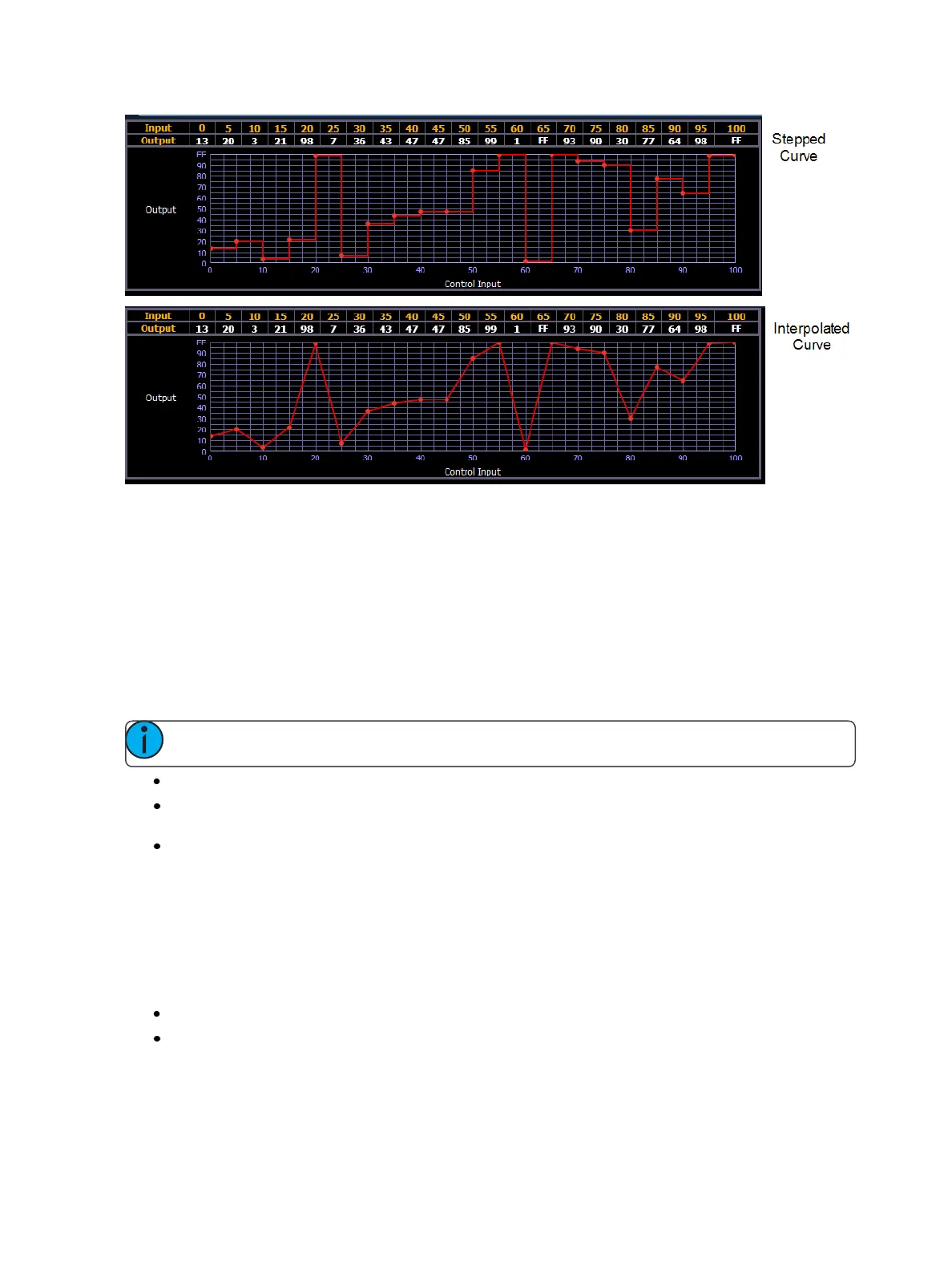394 Eos Family Operations Manual
Clearing the Curve
At any time, you can clear a curve from the curve editor display by pressing the {Clear Points}
softkey. This will return the curve to its original linear shape or to its default shape if it is a pre-estab-
lished curve.
Applying a Curve To Channels In Patch
Curves can be applied to any intensity parameter in patch. Once added, the curve number appears in
the channel’s “Curve” column of the patch display. Pressing {Curve} in Patch>Attributes will display
a list of available curves.
Note: On Eos, you can also access the patch display by pressing [Address/Patch] twice.
[Patch] {Attributes} [1] {Curve} [9] [0] [1] [Enter] - applies curve 901 to channel 1 intensity.
[Patch] {Attributes} [2] [Thru] [8] {Curve} [2] [Enter] - applies curve 2 to intensity for channels 2
thru 8.
[Patch] {Attributes} [1] {Curve} [At] [Enter] - removes the curve from channel 1.
Curves Applied to Cues
Curves can also be applied to cues or cue parts in Live/ Blind. This affects the percent completion of
the cue/ part by applying the curve’s output level as the percent completion for all fade calculations.
Once added to a cue, the curve number appears in the cue’s “Curve” column of the cue list in the
playback status display.
[Cue] [5] {Attributes}{Curve} [4] [Enter] - applies curve 4 to cue 5.
[Cue] [4] [/] [6][Thru] [9] {Attributes} {Curve} [9] [0] [6] [Enter] - applies curve 906 to cues 4/6
through 4/9.
