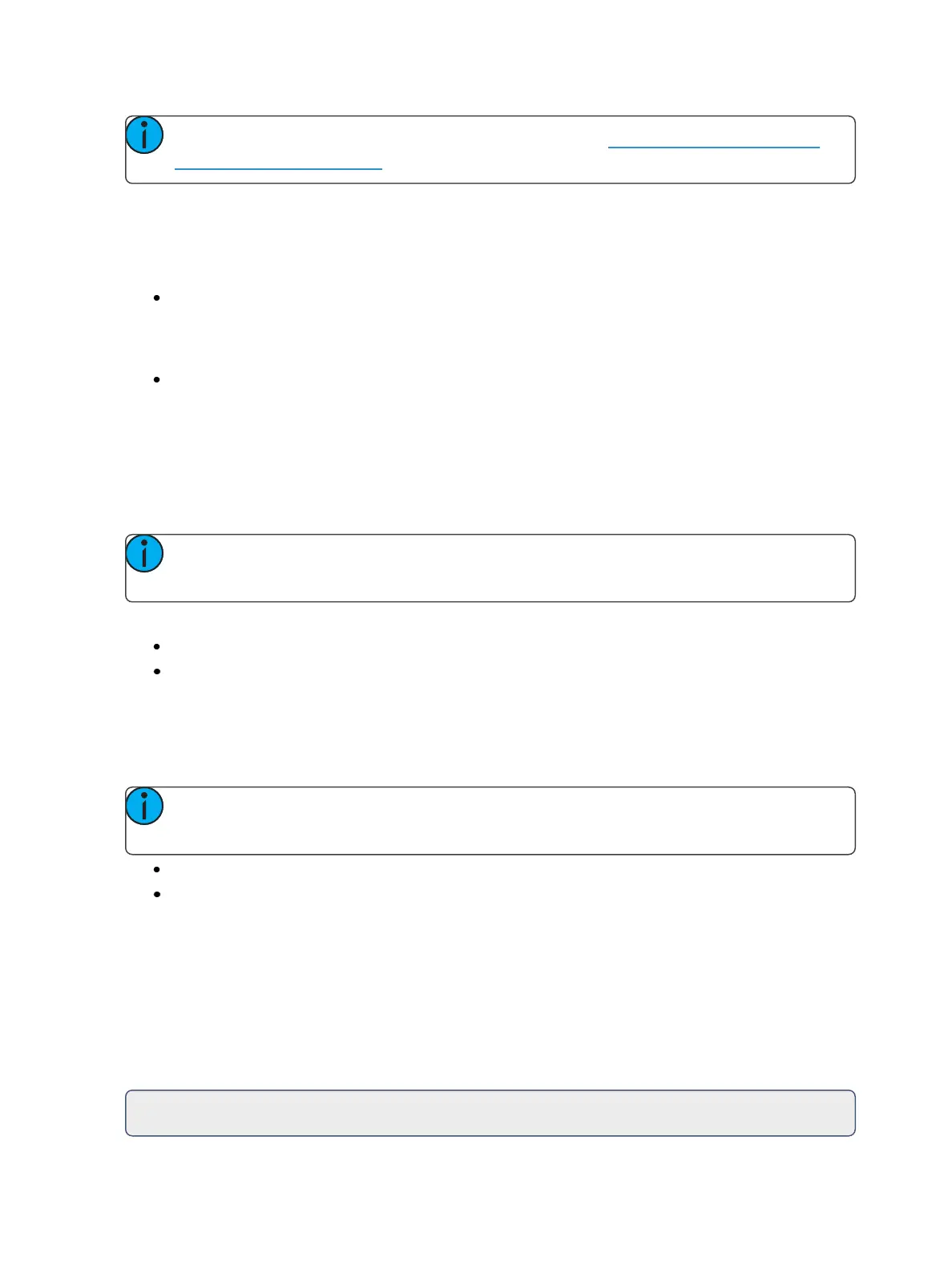Storing and Using Submasters 373
Note: Macros can also be assigned as a button action. See Submaster Fader and Button
Configuration (on page369)
Triggering an Action
Pressing the bump button of a submaster will trigger any actions assigned to its execute list.
Adding a Trigger
[Sub] [1] {Execute} {Macro} [2] [Enter] - triggers macro 2 when submaster 1's bump button is
pressed.
Removing a Trigger
[Sub] [1] {Execute} {Macro} [Enter] - removes the trigger from submaster 1's execute list.
Freeze and StopEffect on Submasters
Freeze
[Freeze] can be used to halt all effect activity on any active submaster. To activate a freeze for only a
specific submaster, press [Freeze] & [Load].
Note: On Element 2, you will need to use the {Fader Control} softkey, which displays when
[Live] is pressed.
There are two ways to remove the freeze command:
Press [Freeze] & [Load] again for the specific faders to unfreeze the activity.
Press [Assert] & [Load] or [Go] or [Stop/Back] for the specific faders to resume the activity.
StopEffect
The [Stop Effect] button can be used to stop all effects from operating on any or all faders, or it may
be used with the control keypad to stop a specific effect.
Note: On Element 2, you will need to use the {Fader Control} softkey, which displays when
[Live] is pressed.
To stop all effects on a fader, press [Stop Effect] & [Load] of the associated fader.
To stop a specific effect regardless of the fader it is operating on, press [Effect] [2] [StopEffect]
[Enter].
When an effect is stopped, all impact of the effect is removed and the stage output is as though the
effect had never been activated.
Moving and Copying Submasters
You can move a submaster using MoveTo. Press [Copy To] twice to put MoveTo on the command
line.
For Example:
