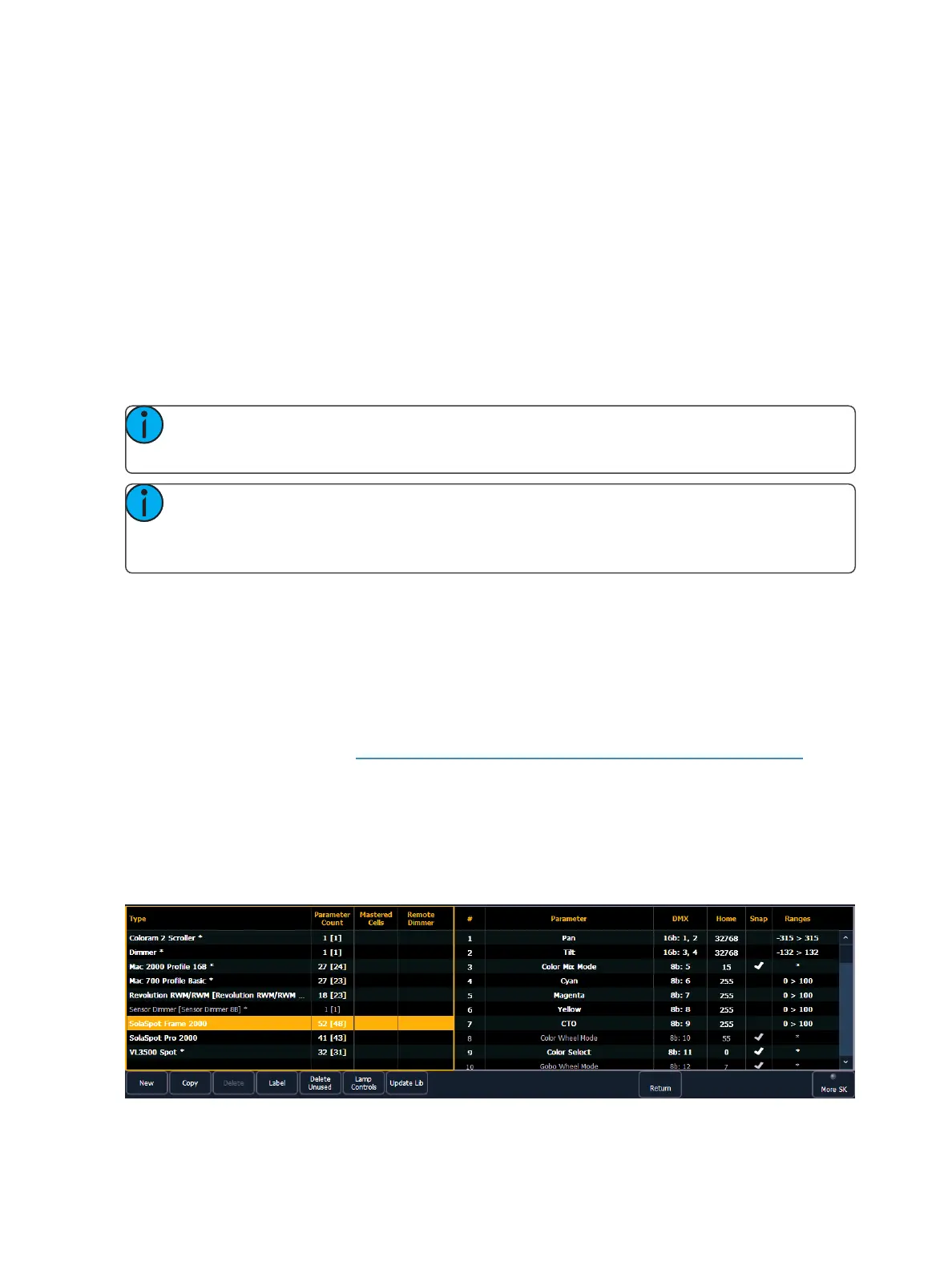Patch 143
To create a 1-to-1 patch, click {Patch 1 to 1}. This will remove the current patch.
To exit the clear functions screen without clearing, press the [Displays] key at any time or select a
clear button and then select {Cancel} from the confirmation screen.
Update Library
When a new library is installed on Eos either from a software update or a separate fixture library file
from the ETC website, changes in library data will not automatically update your show files. This is to
prevent library changes from affecting a functional show file.
Using the {Fixtures} softkey in patch will open up the list of fixtures used in the current show file. In
this view, you will be able to tell which fixtures in the currently loaded show file differ from the desk’s
fixture library. For fixtures that have a library update, the {UpdateLib} softkey will display in white,
and for fixtures that don’t have an update, the {UpdateLib} softkey will be grayed out.
Note: When updating a fixture in Patch, a warning message will display that includes what
changes will be made to the fixture by updating it.
Note: For multiconsole systems, all devices have to use the same fixture library. If the fix-
ture library is different between devices, a warning will be displayed on the device trying to
connect to the system.
Fixture Editor
Eos provides you with the ability to create your own fixture type within patch and store it with your
show file. You can name the fixture, assign all necessary parameters, define the address and oper-
ational range of those parameters, and set lamp controls.
The fixture creator is accessible from patch. Once a fixture has been created, it is stored in the show
file. It is not added to the fixture library. If you want to use the created fixture in another show file,
you will need to use merge. See Merging Custom Fixtures into a New Show File(on page149)
If you would like to remove any unused fixtures from this list, press {Delete Unused}.
To open thefixtureeditor:
1. Press [Address/Patch] twice or [Displays]> {Patch} to open the patch display.
2. Press the {Fixtures} softkey. This will open a list displaying those same fixtures that are cur-
rently patched. This is the fixture editor.